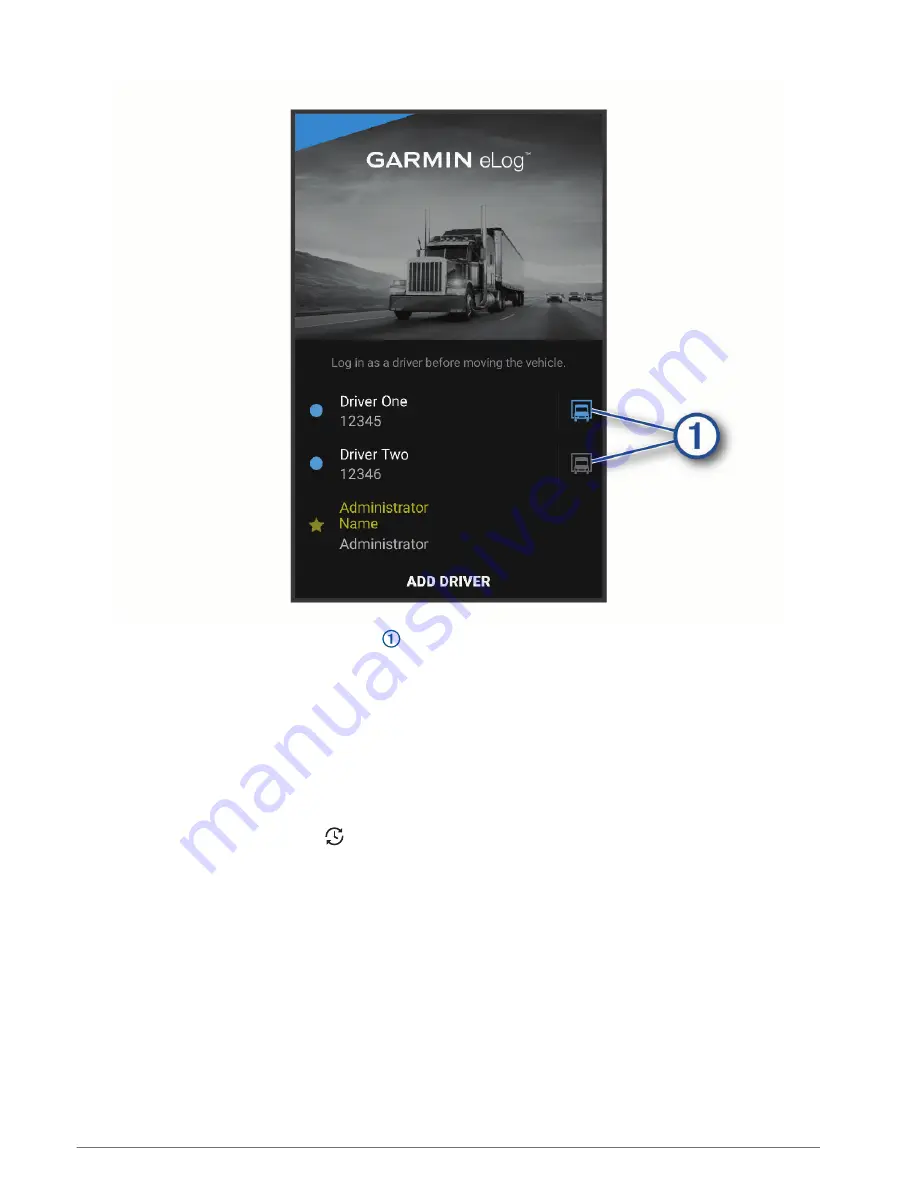
From the Garmin eLog app, select the icon next to the user who should be listed as the active driver.
Changing Duty Status
For the most accurate records, you must change your duty status in the Garmin eLog app every time you change
your driving status, such as when you start driving, take a break, switch drivers, or change the type of driving you
are doing. The Garmin eLog adapter automatically switches to driving status when the vehicle's diagnostic port
reports a speed greater than or equal to five miles per hour. The vehicle is stopped when the diagnostic port
reports a speed of zero miles per hour.
NOTE: The vehicle must be stopped to change duty status. You cannot manually change duty status while you
are driving.
1 From the Garmin eLog app, select .
2 Select an option:
NOTE: The Personal Conveyance and Yard Moves options are available only if the administrator has enabled
them for your driver profile (
Editing a Driver Profile, page 14
).
• If you are on duty, select On Duty.
• If you are off duty, select Off Duty.
• If you are on duty and driving, select Driving.
• If you are moving to the sleeper berth, select Sleeper Berth.
• If you are using the vehicle for personal conveyance, select Personal Conveyance.
• If you are moving the vehicle within the yard, select Yard Moves.
Starting a Drive
7
Summary of Contents for ELOG
Page 1: ...GARMINELOG Owner sManual...
Page 4: ......
Page 21: ......
Page 22: ...support garmin com GUID 837BBEE6 5ECF 49E9 BF77 46BFA213DBAE v6 February 2022...




































