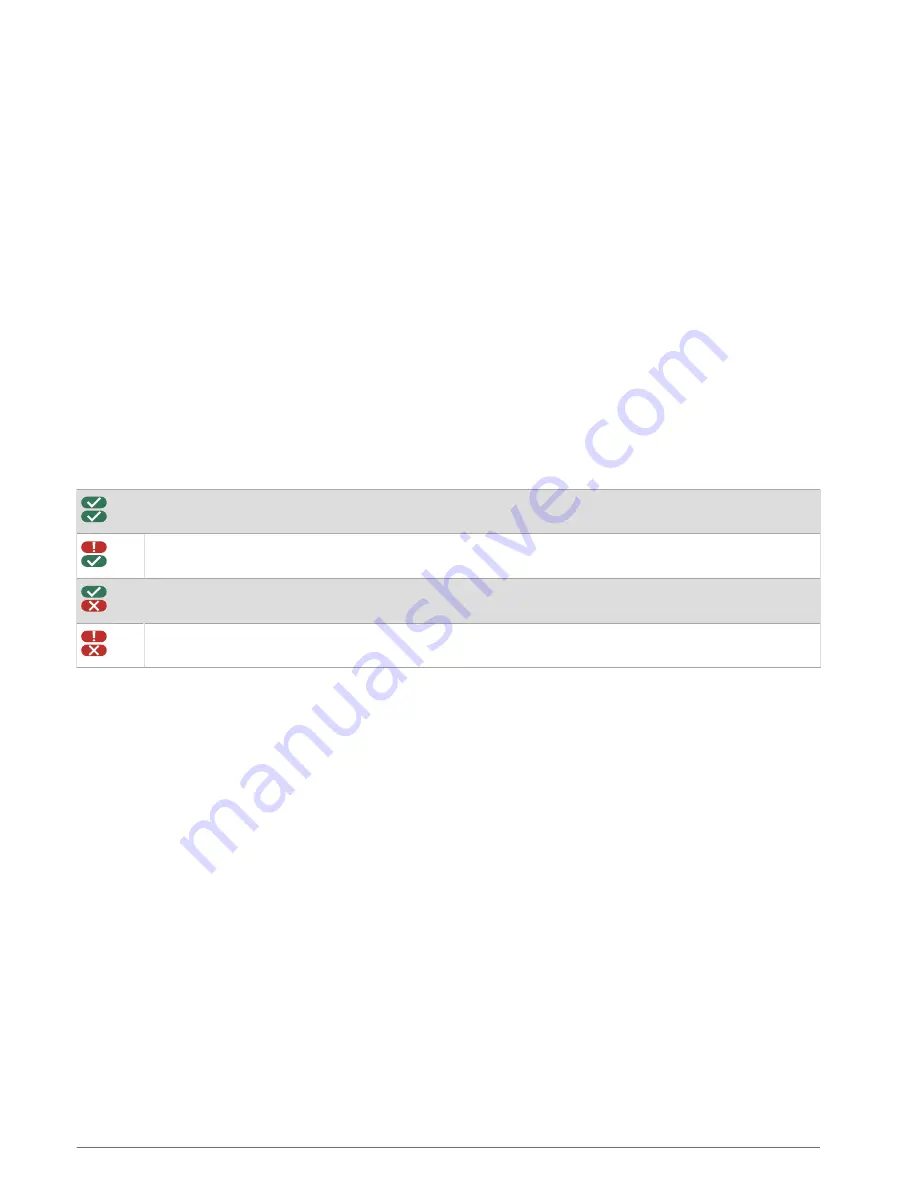
Diagnostics and Malfunctions
The Garmin eLog app records malfunctions and diagnostic events when the app detects critical functions that
do not conform to Federal Motor Carrier Safety Administration (FMCSA) specifications. When a malfunction is
detected, the driver and motor carrier are subject to responsibilities as directed by FMCSA guidelines.
Driver Responsibilities
• The driver must note the malfunction of the ELD and provide written notice of the malfunction to the motor
carrier within 24 hours.
• The driver must reconstruct the Record of Duty Status (RODS) for the current 24-hour period and the previous
7 consecutive days, and record the records of duty status on graph-grid paper logs that comply with 49 CFR
395.8, unless the driver already has the records or retrieves them from the ELD.
• The driver must continue to manually prepare RODS in accordance with 49 CFR 395.8 until the ELD is
serviced and returned to a compliant status.
Motor Carrier Responsibilities
• The motor carrier must correct, repair, replace, or service the malfunctioning ELD within eight days of
discovering the condition or a driver's notification to the motor carrier, whichever occurs first.
• The motor carrier must require the driver to maintain a paper RODS record until the ELD is back in service.
Viewing Diagnostics and Malfunctions
If the Garmin eLog adapter detects a diagnostic event or malfunction, an alert and an indicator appear in the
app.
No diagnostic events or malfunctions are detected.
A diagnostic event was detected.
A malfunction was detected.
Diagnostic events and malfunctions were detected.
You can view information about these alerts at any time. This can be useful for correcting errors or adjusting
driver information.
Select the diagnostic or malfunction indicator.
The app displays information about the diagnostic or malfunction alert and provides recommendations for how
to correct it.
Diagnostics and Malfunctions
11
Summary of Contents for ELOG
Page 1: ...GARMINELOG Owner sManual...
Page 4: ......
Page 21: ......
Page 22: ...support garmin com GUID 837BBEE6 5ECF 49E9 BF77 46BFA213DBAE v6 February 2022...








































