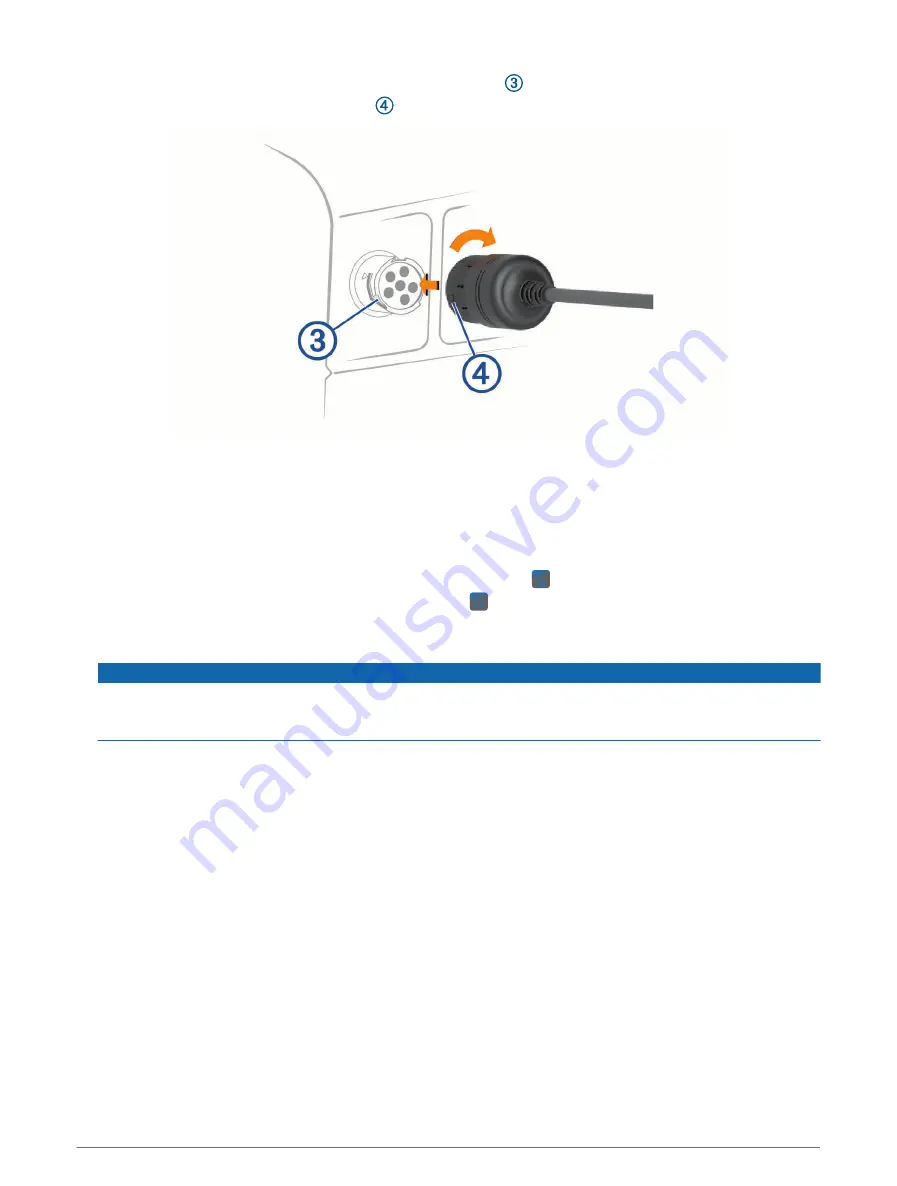
4 Connect the 6-pin side of the adapter cable to the J1708 port on your vehicle.
NOTE: The arrow on the adapter lock ring must align with the channel on the J1708 port.
5 Turn the lock ring clockwise until it locks into the vehicle port.
Setting Up Your Garmin eLog Adapter
You must set up and pair your Garmin eLog adapter with the Garmin eLog app in order to be in compliance with
FMCSA ELD regulations.
1 Select an option:
• From the app store on your mobile device, install and open the Garmin eLog app.
• On a compatible dēzl
™
device with Android
™
, open the Garmin eLog app.
2 Follow the instructions in the app to set up and configure the Garmin eLog system, administrator account,
and driver profiles.
NOTICE
The administrator account is critical for some app functions. Choose an administrator password you can
remember, and do not lose the password. The administrator password cannot be recovered without clearing
all app data, which causes all recorded Garmin eLog data to be deleted.
NOTE: Until you complete the setup process, the Garmin eLog device has limited functionality and is not
compliant with FMCSA ELD regulations.
Daily Operation Guidelines
The following points are guidelines to follow when using the Garmin eLog system. Your motor carrier may have
different operation requirements. Follow your motor carrier's recommendations for daily operation.
• Verify the device hosting the Garmin eLog app is securely mounted in the vehicle and its screen is visible
from a normal seated position.
• Verify Bluetooth wireless technology and location services are enabled on your device at all times while using
the Garmin eLog adapter.
• Verify the Garmin eLog app is running and the Garmin eLog adapter is secured to the vehicle diagnostic port
before starting the vehicle (
).
• Log in to the Garmin eLog app at the start of each day.
• Review and claim all logs recorded for an unidentified driver, if applicable.
• At the end of each work day, log out of the Garmin eLog app after turning off the engine.
• Certify your records, and submit them to your motor carrier at the end of each day (
).
Introduction
3
Summary of Contents for ELOG
Page 1: ...GARMINELOG Owner sManual...
Page 4: ......
Page 21: ......
Page 22: ...support garmin com GUID 837BBEE6 5ECF 49E9 BF77 46BFA213DBAE v6 February 2022...








































