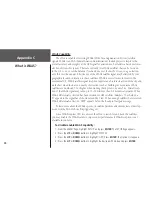29
Menu Page
Track Log Page
To clear the current Track Log:
1.
With the MENU page displayed, highlight ‘TRACKS’ and press
ENTER
. The TRACK LOG
Page appears.
2. Highlight the ‘CLEAR’ button and press
ENTER
.
3. A message asks ‘DO YOU REALLY WANT TO CLEAR THE TRACK LOG?’ Highlight ‘YES’ and
press
ENTER
to clear the current Track Log.
To show a map of a saved track:
1.
With the TRACK LOG page displayed highlight a ‘SAVED TRACK’ and press
ENTER
. The
‘SAVED TRACK’ is graphically displayed.
2. When you are finished viewing the saved track. Highlight ‘OK’ and press
ENTER
.
To rename a saved Track Log:
1.
With the MENU Page displayed, highlight ‘TRACKS’ and press
ENTER
. The TRACK LOG
Page appears.
2. Place the highlight on the desired saved Track Log and press
ENTER
. The saved track is
displayed on a map. At the top of the map is a default track name.
3. Press the
UP
or
DOWN
button to highlight the name, then press
ENTER
. The EDIT TRACK
NAME Page is displayed.
4. With the EDIT TRACK NAME Page displayed, press the
DOWN
button to move the high-
light to the next place in the name field. When the desired place is selected, press
ENTER
to activate the drop down alpha-numeric list.
5. Press the
UP
or
DOWN
button to select the correct character, then press
ENTER
. When
the name is entered correctly, highlight ‘OK’ and press
ENTER
.
Select the desired Saved Track
from the list and press ENTER.
A map of the selected track is
displayed on the screen.
Summary of Contents for eTrex Camo - Hiking GPS Receiver
Page 1: ...owner s manual eTrex eTrex Camo personal navigator...
Page 67: ......