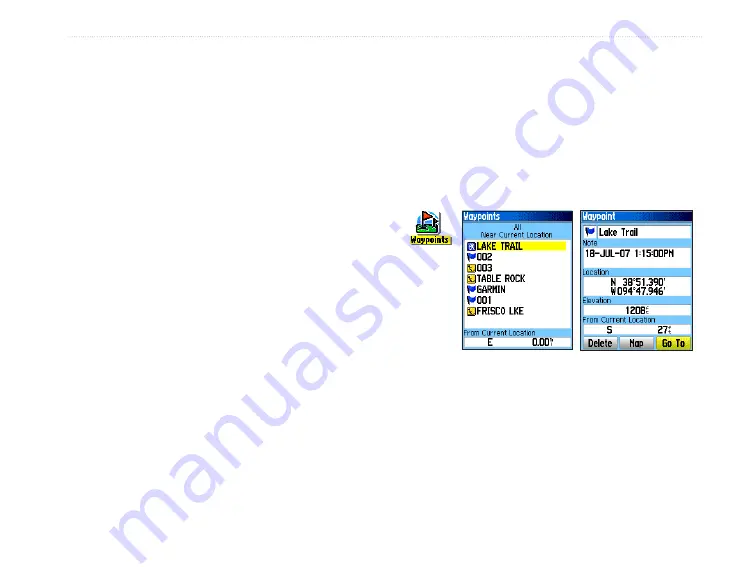
eTrex HC series Owner’s Manual
B
aSIc
o
peratIon
To find an item near another item:
1. Press and hold
FIND
.
2. Select a category.
3. Select an item from the Find list.
4. Press
MENU
, select
Find Near Here
. The Find
Menu opens with each category containing
items near the item selected.
5. Select a category icon, and press
ENTER
to
open a Find list of items near the item.
To find an item from another location on
the map:
1. Press and hold
FIND
.
2. Select an icon on the Find Menu.
3. Press
MENU
, select
Change Reference
. The
Map page appears.
4. Use the
ROCKER
to pan the arrow (pointer) to
the map location you want. The Find list shows
a list of items near the new map location.
Finding a Waypoint
The Waypoints page contains a list of all saved
waypoints. Waypoints are stored in alphanumeric
order and are identified by an assigned symbol.
To find a waypoint:
1. Press and hold
FIND
.
2. Select
Waypoints
and choose a waypoint.
Waypoints
icon
Finding a Geocache
Select
Geocache
to view the list of geocache
locations created by you or downloaded from your
computer. A geocache location is a waypoint with a
geocache symbol to separate it from others. For more
information about geocaching, log on to
, and click “Go Geocaching.”
















































