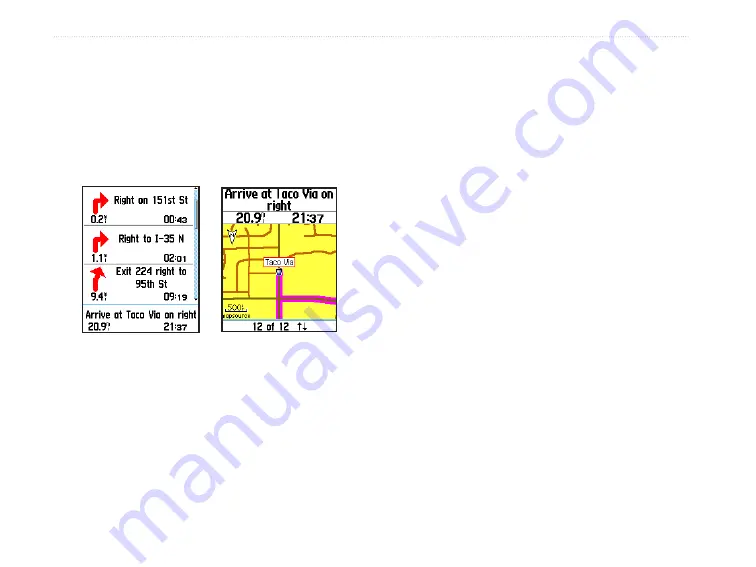
eTrex HC series Owner’s Manual
B
aSIc
o
peratIon
To preview the turns for an active route:
1. From the Routes page, select a saved route.
2. Select
Navigate
to begin navigation.
3. Press
QUIT
to view the list of turns on the
route. To view an individual turn, select it.
4. Use the
ROCKER
to scroll through all turns.
Turn Preview Page
�ctive Route Page
when following
roads
Editing a Route
Use the Route page to edit, change the route name,
and review route points.
To change the name of the route:
1. Press
MENU
twice >
Routes
.
2. Select a saved route > select the route name
field at the top of the Route page.
To review individual route points:
1. Press
MENU
twice >
Routes
.
2 Select a saved route > select a point on the
Route page >
ENTER
>
Review
.
3. Select
Save
,
Map
, or
Go To
.
To delete a route:
From the page for that route press
MENU
>
Delete Route
.
To select the off-road transition for a route:
1. Press
MENU
twice >
Routes
>
MENU
.
2. Select
Off Road Transition
>
Route Leg
Transition
.
3. Select (
Manual
or
Distance
) when advancing
to the next point.
Select
Distance
to enter a radius, so that when within
the entered distance, you are lead to the next point.
Select
Manual
to transition to the next point anytime
while navigating a route.
















































