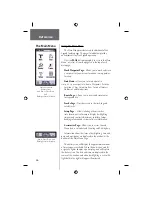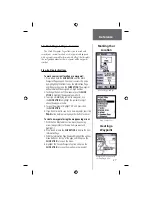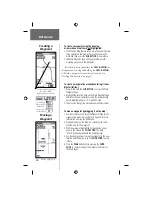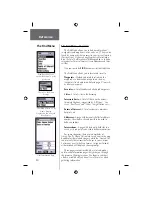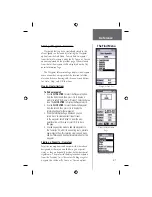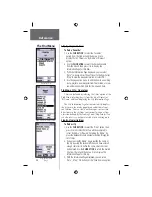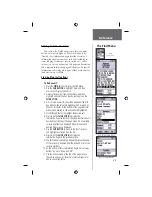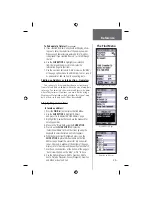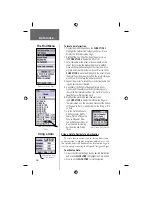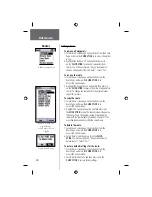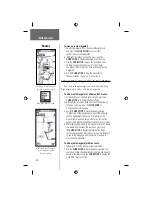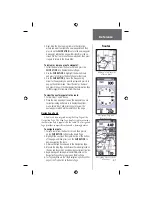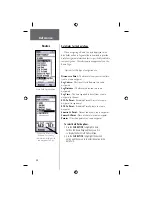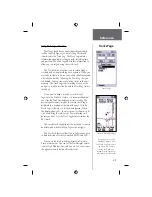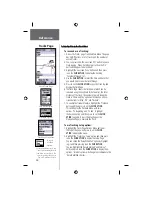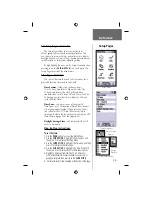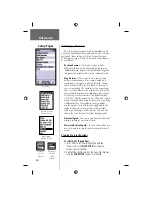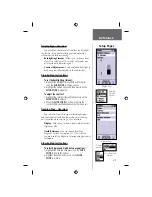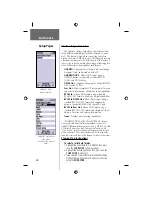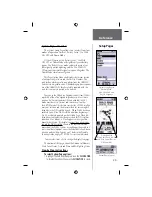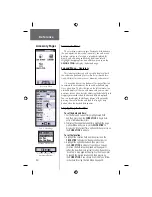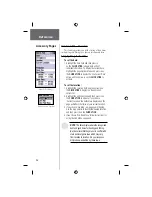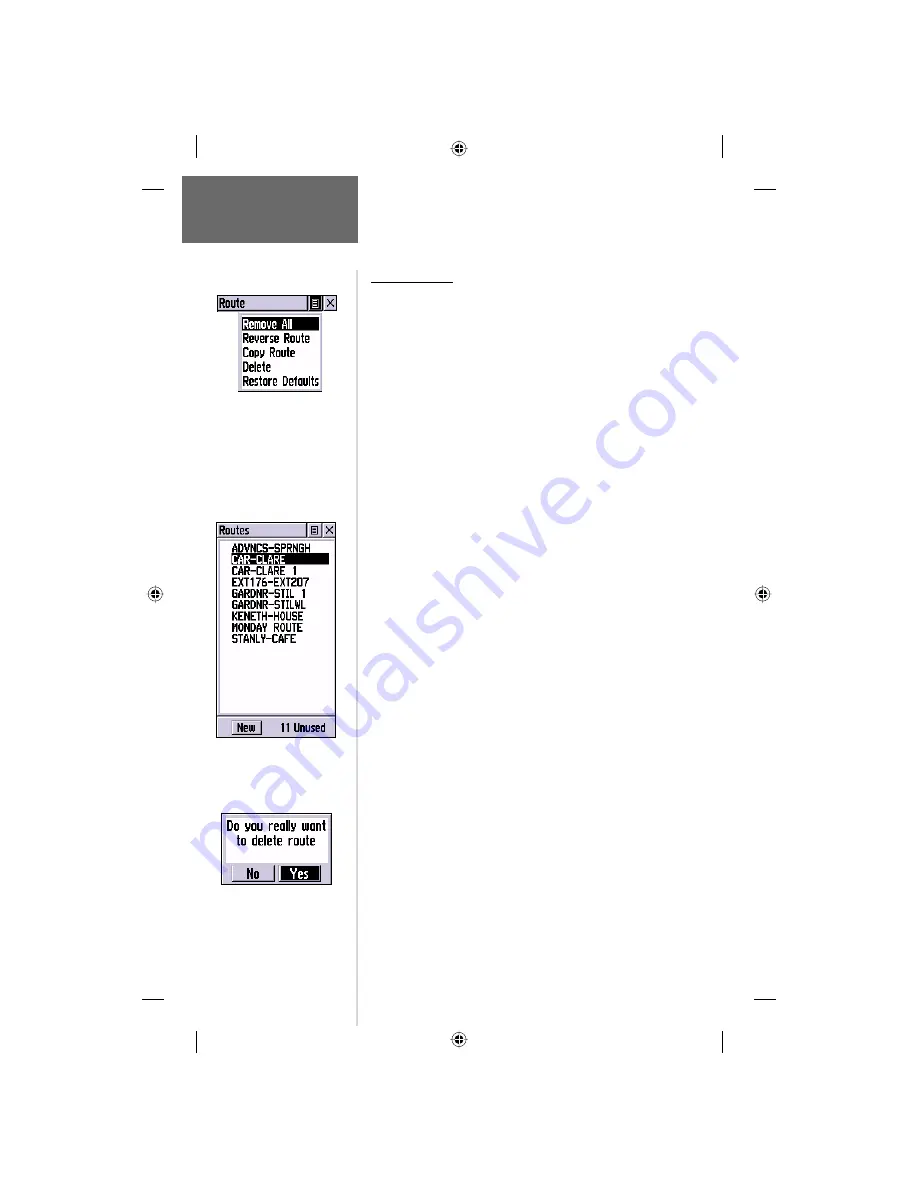
38
Reference
Routes
Editing a Route
To remove all waypoints:
1. Select the on-screen page options button from the Route
Page and press the
CLICK STICK
in to access the options
menu.
2. Highlight the ‘Remove All’ option and then press in
on the
CLICK STICK
to remove all waypoints from
the list. You will be prompted, “Do you really want to
remove all waypoints from the route?”, select “Yes”.
To reverse the route:
1. Select the on-screen page options button from the
Route Page and press the
CLICK STICK
in to
access the options menu.
2. Highlight the ‘Reverse Route’ option and then press in
on the
CLICK STICK
to reverse the order of waypoints in
the list. To change the route back to the original order,
repeat this process.
To copy the route:
1. Select the on-screen page options button from the
Route Page and press the
CLICK STICK
In to
access the options menu.
2. Highlight the ‘Copy Route’ option and then press in on
the
CLICK STICK
to copy. The copied route will appear on
the Routes Page. The original route will be named the
same with the copied route followed by a numeral 1. You
may then rename and/or modify the copied route.
To delete the route:
1. Select the on-screen page options button from the
Route Page and press the
CLICK STICK
In to
access the options menu.
2. Select ’Delete’ and then press in on the
CLICK
STICK
. You will be prompted, “Do you really want to
delete route?”. Select “Yes”.
To restore default settings for the route:
1. Select the on-screen page options button from the
Route Page and press the
CLICK STICK
in to
access the options menu.
2. Select ’Restore Defaults’ and then press in on the
CLICK STICK
to restore factory settings.
A Route Options Menu
Routes List With Two
Copied Routes.
Copied Routes have a
‘1’ Suffi x.
Delete Route Prompt