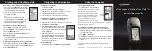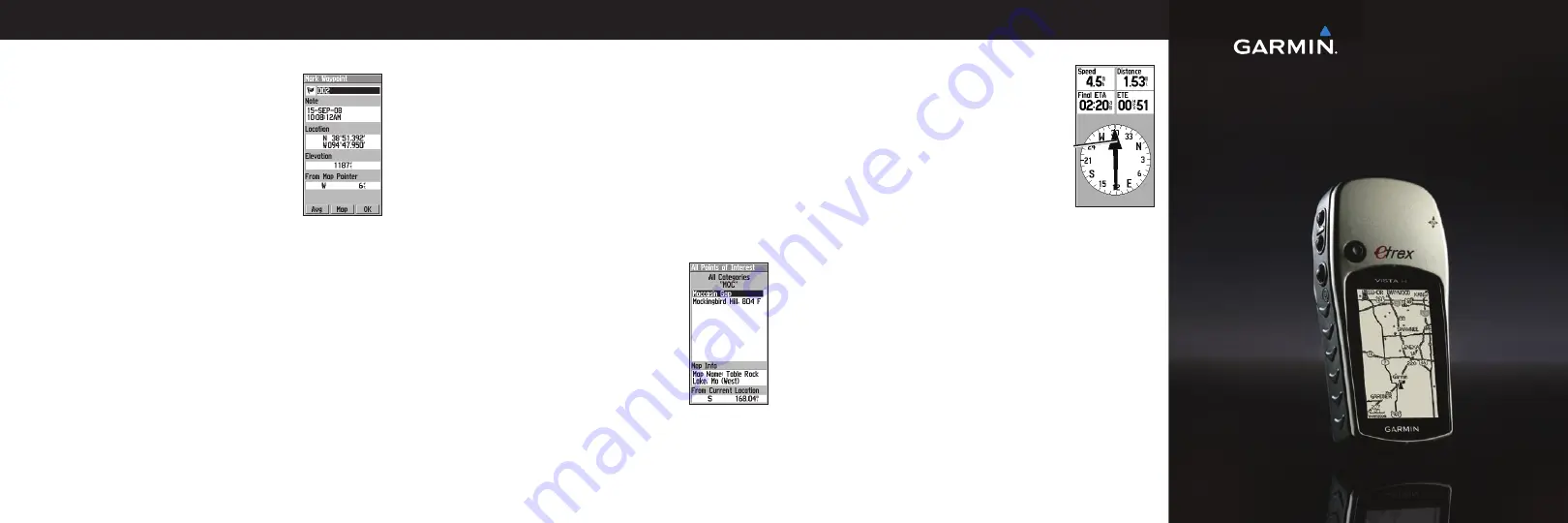
To mark your current location as a waypoint:
1. Press and hold the
ROCKER
until the Mark
Waypoint page appears. A default three-digit
name is assigned to the new waypoint.
2. To accept the waypoint with the default
information, select
OK
.
OR
To change any information, select the
appropriate field, and press
ENTER
to open
the on-screen keypad. After entering and
confirming your changes, select
OK
.
To create a waypoint on the Map page:
1. Press
PAGE
until the Map page is shown.
2. Use the
ROCKER
to move the arrow to the point.
3. Press the
ROCKER
>
Yes
.
4. Edit the waypoint or press
QUIT/PAGE
to save.
To delete a waypoint:
From the Waypoints page, select the waypoint you want to
delete >
Delete
>
Yes
.
To reposition a waypoint to your current location:
1. From the Waypoints page, use the
ROCKER
to select the
waypoint you want to edit, and press
ENTER
>
Menu
.
2. Touch
Reposition Here
.
To navigate to a waypoint:
1. Press and hold
FIND
.
2. Select
Waypoints
, and choose a waypoint.
3. Select
Go To
. A line on the map indicates your course.
4. Press
PAGE
to display the Compass page.
5. Use the compass to navigate to your destination.
To navigate to a location using Find By Name:
1. Press and hold
FIND
to open the Find Menu.
2. Select the icon for the type of item you want to search for.
3. Press
MENU
>
Find By Name
.
4. Use the
ROCKER
to operate the on-screen
keypad, and enter the name of the location
you want to find. When the Find list contains a
match, highlight
OK
.
5. Select the location item from the Find list,
and press
ENTER
. The item’s information
page opens, allowing you to save the item
as a waypoint, show the item on the map, or
navigate to the item (Go To).
To stop navigating:
From the Map page, press
MENU
>
Stop Navigation
.
December 2008 Part Number 190-00780-01 Rev. B
Printed in Taiwan
Go to
for additional documentation and
information.
Creating and Using Waypoints
Navigating to a Destination
Using the Compass
To open the Compass page:
On the Main Menu, touch
Compass
.
Hold the compass level when navigating.
The bearing pointer points to your
destination, regardless of the direction
you are moving. If the bearing pointer
points toward the top of the compass,
you are traveling directly toward
your destination. If it points any other
direction, turn toward that direction until the arrow is pointing
toward the top of the compass.
To calibrate the electronic compass (Vista H only):
1. While outdoors, hold the Vista H level. Do not stand near
objects that influence magnetic fields, such as cars, buildings,
or overhead power lines.
2. Press
MENU
>
Calibration
.
3. Select
Start
, and follow the on-screen instructions for holding
and turning the unit. “Calibration Successful” appears when
finished.
eTrex Legend
®
H and eTrex Vista
®
H
quick reference guide
Bearing
pointer