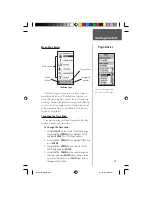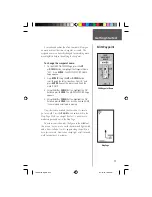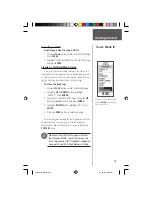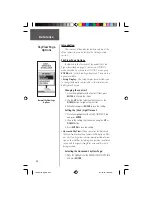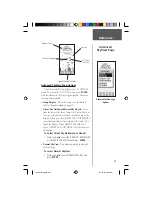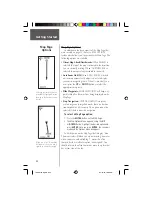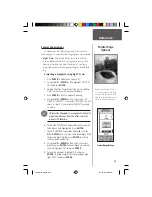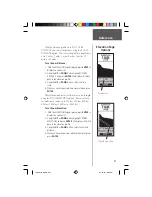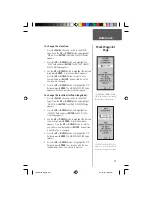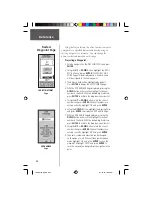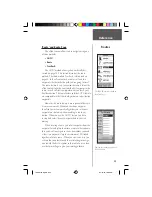20
SkyView Page
Options
Introduction
This section will describe the features and use of the
eTrex Summit in more detail than the Getting Started
Section.
SkyView Page Options
In addition to the functions of the default SkyView
Page as described on page 11, there is an ‘OPTIONS’
menu available. To activate the ‘OPTIONS’ menu, press
ENTER
with the SkyView Page displayed. There are two
options available:
• Setup Display:
The Setup Display feature allows you
to change the display contrast and set the time that the
backlight will stay on.
Changing the contrast:
1. Place the highlight over the Contrast Slider, press
ENTER
to activate the slider.
2. Use the
UP
Button to darken the contrast or the
DOWN
Button to lighten the contrast.
3. When fi nished press
ENTER
to save the setting.
Setting the (
Back) Light Timeout:
1. Place the highlight over the ‘LIGHT TIMEOUT’ fi eld
and press
ENTER
.
2. Choose the setting that you desire using the
UP
or
DOWN
Button.
3. Press
ENTER
to save the setting.
• Advanced SkyView:
When you select the Advanced
SkyView feature the eTrex Summit will display a differ-
ent SkyView Page that contains more detailed informa-
tion on the satellites including their position in relation
to you and the signal strength for each satellite that is
being received.
Selecting the Advanced SkyView Page:
1. Place the highlight over the ‘ADVANCED SKYVIEW’ fi eld
and press
ENTER
.
Normal SkyView Page
Options
Reference
190-00193-00_0D.indd
02/12/01, 10:08 AM
20