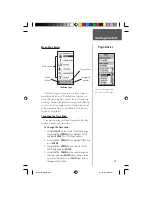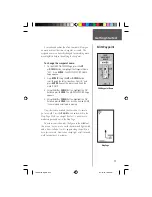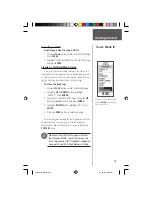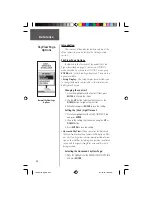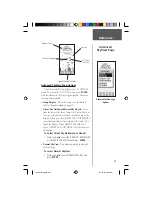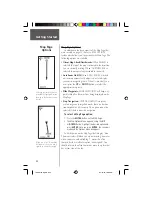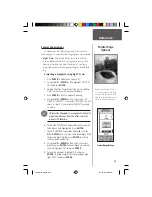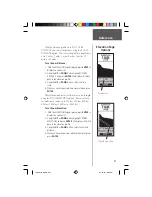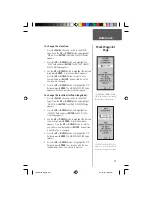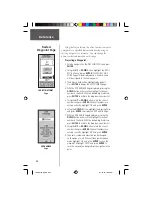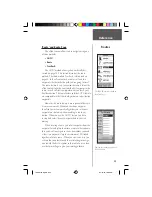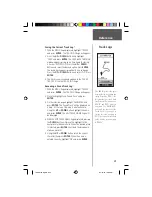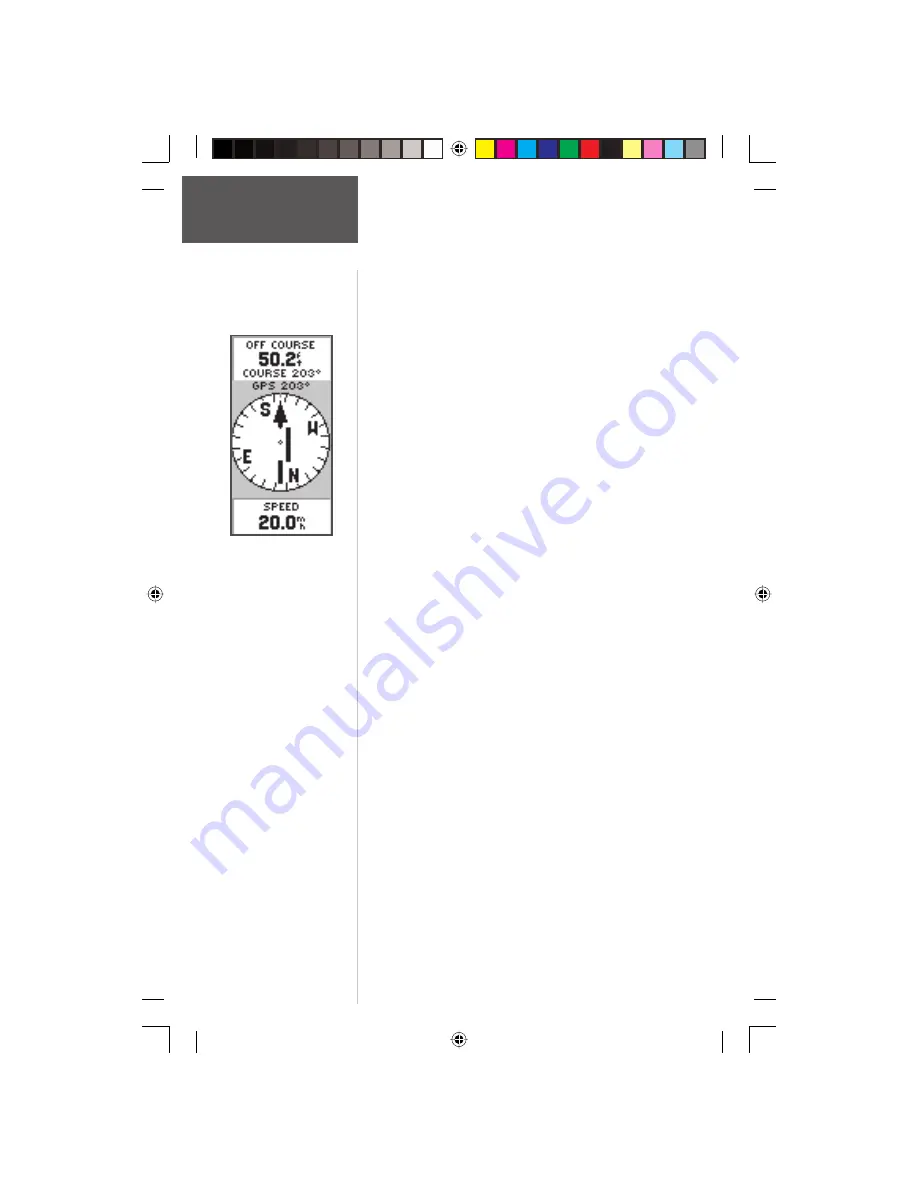
24
Reference
• Set Course:
The Set Course feature allows the user to
visually locate a landmark, lock in a bearing to the point
and begin navigation on that bearing.
When using the Set Course feature the Pointer will
point the direction you need to navigate, and display the
cross track or the amount you are off course from straight
line navigation.
Using the Set Course feature:
1. Press
ENTER
to activate the options list.
2. Using the
UP
or
DOWN
Button, highlight ‘SIGHT ’N
GO’ and press
ENTER
.
3. Holding the eTrex Summit level, line up the sighting
marks on the case with a distant landmark.
4. Press
ENTER
to lock the magnetic bearing.
5. Using the
UP
or
DOWN
Button, select ‘SET COURSE’.
Press
ENTER.
The eTrex Summit will begin naviga-
tion on the locked bearing
6. To end navigation, press
ENTER.
Using the
UP
or
DOWN
Button, select ‘STOP NAVIGATION’ and press
ENTER
.
• Big Heading/Compass:
this allows the user to select
between seeing either large heading numbers or a large
compass.
• Reset Max Speed:
this resets the Maximum Speed
achieved during a trip.
• Reset Trip:
the trip time, trip distance (odometer) and
average speed are reset to zeros.
• Stop Navigation:
stops any active navigation.
To select a Pointer Page option:
1. Press the
ENTER
Button on the POINTER Page.
2. The Options Menu appears. Press the
UP
or
DOWN
Button, highlight the desired option, and press
ENTER
. Once you press
ENTER
, the change is made
and the Options Menu disappears.
When using the ‘Set Course’
feature, the ‘Pointer’ indicates a
direct bearing to your destina-
tion. The center of the pointer
(D-Bar) will show your cross
track (the distance you are right
or left of the desired course).
The example above shows that
you are headed toward your
destination but have drifted off
course to the left about 50 feet.
To return to your desired course
turn toward the D-Bar (right)
until the D-Bar aligns with the
pointer
Pointer Page
Options
190-00193-00_0D.indd
02/12/01, 10:08 AM
24