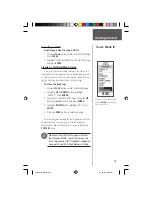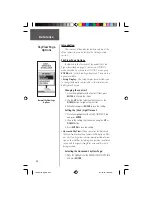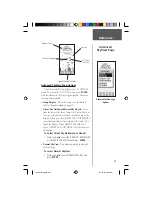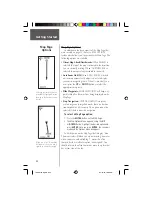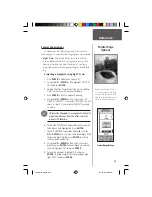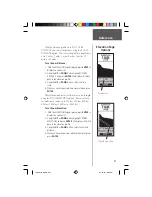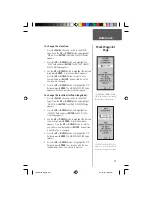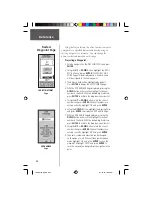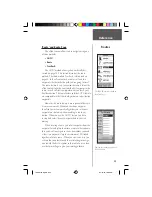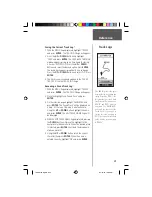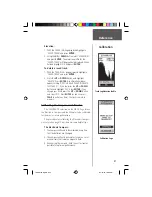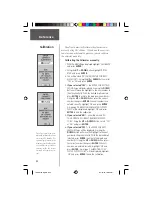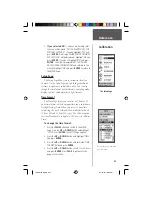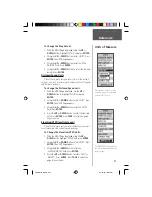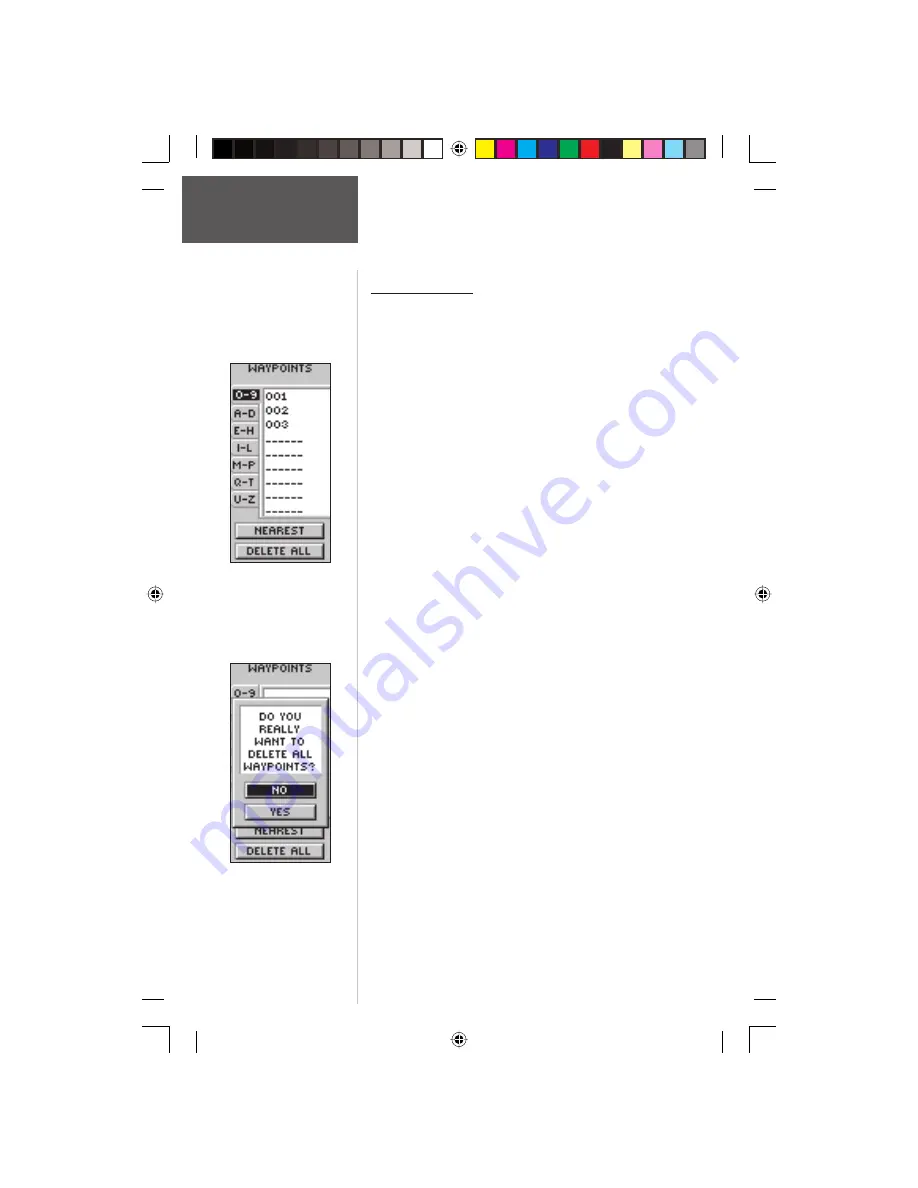
32
Reference
Waypoint Page
MAKE SURE you want to delete
all of the waypoints before you
press
ENTER
!
Waypoints Page
The Waypoints Page organizes all of your waypoints
in a organized alphabetical list. From the Waypoints Page
you can also locate the nine nearest waypoints or delete
all of the user waypoints.
To select a waypoint:
1. Press the
PAGE
Button and switch to the MENU
Page. Press the
UP
or
DOWN
Button and highlight
‘WAYPOINTS’. Press
ENTER
. The WAYPOINTS Page
appears.
2. Press the
UP
or
DOWN
Button and highlight the
alphabetical tab containing the desired waypoint.
Press
ENTER
. Press the
UP
or
DOWN
Button
to select the desired waypoint. Press
ENTER
. The
REVIEW WAYPOINT Page appears.
To view the ’NEAREST’ waypoints page:
1. On the WAYPOINTS page, press the
UP
or
DOWN
Button and highlight ‘NEAREST’. Press the
ENTER
Button. The NEAREST WAYPOINTS Page appears.
The nine closest waypoints appear in a list showing
their name and distance from your location. You can
select a waypoint from this list by pressing the
UP
or
DOWN
Button and selecting the desired waypoint.
Once selected, press
ENTER
. The REVIEW WAYPOINT
Page appears allowing you to edit the waypoint if
you desire.
To delete all waypoints:
1. On the WAYPOINT Page, press the
UP
or
DOWN
Button and highlight ‘DELETE ALL’. Press the
ENTER
Button. A confi rmation message box appears asking
if you really want to delete all waypoints. If you do,
press the
UP
or
DOWN
Button and highlight ‘YES’.
Press
ENTER
.
2. If you change your mind and do not want to delete
the waypoint, press the
UP
or
DOWN
Button and
highlight ‘NO’. Press
ENTER
(or press the
PAGE
Button). The confi rmation message box disappears
and all of the waypoints remain in memory.
Waypoints Page
190-00193-00_0D.indd
02/12/01, 10:08 AM
32