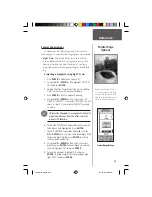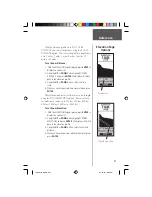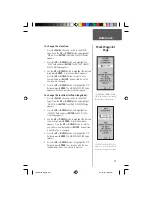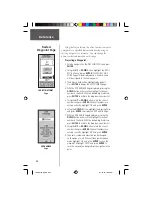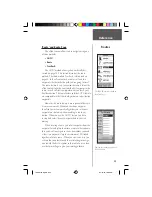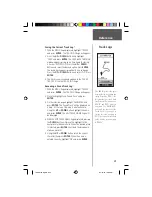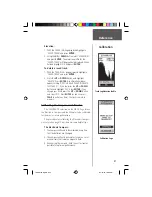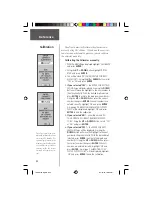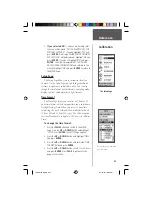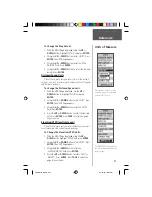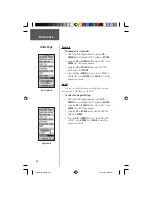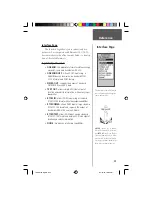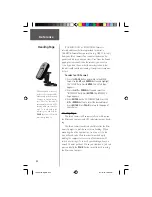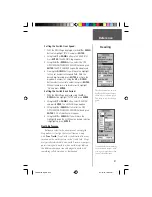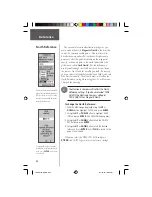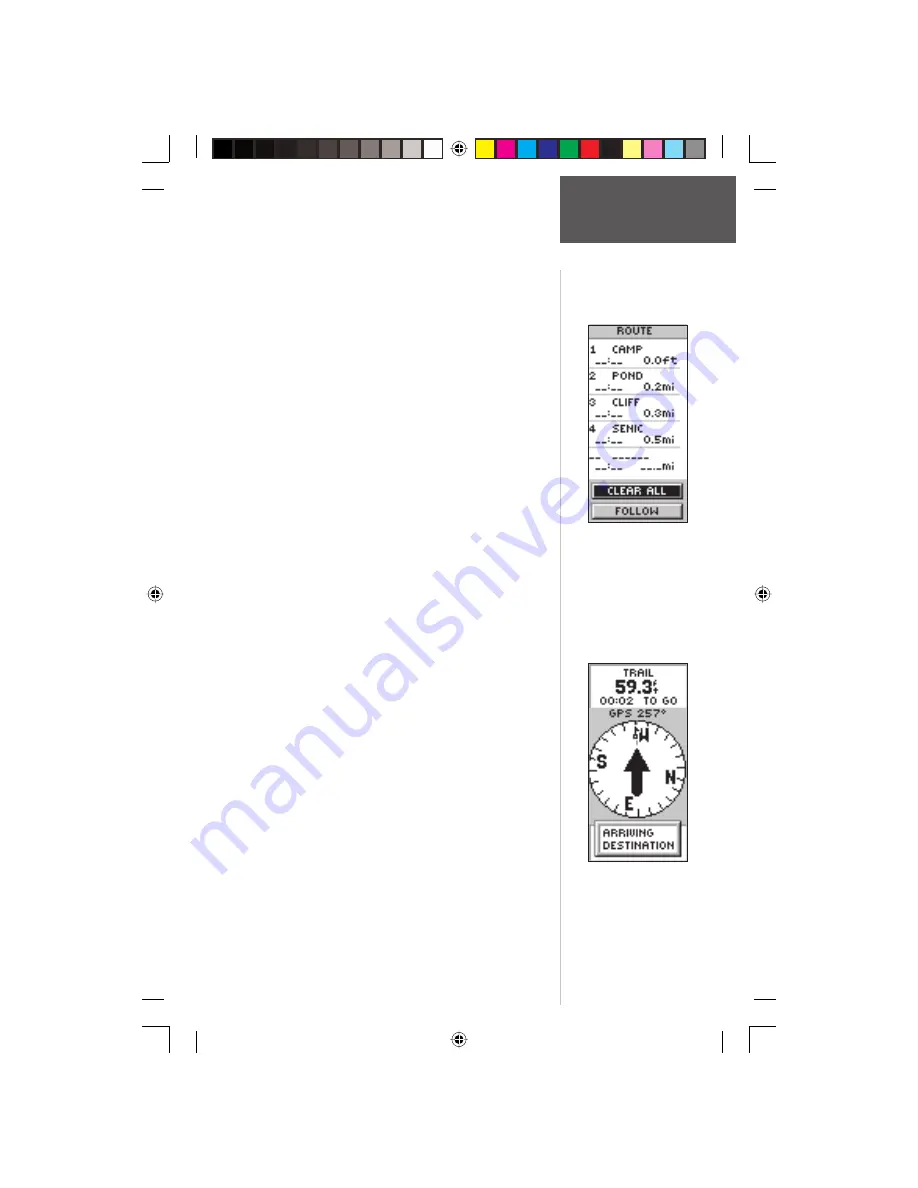
37
Reference
To activate a route:
1. Press the
PAGE
Button and switch to the MENU
Page. Press the
UP
or
DOWN
Button and highlight
‘ROUTE’. Press
ENTER
. The ROUTE Page appears.
2. Using the
UP
or
DOWN
Button, select the route that
you wish to follow and press
ENTER
.
3. Press the
UP
or
DOWN
Button, highlight ‘FOLLOW’
and press
ENTER
. The choices are the fi rst (begin-
ning) waypoint and the last (end) waypoint.
4. Press the
UP
or
DOWN
Button and select the desired
destination waypoint and press
ENTER
. The POINTER
Page appears giving you steering guidance to the fi rst
waypoint in the route list.
To remove a waypoint from the ‘ROUTE’ list:
1. Press the
PAGE
Button and switch to the MENU
Page. Press the
UP
or
DOWN
Button and highlight
‘ROUTE’. Press
ENTER
. The ROUTE Page appears.
Using the
UP
or
DOWN
Button select a route and
press
ENTER
. Using the
UP
or
DOWN
Button,
highlight the waypoint you want to remove and
press
ENTER
. The INSERT/REMOVE window appears.
Press the
UP
or
DOWN
Button and highlight
‘REMOVE’. Press
ENTER
and the waypoint is
removed from the list.
To clear all route waypoints:
1. Press the
PAGE
Button and switch to the MENU
Page. Press the
UP
or
DOWN
Button and highlight
‘ROUTE’. Press
ENTER
. The ROUTE Page appears.
Using the
UP
or
DOWN
Button select a route and
press
ENTER
.
2. Press the
UP
or
DOWN
Button and highlight
‘DELETE’ and press
ENTER
. The confi rmation window
appears asking you if you really want to clear all of
the route waypoints. If you do, select ‘YES’. If you
change your mind, press the
UP
or
DOWN
Button
and select ‘NO’. Press
ENTER
. The waypoints will
remain in the waypoint list.
The message ‘ARRIVING DES-
TINATION’ is displayed on
every page when you are 15
seconds from reaching the desti-
nation.
With the ‘CLEAR ALL’ Button
highlighted, press
ENTER
to
remove all waypoints from the
route.
Routes
190-00193-00_0D.indd
02/12/01, 10:08 AM
37