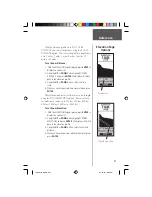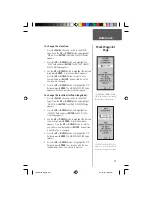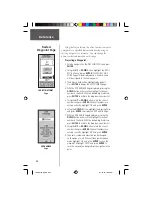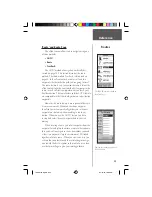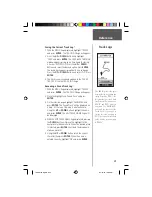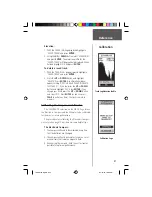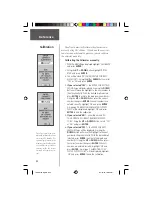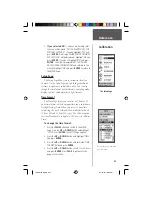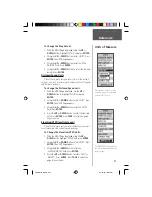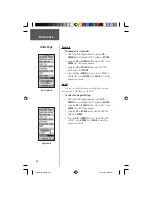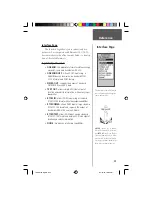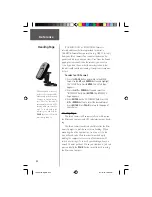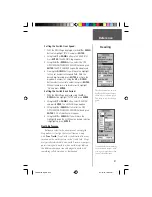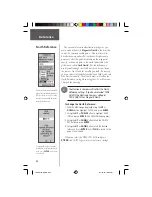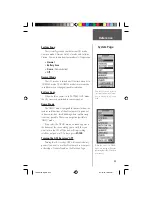38
Reference
What is a Track Log?
The eTrex Summit draws an electronic breadcrumb
trail on the Map Page as you travel along. This bread-
crumb trail is the ‘Track Log’. The ‘Track Log’ contains
information about each point that it plots along the way,
including time, position and elevation. After a Track Log
is saved in the unit’s memory, the eTrex Summit can use
the Track Logs information to navigate, review the saved
Track Log on the map or to review the Track Logs eleva-
tion profi le.
‘TracBack’ allows you to return along a traveled path
without marking any waypoints. When you are ready to
return to where you started, eTrex Summit will take you
back by following the Track Log that you left behind.
You can save a total of ten Track Logs in the eTrex
Summit. The Track Log starts recording as soon as the
eTrex Summit gets a location fi x. If you want to use the
‘Tracback’ feature it is recommend that you clear the Track
Log before you start traveling. The percentage of memory
used by the current Track Log is displayed at the top
of the Tracks page. After the Track Log is ‘CLEARED’, it
will show zero percent. When the display shows 99%,
the most recent track points will start overwriting the
beginning track points, in order to avoid losing any track
points, you should save the Track Log before it reaches
99% of memory usage.
Saved tracks can be used for navigation later. After a
Track Log is saved, the saved track will have a beginning
(BEGIN) point and an ending (END) point.
Clearing the Current ‘Track Log’:
1. With the MENU page displayed, highlight ‘TRACKS’
and press
ENTER
. The TRACK LOG Page will appear.
2. Highlight the ‘CLEAR’ Button and press
ENTER
.
3. You will be asked ‘DO YOU REALLY WANT TO CLEAR
THE TRACK LOG?’. Highlight ‘YES’ and press
ENTER
to clear the current Track Log.
You need to save the track log fi rst
before you can use the TracBack
feature.
NOTE:
For effective use of the
‘TRACBACK’ feature, ‘CLEAR’
the track log before starting a new
trip or after saving the track log.
To clear the track log, follow the
steps given on page 19, “Clearing
a Cluttered Map Display”.
Tracks
190-00193-00_0D.indd
02/12/01, 10:08 AM
38