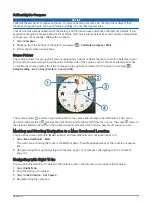Controlling a VIRB
®
Action Camera
Before you can use the VIRB remote function, you must enable the remote control setting on your VIRB camera.
For more information, see the owner's manual for your VIRB camera.
NOTE: This feature is not available for the eTrex Touch 25 device.
1 Turn on your VIRB camera, and enable the remote control setting.
2 On your device, from the app drawer, select VIRB Remote.
3 Wait while the device connects with your VIRB camera.
4 Select an option:
• To record video, drag the slider bar up.
• To take a photo, select .
Phone Notifications
NOTE: This feature is not available for the eTrex Touch 25 device.
Phone notifications require a compatible smartphone to be in range and paired with the device. When your
phone receives messages, it sends notifications to your device.
Pairing a Smartphone with Your Device
Before you can pair your smartphone with your device, you must download and install the Garmin Connect
™
app. Go to
1 Bring your compatible smartphone within 10 m (33 ft.) of your device.
2 On your compatible smartphone, enable Bluetooth
®
technology.
3 Open the Garmin Connect app.
4 Select Setup > Bluetooth > Pair Mobile Device.
5 Follow the on-screen instructions.
Hiding Notifications
Notifications are enabled by default when you pair your device with a compatible smartphone. You can hide
notifications so they do not appear on your device screen.
Select
> Bluetooth > Notifications > Hide.
16
Applications
Summary of Contents for eTrex Touch 25
Page 1: ...eTrex Touch 25 35 Owner s Manual ...
Page 6: ......
Page 41: ......
Page 42: ...support garmin com GUID C293BF8A 157E 4E04 B49B 1348E15C7788 v5 July 2021 ...