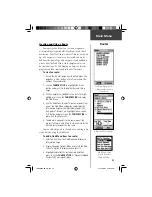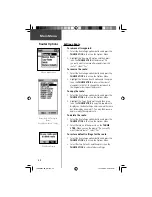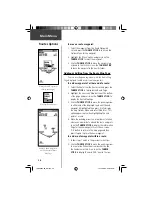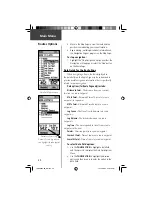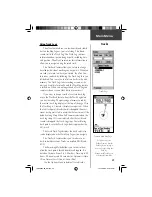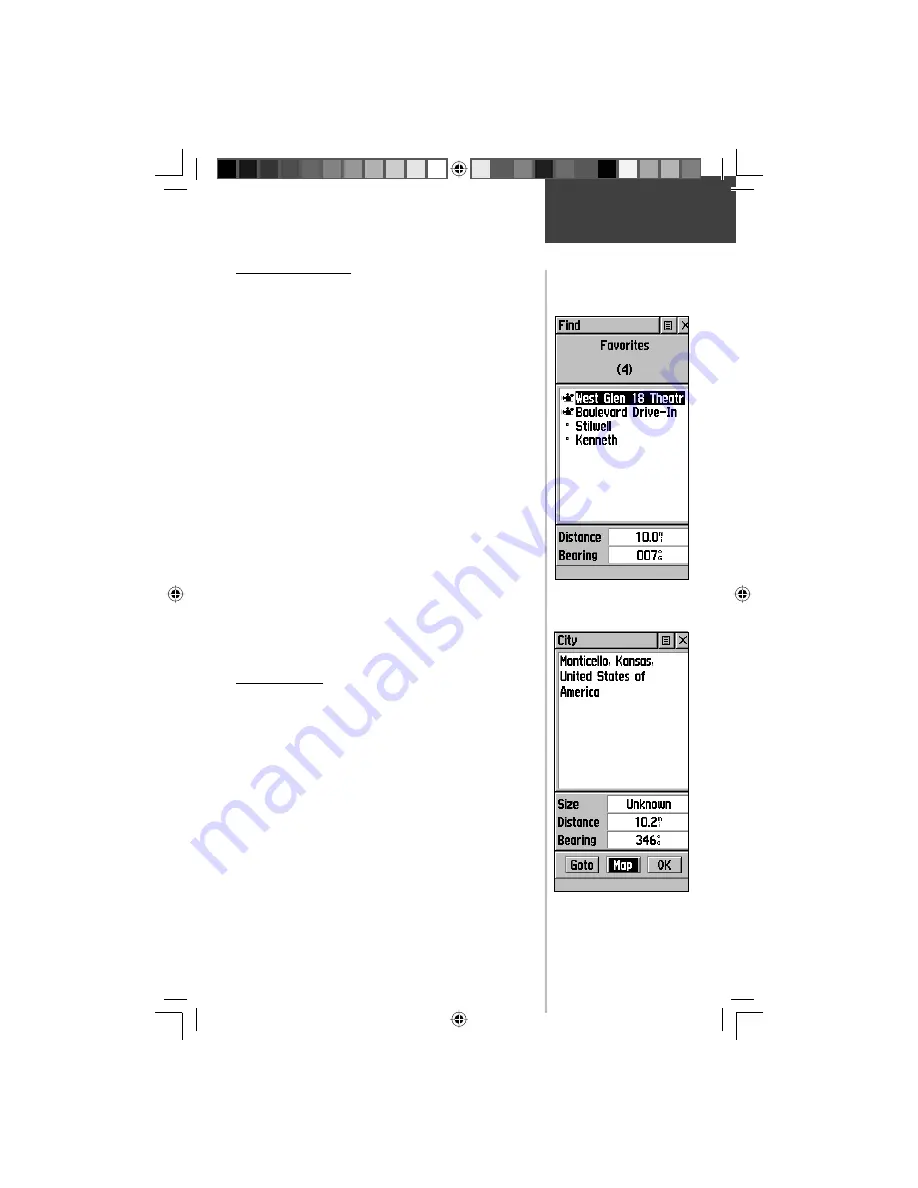
29
Finding a Favorite
Favorites are map items and waypoints designated as
those you would like to give a special status, as they are
frequently used or have other special signifi cance. The
process for fi nding favorite waypoints from the ‘Favorites’
list is the same as fi nding a regular waypoint.
To fi nd a ‘Favorite’:
1. Use the
THUMB STICK
to select the ‘Favorites’
option from the Find List and then press it in to
display the list. Use the list Options Menu to select
‘By Name’ or ‘Nearest’.
2. Use the
THUMB STICK
to select the desired Favor-
ite from the list and then press it in to display the
Information Page for that item.
3. With the Information Page displayed, you can select
‘Goto’ to create a direct line of travel to the item.
Select ‘Map’ to view the waypoint location or select
‘OK’.
4. Use the page Options Menu to add the item to an
existing route, project a new waypoint from this
location, or view sun and moon position data for
this time and date.
Finding a City
Cities can be found by selecting the ‘Cities’ option of
the Find Menu, selecting the city from the list of ‘Nearest’
or ‘ By Name’, and then displaying the City Information
Page.
The City Information Page for the selected city dis-
plays the city name, the size by population, and distance
from your location. You can view it on the map or create
a Goto direct route to the city from your current location,
or from a location defi ned by the Panning Arrow (Map
Pointer). You can also save it as a waypoint, or add it to
an existing route.
Find Options
Main Menu
Favorites List
City Information Page
190-00203-00_0D.indd 29
12/12/2002, 2:58:26 PM