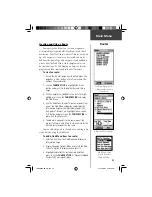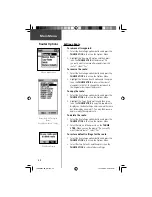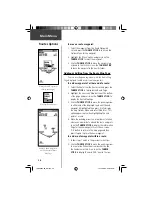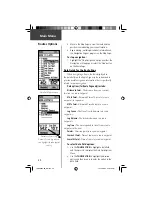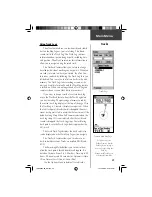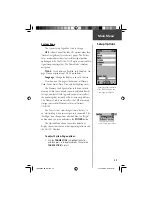30
To fi nd a city:
1. Use the
THUMB STICK
to select the ‘Cities’ option,
then press it in to display the fi nd ‘By Name’ or fi nd
by ‘Nearest’ prompt. Selecting ‘By Name, displays
the keyboard to eliminate scrolling through the list
of cities.
2. If using fi nd ‘By Name’, begin spelling the name
of the city by using the keyboard. When you have
entered enough characters to defi ne the name, a
match list displays. If you are using fi nd ‘By Nearest’
scroll through the list to fi nd the city you want. Use
the
THUMB STICK
to select the desired city from
the list and then press it in to display the Informa-
tion Page for that city.
3. With the Information Page displayed, you can select
‘Goto’, ‘Map’, or ‘OK’ options.
Finding a Point of Interest
You can use the Find Points of Interest option to
locate a nearby restaurant, lodging, landmark, public
building, park, etc. However, you must have transferred
a MapSource Points of Interest map to the eTrex Venture’s
map database otherwise this option displays grayed out
and is not functional.
Here is a list of Point of Interest categories:*
Food & Drink
Transportation
Lodging
Emergency & Govt.
Attractions
Manmade
Places
Entertainment
Water Features
Shopping
Land
Features
Services
.
Find Options
Main Menu
Points of Interest List
Find List for Nearest Cities
Find List of Cities By Name
* Some items on the above list may not appear unless those
particular Points of Interest have been downloaded into the eTrex
Venture GPS using MapSource Points of Interest CD-ROM
.
190-00203-00_0D.indd 30
12/12/2002, 2:58:27 PM