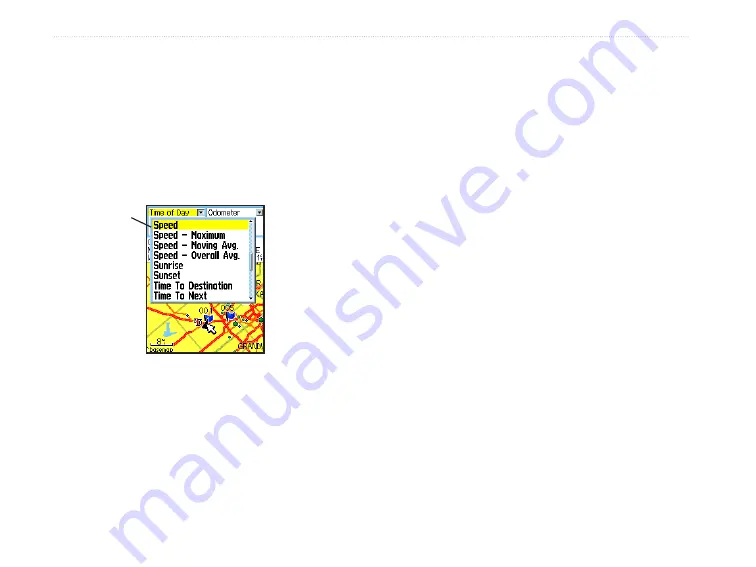
To change a data field display:
1. Press the
Menu
key to open the Map Page
Options Menu.
2. Highlight
Change Data Fields
, and press
Enter
. The first data field is highlighted.
3. Press
Enter
to open the list of data field
options.
4. Use the
Rocker
to select an option, and press
Enter
.
5. Use the
Rocker
to move to the next field, and
repeat steps 3 and 4.
For an explanation of each data field option, see page
90 in the Appendix.
Using Additional Map Data
Optional MapSource data disks enhance the versatility
of your Vista Cx. With MapSource data disks, you can
view listings of nearby restaurants, lodging, shopping
centers, attractions, and entertainment, and you can
retrieve addresses and phone numbers for any listed
location. With additional BlueChart data, you can
access information, such as marine navaids, wrecks,
obstructions, and anchorage locations.
You can view the map data currently loaded on your
microSD data card.
To review map information:
1. On the Map Page, press the
Menu
key.
2. Highlight
Setup Map
, and press
Enter
.
3. Use the
Rocker
to select the Map Setup-
information page. The list of maps stored in the
unit appears. A check mark indicates the map
is shown on the Map Page.
Data field
options
40
eTrex Vista Cx Owner’s Manual
M
AIN
P
AGES
>
M
AP
P
AGE
Summary of Contents for eTrex Vista Cx
Page 1: ...eTrex Vista Cx hiking companion owner s manual ...
Page 111: ......
















































