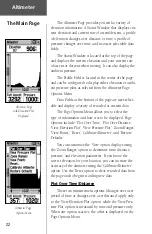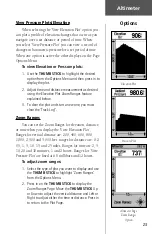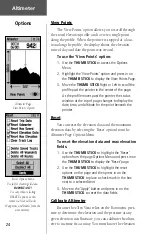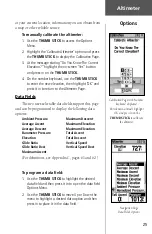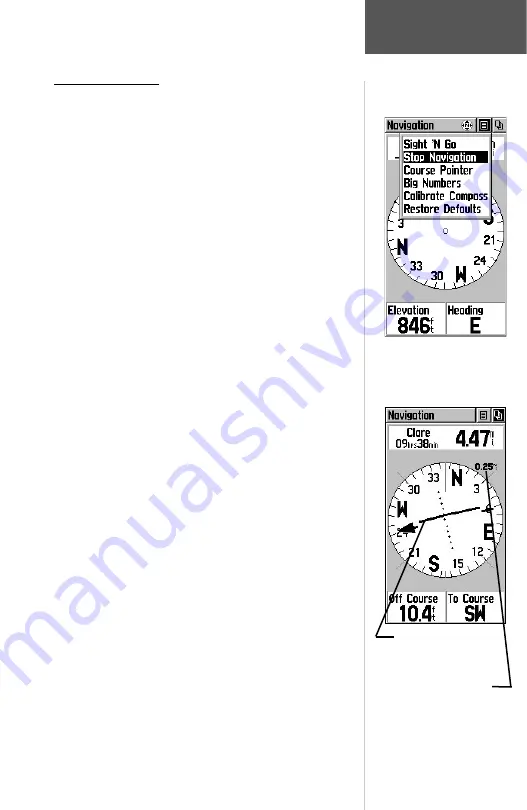
17
Navigation
Navigation Page
The options include:
Sight ‘N Go -
Use the Sight ‘N Go feature to locate a
landmark visually and then lock in a magnetic head-
ing to it.
Stop Navigation - “
Grayed out” unless you are
navigating on a Goto, Track, or Route.
Bearing Pointer/Course Pointer -
Toggles between
Bearing (always directed at destination) and Course
(distinctive with dots across center of compass, shows
amount of correction needed to be back on course.)
Big Numbers/Big Compass -
toggles to display data
fields in large text format while removing the Status
Window and reducing the size of the compass ring.
Calibrate Compass -
The Electronic Compass must
be calibrated every time after adding batteries. (See
page 19.)
Restore Defaults -
Returns options and data field
choices to factory designations.
At the bottom of the page are two data fields that
are user programmable with a choice of different data
options:
The Bearing Pointer and Compass Ring work inde-
pendently of the direction of your movement and the
direction to your destination. The Bearing Pointer always
points directly to the destination, no matter what your
current location might be.
For example: if the arrow is pointing straight up,
you are going directly to your destination. If it points
any direction other than up, turn toward the arrow until
it points up and then continue in that direction. If you
are using the ‘Course Pointer’ option instead and you
drift away from the line of travel to your destination,
the Course Deviation Indicator (CDI) provides graphic
indication of drift (right or left) and displays the distance
off course.
Navigation Page with
Course Pointer and
Course Deviation Indicator
(CDI) Scale active.
Use the ZOOM buttons to
adjust the CDI scale setting.
Options
Navigation Page
Options Menu
Summary of Contents for eTrex Vista
Page 1: ...owner s manual and reference guide eTrexVista TM personal navigator ...
Page 82: ...72 Notes ...
Page 83: ......