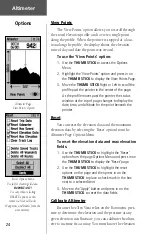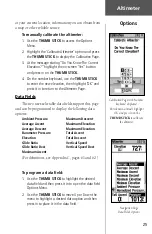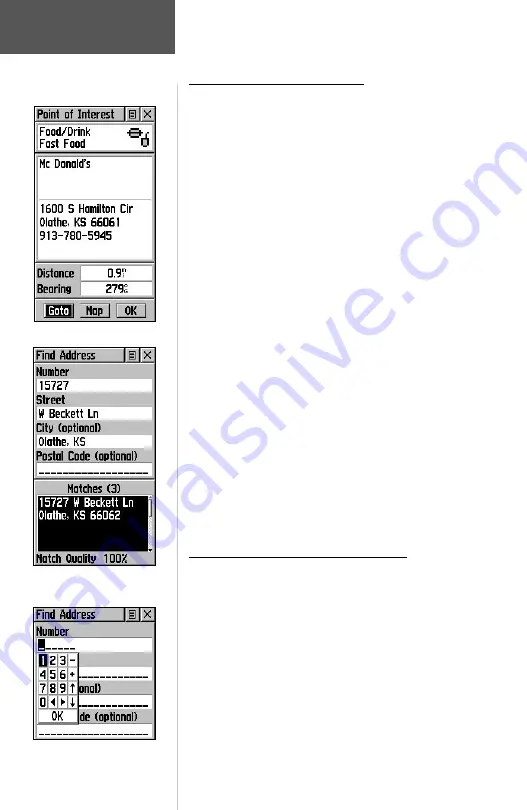
38
Finding a Point of Interest -
(Continued)
Once you have selected an item, you can display the
Information Page for that item. You can then use the on-
screen buttons to ‘Goto’ or view the location on the ‘Map’;
or use the Options Menu for more choices.
To find a point of interest:
1. Press the
FIND
button to display the Find Menu.
2. Use the
THUMB STICK
to highlight ‘Points of
Interest’ and then press it in to display the Points of
Interest Categories List.
3. Use the
THUMB STICK
to select the desired cat-
egory and then press it in to display the Types List.
4. Use the
THUMB STICK
to select the desired type
and then press it in to display the list for that type.
5. Use the Options Menu at the top of page to select
from either ‘By Name’ or ‘Nearest’ options. Selecting
‘By Name’ displays a keyboard allowing you to
enter the characters of the name you want. A list
of matches displays when enough characters are
entered.
6. Use the
THUMB STICK
to highlight your selec-
tion from the list and then press it in to display the
Information Page for that item.
7. Use the on-screen buttons to ‘Goto’ or view on the
‘Map’, or use the page Options Menu.
Finding an Address or Intersection
You can enter a street number, choose a street name
from a list and find an address within the area of map
data coverage or enter two street names and locate the
intersection. To use these options, however, you must be
using a MapSource MetroGuide which provides this type
of map data.
To locate an address:
1. Press the
FIND
button to display the Find Menu.
Main Menu
Find Options
Entering an Address
Point of Interest Info Page
Find Address Page
Summary of Contents for eTrex Vista
Page 1: ...owner s manual and reference guide eTrexVista TM personal navigator ...
Page 82: ...72 Notes ...
Page 83: ......