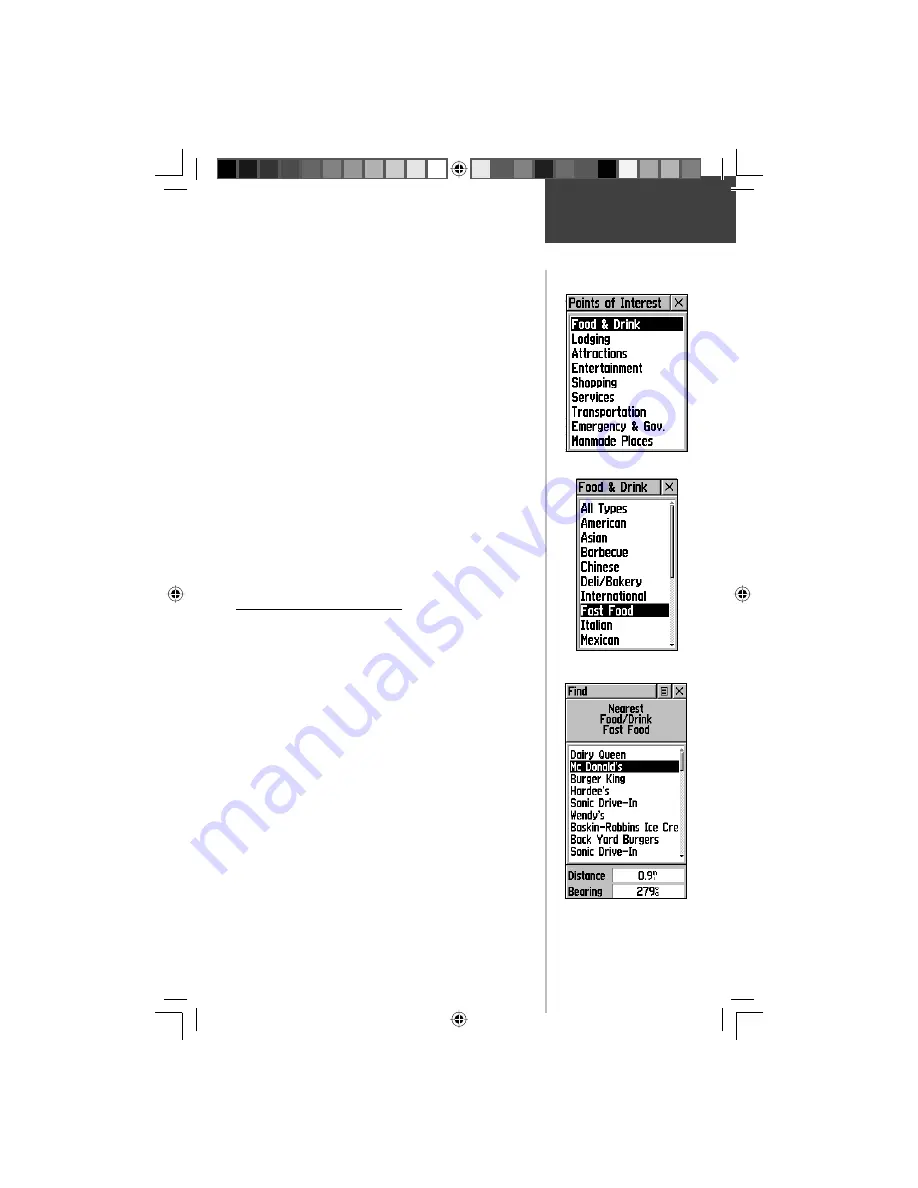
31
Find Options
Main Menu
5. Scroll through the list to highlight the desired exit.
6. Press in on the
CLICK STICK
to display the Infor-
mation Page for that exit. This page contains the
exit description with a list of available services near
that exit along with the distance and bearing fi elds.
7. Use the
CLICK STICK
to move to the list of services
and highlight a selection from the list.
8. Press in on the
CLICK STICK
to display the Infor-
mation Page for the selected service.
The Exit Services Information Page displays the
name of the service, its direction from the exit, and
a list of the services available, each marked by a
check.
At the bottom of these Information Pages are on-
screen buttons for ‘Goto’, ‘Map’, and ‘OK’.
9. Use the Options Menu at the top of the page to
save the exit as a waypoint, ‘Favorite’, project a
waypoint, or add to an existing route.
Finding a Point of Interest
You can use the Find Point of Interest option to
locate a nearby restaurant, lodging, landmark, public
building, park, etc. However, you must have transferred
a MapSource MetroGuide map to the unit map database
otherwise this option, plus Address and Intersection
options, displays grayed out and are not functional.
Here is a list of Point of Interest categories:
Food & Drink
Services
Lodging
Transportation
Attractions
Emergency & Govt.
Entertainment
Manmade Places
Shopping
In many instances, these categories are subdivided
into types, such as in the instance of Food & Drink.
When you select Food and Drink from the list of catego-
ries, you are then presented with a list of types which
includes ‘All Types’ and cuisine options such as American,
Asian, Barbecue, Chinese and many more.
Points of Interest List
Food & Drink Categories
Nearest Fast Food List
190-00234-00_0C.indd 31
10/11/2002, 9:49:27 AM
















































