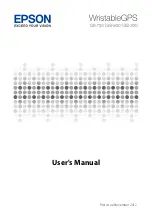16
Heart Rate Features
application on your computer (
You can load your personal audio files, such as .mp3
and .aac files, to a fēnix device from your computer.
1
Connect the device to your computer using the
included USB cable.
2
On your computer, open the Garmin Express
application, select your device, and select
Music
.
TIP:
For Windows
®
computers, you can select
and browse to the folder with your audio files. For
Apple
®
computers, the Garmin Express application
uses your iTunes
®
library.
3
In the
My Music
or
iTunes Library
list, select an
audio file category, such as songs or playlists.
4
Select the checkboxes for the audio files, and
select
Send to
Device
.
5
If necessary, in the fēnix list, select a category,
select the checkboxes, and select
Remove From
Device
to remove audio files.
Listening to Music
1
Hold
DOWN
from any screen to open the music
controls.
2
Connect your headphones with Bluetooth
technology (
Connecting Bluetooth Headphones, page
3
Hold
MENU
.
4
Select
Music Providers
, and select an option:
• To listen to music downloaded to the watch
from your computer, select
My Music
Downloading Personal Audio Content, page 15
• To control music playback on your smartphone,
select
Control Phone
.
•
To listen to music from a third-party provider,
select the name of the provider.
5
Select
to open the music playback controls.
Music Playback Controls
Select to manage content from some third-
party providers.
Select to browse the audio files and
playlists for the selected source.
Select to adjust the volume.
Select to play and pause the current audio
file.
Select to skip to the next audio file in the
playlist.
Hold to fast forward through the current
audio file.
Select to restart the current audio file.
Select twice to skip to the previous audio
file in the playlist.
Hold to rewind through the current audio
file.
Select to change the repeat mode.
Select to change the shuffle mode.
Connecting Bluetooth Headphones
To listen to music loaded onto your fēnix device,
you must connect headphones using Bluetooth
technology.
1
Bring the headphones within 2 m (6.6 ft.) of your
device.
2
Enable pairing mode on the headphones.
3
Hold
MENU
.
4
Select
Music
>
Headphones
>
Add New
.
5
Select your headphones to complete the pairing
process.
Changing the Audio Mode
You can change the music playback mode from stereo
to mono.
1
Hold
MENU
.
2
Select
Music
>
Audio
.
3
Select an option.
Heart Rate Features
The fēnix device has a wrist-based heart rate monitor
and is also compatible with chest heart rate monitors
(sold separately). You can view heart rate data on the
heart rate widget. If both wrist-based heart rate and
chest heart rate data are available, your device uses
the chest heart rate data.
Wrist-based Heart Rate
Wearing the Device
y
Wear the device above your wrist bone.
NOTE:
The device should be snug but comfortable.
For more accurate heart rate readings, the device
should not move while running or exercising.
For pulse oximeter readings, you should remain
motionless.
NOTE:
The optical sensor is located on the back of
the device.
y
See
Tips for Erratic Heart Rate Data, page 17
more information about wrist-based heart rate.
y
See
Tips for Erratic Pulse Oximeter Data, page 26
for more information about the pulse oximeter
sensor.
y
For more information about accuracy, go to