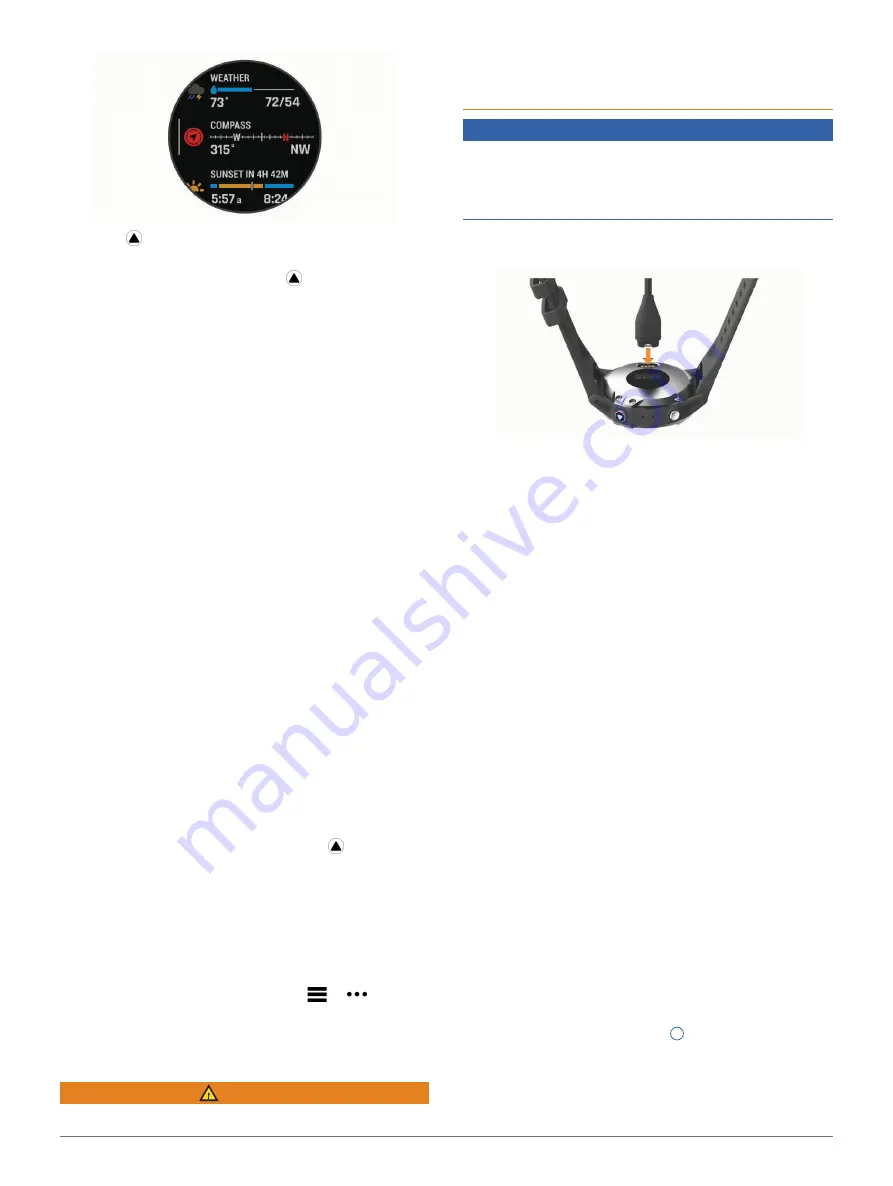
2
Solar Charging
y
Press to view widget details.
TIP:
You can press
DOWN
to view additional
screens for a widget, or press to view additional
options and functions for a widget.
y
From any screen, hold
BACK
to return to the watch
face.
y
If you are recording an activity, press
BACK
to
return to the activity data pages.
Customizing the Watch
y
From the watch face, hold
MENU
to change the
watch face.
y
From the widget screens, hold
MENU
to customize
the widget options.
y
From the controls menu, hold
MENU
to add,
remove, and reorder the controls.
y
From any screen, hold
MENU
to change additional
settings.
Pairing Your Smartphone with Your Watch
To use the connected features on your watch, you
must pair it directly through the Garmin Connect
app, instead of from the Bluetooth
®
settings on your
smartphone.
1
From the app store on your smartphone, install and
open the Garmin Connect app.
2
Bring your smartphone within 10 m (33 ft.) of your
watch.
3
Press
LIGHT
to turn on the watch.
The first time you turn on the watch, it is in pairing
mode.
TIP:
You can hold
LIGHT
, and select to manually
enter pairing mode.
4
Select an option to add your watch to your Garmin
Connect account:
•
If this is the first time you are pairing a device
with the Garmin Connect app, follow the on-
screen instructions.
•
If you already paired another device with the
Garmin Connect app, from the
or menu,
select
Garmin Devices
>
Add Device
, and follow
the on-screen instructions.
Charging the Device
WARNING
This device contains a lithium-ion battery. See the
Important Safety and Product Information
guide in the
product box for product warnings and other important
information.
NOTICE
To prevent corrosion, thoroughly clean and dry the
contacts and the surrounding area before charging
or connecting to a computer. Refer to the cleaning
instructions in the appendix.
1
Plug the small end of the USB cable into the
charging port on your device.
2
Plug the large end of the USB cable into a USB
charging port.
3
Charge the device completely.
Product Updates
On your computer, install Garmin Express (
). On your smartphone, install the Garmin
Connect app.
This provides easy access to these services for
Garmin devices:
y
Software updates
y
Map updates
y
Course updates
y
Data uploads to Garmin Connect
y
Product registration
Setting Up Garmin Express
1
Connect the device to your computer using a USB
cable.
2
Go to
3
Follow the on-screen instructions.
Solar Charging
The fēnix 6X Pro Solar watch has a transparent solar
charging lens that charges your watch while you use it.
Solar Watch Face
The watch face displays a graph of the intensity of
solar input for the last 6 hours
1
. You can customize
the appearance of the watch face by holding
MENU
,
and selecting the layout, colors, and additional data.









































