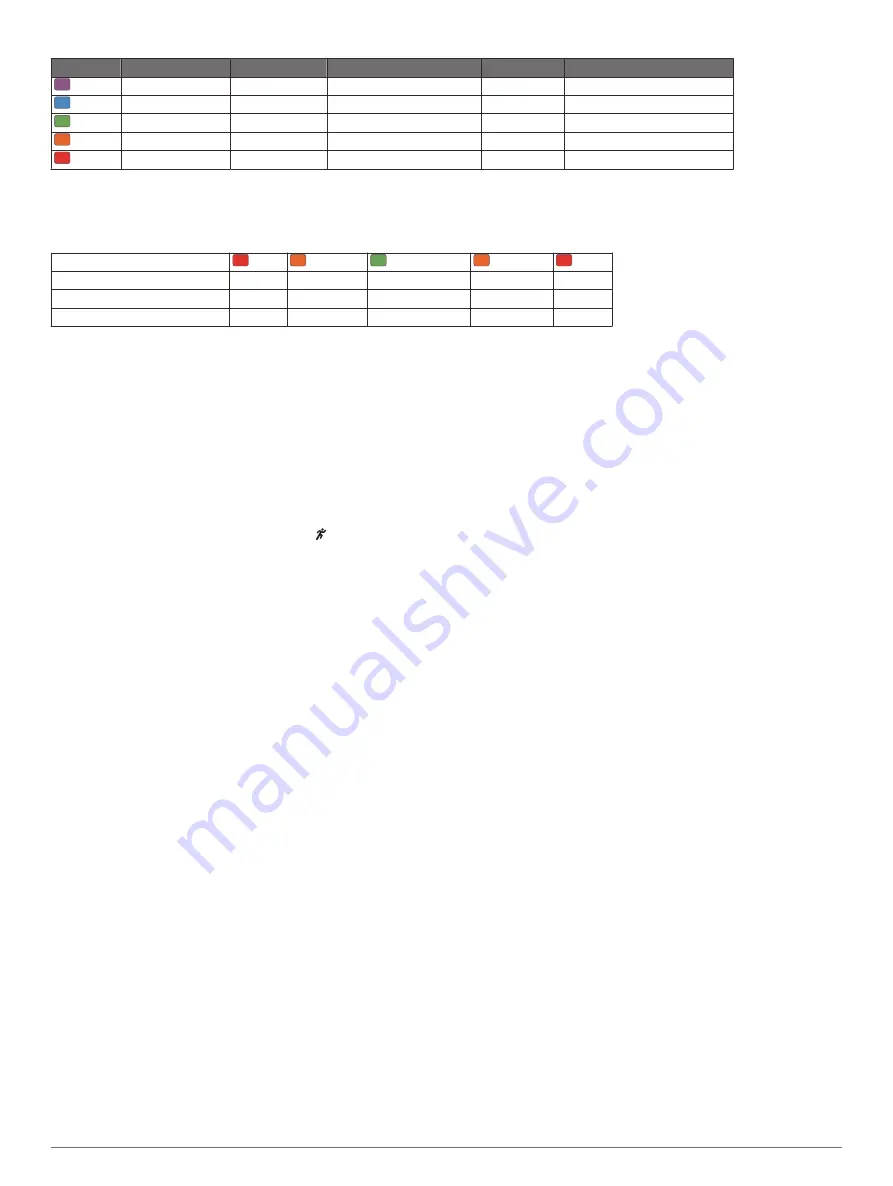
Color Zone Percentile in Zone Cadence Range Vertical Oscillation Range Vertical Ratio Ground Contact Time Range
Purple
>95
>183 spm
<6.4 cm
<6.1%
<218 ms
Blue
70–95
174–183 spm
6.4–8.1 cm
6.1–7.4%
218–248 ms
Green
30–69
164–173 spm
8.2–9.7 cm
7.5–8.6%
249–277 ms
Orange 5–29
153–163 spm
9.8–11.5 cm
8.7–10.1%
278–308 ms
Red
<5
<153 spm
>11.5 cm
>10.1%
>308 ms
Ground Contact Time Balance Data
Ground contact time balance measures your running symmetry and appears as a percentage of your total ground contact time. For
example, 51.3% with an arrow pointing left indicates the runner is spending more time on the ground when on the left foot. If your
data screen displays both numbers, for example 48–52, 48% is the left foot and 52% is the right foot.
Color Zone
Red
Orange
Green
Orange
Red
Symmetry
Poor
Fair
Good
Fair
Poor
Percent of Other Runners
5%
25%
40%
25%
5%
Ground Contact Time Balance
>52.2% L 50.8–52.2% L 50.7% L–50.7% R 50.8–52.2% R >52.2% R
While developing and testing running dynamics, the Garmin team found correlations between injuries and greater imbalances with
certain runners. For many runners, ground contact time balance tends to deviate further from 50–50 when running up or down hills.
Most running coaches agree that a symmetrical running form is good. Elite runners tend to have quick and balanced strides.
You can watch the color gauge or data field during your run or view the summary on your Garmin Connect account after your run.
As with the other running dynamics data, ground contact time balance is a quantitative measurement to help you learn about your
running form.
Tips for Missing Running Dynamics Data
If running dynamics data does not appear, you can try these
tips.
• Make sure you have a running dynamics accessory, such as
the HRM-Tri accessory.
Accessories with running dynamics have on the front of the
module.
• Pair the running dynamics accessory with your fēnix device
again, according to the instructions.
• If the running dynamics data display shows only zeros, make
sure the accessory is worn right-side up.
NOTE:
Ground contact time and balance appears only while
running. It is not calculated while walking.
Performance Measurements
These performance measurements require a few workouts using
wrist-based heart rate or a compatible chest heart rate monitor.
The measurements are estimates that can help you track and
understand your training activities and race performances.
These estimates are provided and supported by Firstbeat.
VO2 max.
: VO2 max. is the maximum volume of oxygen (in
milliliters) you can consume per minute per kilogram of body
weight at your maximum performance.
Recovery time
: The recovery time displays how much time
remains before you are fully recovered and ready for the next
hard workout.
Predicted race times
: Your device uses the VO2 max. estimate
and published data sources to provide a target race time
based on your current state of fitness. This projection also
presumes you have completed the proper training for the
race.
Performance condition
: Your performance condition is a real-
time assessment after 6 to 20 minutes of activity. It can be
added as a data field so you can view your performance
condition during the rest of your activity. It compares your
real-time condition to your average fitness level.
Functional threshold power (FTP)
: The device uses your user
profile information from the initial setup and your VO2 max.
estimate to estimate your FTP. For a more accurate rating,
you can conduct a guided test.
Lactate threshold
: Lactate threshold requires a chest heart rate
monitor. Lactate threshold is the point where your muscles
start to rapidly fatigue. Your device measures your lactate
threshold level using heart rate data and pace.
Turning On Performance Notifications
Performance notifications are alerts that appear upon
completion of your activity. You can turn on notifications for
performance measurements, such as your performance
condition and recovery time. Some performance notifications
appear when you achieve a new performance measurement,
such as a new VO2 max. estimate.
1
Hold
MENU
.
2
Select
Settings
>
Physiological Metrics
>
Performance
Notifications
.
3
Select an option.
Heart Rate Features
7












































