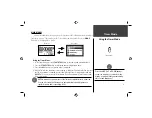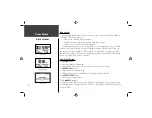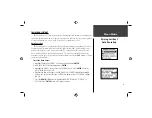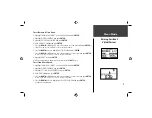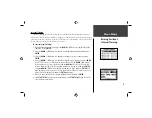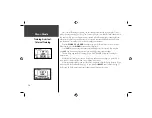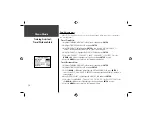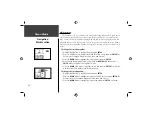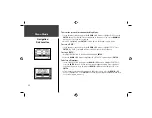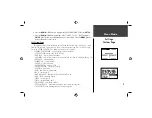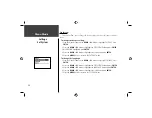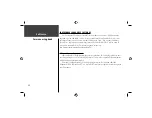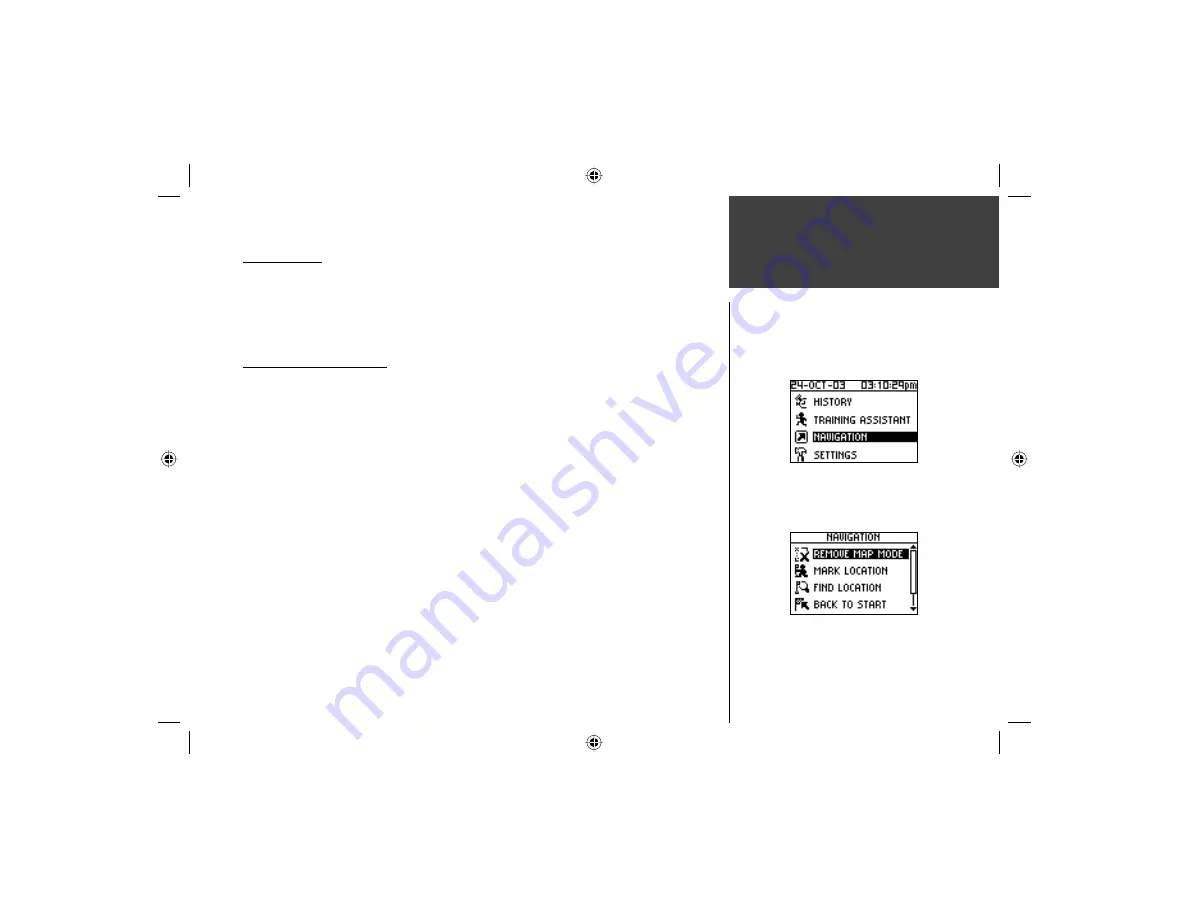
17
Menu Mode
Navigation:
Add/Remove Map Mode
NAVIGATION
The Navigation Menu provides additional options for traveling with your Forerunner 201.
Refer to this menu option to add or remove the map mode, mark a location, fi nd a location,
return back to your starting point, and orient the map mode by a north reference or ahead
(the direction you are moving).
Add/Remove Map Mode
The Map Mode does not appear on your Forerunner 201 until you activate it from this
menu. Once you add the map, you are immediately taken to the Map Mode where you can
view your position, workout, or locations. It is not possible to load detailed map data into the
Forerunner 201.
The Map Mode shows where you (the animated fi gure) are and provides a picture of
where you have traveled. As you travel, the animated fi gure ‘walks’ and leaves a ‘trail’ (loca-
tion points). Location names and symbols are also shown on the map. Once the map has
been added, press ing the
MODE
button scrolls through the Timer Mode, Map Mode, and the
Menu Mode. To make sure you can see your entire ‘trail’, you can change the map scale (from
20 feet minimum to 120 miles maximum) by pressing the
UP
button to view a larger area,
and the
DOWN
button for viewing a smaller area. Hold down buttons for a faster zoom.
To add/remove the map mode:
1. Highlight ‘NAVIGATION’ in the Menu Mode and press
ENTER
.
2. With ‘ADD MAP MODE’ or ‘REMOVE MAP MODE’ highlighted, press
ENTER
to add/remove
the Map Mode.
Summary of Contents for Forerunner 201 - Running GPS Receiver
Page 48: ...Run Notes...
Page 49: ...Run Notes...
Page 50: ...Run Notes...
Page 51: ...Forerunner 201 Cover indd 3 7 28 2004 2 27 59 PM...