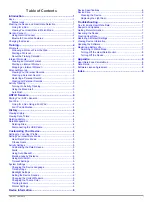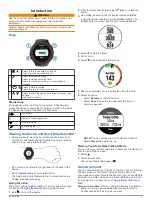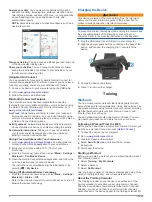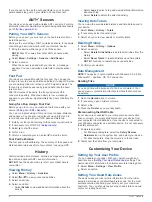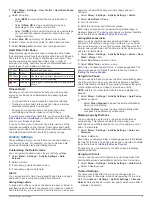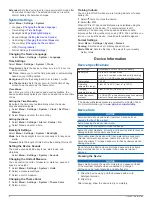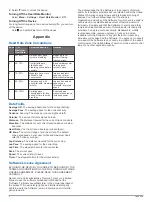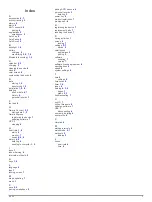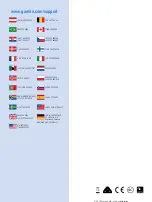by date. When you select a day in the training calendar, you can
view or do the workout. The scheduled workout stays on your
device whether you complete it or skip it. When you send
scheduled workouts from Garmin Connect, they overwrite the
existing training calendar.
Using Garmin Connect Training Plans
Before you can download a training plan from Garmin Connect,
you must have a Garmin Connect account (
You can browse Garmin Connect for a training plan, schedule
the workouts, and download the plan to your device.
1
Connect the device to your computer.
2
Go to
3
Select
Plan
>
Training Plans
.
4
Select and schedule a training plan.
5
Select
Plan
>
Calendar
.
6
Select , and follow the on-screen instructions.
Interval Workouts
You can create interval workouts based on distance or time. The
device saves your custom interval workout until you create
another interval workout. You can use open intervals for track
workouts and when you are running a known distance. When
you select
, the device records an interval and moves to a
rest interval.
Creating an Interval Workout
1
Select
Training
>
Intervals
>
Edit
>
Interval
>
Type
.
2
Select
Distance
,
Time
, or
Open
.
TIP:
You can create an open-ended interval by setting the
type to Open.
3
If necessary, enter a distance or time interval value for the
workout, and select .
4
Select
Rest
.
5
Select
Distance
,
Time
, or
Open
.
6
If necessary, enter a distance or time value for the rest
interval, and select .
7
Select one or more options:
• To set the number of repetitions, select
Repeat
.
• To add an open-ended warm up to your workout, select
Warm Up
>
On
.
• To add an open-ended cool down to your workout, select
Cool Down
>
On
.
Starting an Interval Workout
1
Select
Training
>
Intervals
>
Do Workout
.
2
Select .
3
When your interval workout has a warm up, select
to
begin the first interval.
4
Follow the on-screen instructions.
When you complete all of the intervals, a message appears.
Stopping an Interval Workout
• At any time, select
to end an interval.
• At any time, select to stop the timer.
• If you added a cool down to your interval workout, select
to end the interval workout.
Personal Records
When you complete a run, the device displays any new personal
records you achieved during that run. Personal records include
your fastest time over several typical race distances and longest
run.
Viewing Your Personal Records
1
Select
Menu
>
Records
.
2
Select a record.
3
Select
View Record
.
Clearing a Personal Record
1
Select
Menu
>
Records
.
2
Select a record to delete.
3
Select
Clear Record
>
Yes
.
NOTE:
This does not delete any saved activities.
Restoring a Personal Record
You can set each personal record back to the one previously
recorded.
1
Select
Menu
>
Records
.
2
Select a record to restore.
3
Select
Previous
>
Yes
.
NOTE:
This does not delete any saved activities.
Clearing All Personal Records
Select
Menu
>
Records
>
Clear All Records
>
Yes
.
NOTE:
This does not delete any saved activities.
Activity Tracking
Turning On Activity Tracking
The activity tracking feature records your daily step count, step
goal, distance traveled, and calories burned for each recorded
day. Your calories burned includes your base metabolism plus
activity calories.
Activity tracking can be enabled during the initial device setup,
or at any time.
1
Select
Menu
>
Settings
>
Activity Tracking
>
Status
>
On
.
Your step count does not appear until the device locates
satellites and sets the time automatically. The device may
need a clear view of the sky to locate satellite signals.
2
Select to return to the time of day screen.
3
Select or to view activity tracking data.
Your total number of steps taken during the day appears
.
The step count is updated periodically.
Using the Move Alert
Before you can use the move alert, you must turn on activity
tracking.
Sitting for prolonged periods of time can trigger undesirable
metabolic state changes. The move alert reminds you to keep
moving. After one hour of inactivity, Move! and the red bar
appear. The device also beeps or vibrates if audible tones are
turned on (
).
Go for a short walk (at least a couple of minutes) to reset the
move alert.
Auto Goal
Your device creates a daily step goal automatically, based on
your previous activity levels. As you move during the day, the
device shows your progress toward your daily goal
À
.
Training
3