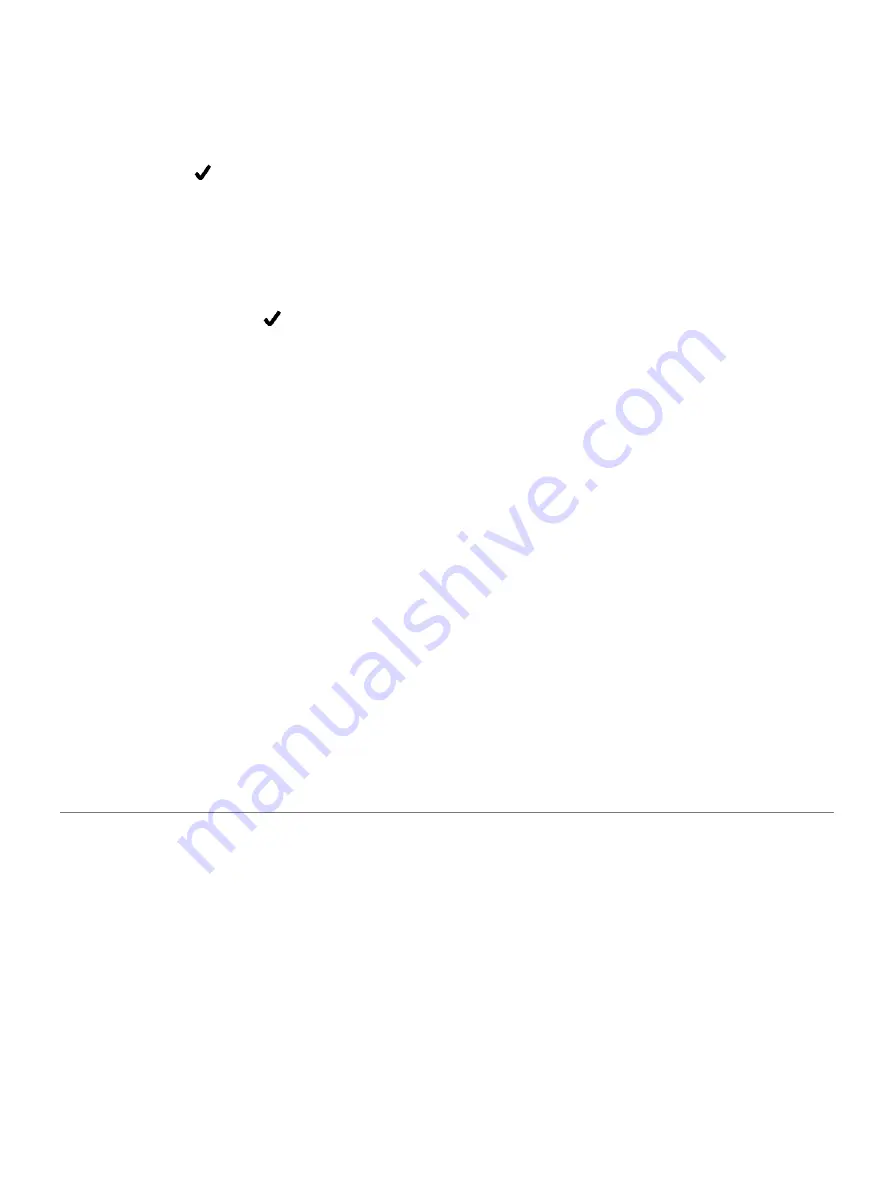
TIP: You can create an open-ended interval by
selecting the Open option.
6
If necessary, select Duration, enter a
distance or time interval value for the
workout, and select .
7
Select BACK.
8
Select Rest > Type.
9
Select Distance, Time, or Open.
10
If necessary, enter a distance or time value
for the rest interval, and select .
11
Select BACK.
12
Select one or more options:
• To set the number of repetitions, select Repeat.
• To add an open-ended warm up to your
workout, select Warm Up > On.
• To add an open-ended cool down to your
workout, select Cool Down > On.
Starting an Interval Workout
1
From the watch face, select START.
2
Select an activity.
3
Hold UP.
4
Select Training > Intervals > Do Workout.
5
Select START to start the timer.
6
When your interval workout has a warm up, select
BACK to begin the first interval.
7
Follow the on-screen instructions.
After you complete all of the intervals, a
message appears.
Stopping an Interval Workout
At any time, select BACK to stop the current
interval or rest period and transition to the
next interval or rest period.
After all intervals and rest periods are
complete, select BACK to end the interval
workout and transition to a timer that can be
used for cool down.
At any time, select STOP to stop the timer. You
can resume the timer or end the interval workout.
Using Virtual Partner
The Virtual Partner feature is a training tool designed
to help you meet your goals. You can set a pace for
the Virtual Partner and race against it.
NOTE: This feature is not available for all activities.
1
From the watch face, select START.
2
Select an activity.
3
Hold UP.
4
Select the activity settings.
5
Select Data Screens > Add New > Virtual Partner.
6
Enter a pace or speed value.
7
Start your activity (
8
Select UP or DOWN to scroll to the Virtual
Partner screen and see who is leading.
Training
7
Summary of Contents for FORERUNNER 245
Page 1: ...FORERUNNER 245 245 MUSIC Owner s Manual ...
Page 90: ...www CooperInstitute org Appendix 41 ...
Page 92: ...42 Appendix ...
Page 93: ......
Page 94: ...Appendix 43 ...
Page 95: ...support Garmin com en SG ...
















































