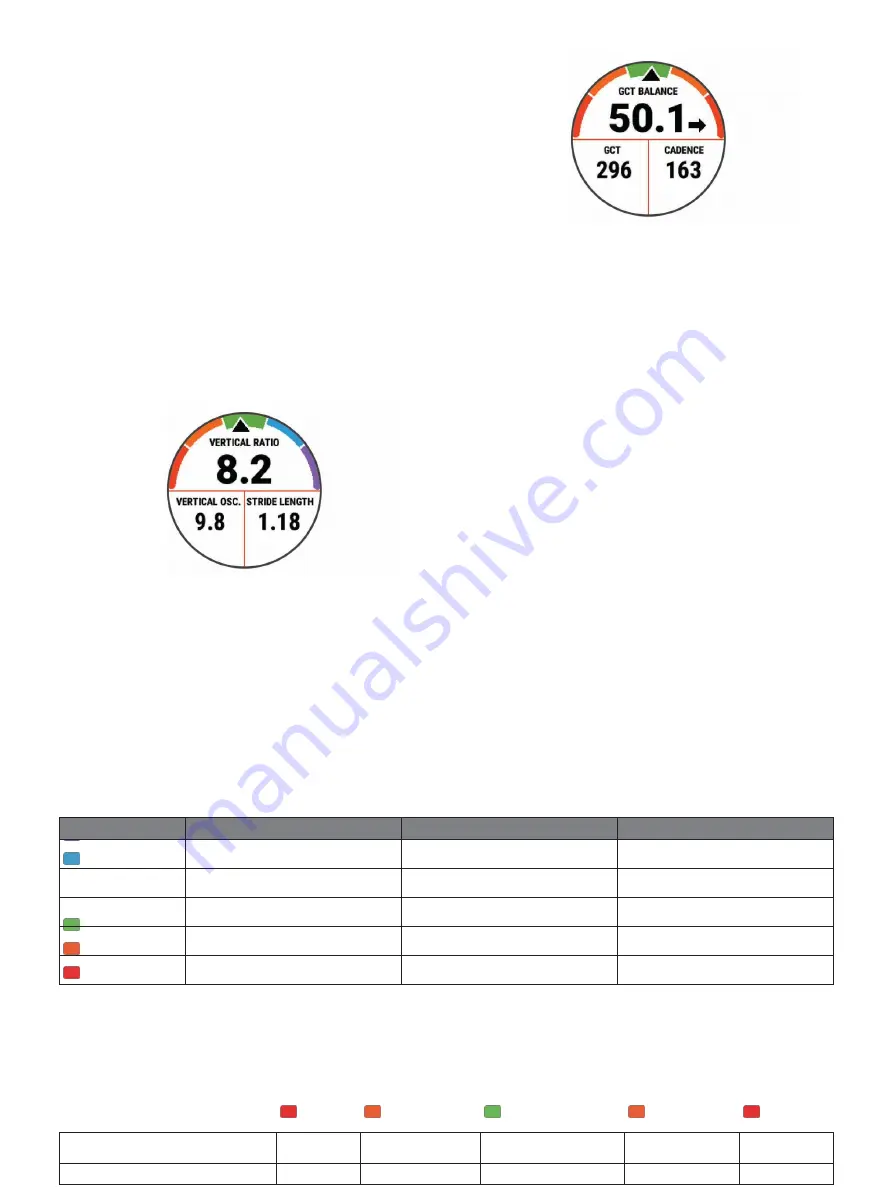
Training with Running Dynamics
Before you can view running dynamics, you must
put on the HRM-Run accessory, HRM-Tri accessory,
or Running Dynamics Pod, and pair it with your
device (
Pairing Your Wireless Sensors, page 27
If your Forerunner was packaged with the heart
rate monitor, the devices are already paired, and
the Forerunner is set to display running dynamics.
1
Select START, and select a running activity.
2
Select START.
3
Go for a run.
4
Scroll to the running dynamics screens to view
your metrics.
5
If necessary, hold UP to edit how the
running dynamics data appears.
Color Gauges and Running Dynamics Data
The running dynamics screens display a color gauge
for the primary metric. You can display cadence,
vertical oscillation, ground contact time, ground
contact time balance, or vertical ratio as the primary
metric. The color gauge shows you how your running
dynamics data compare to those of other runners.
The color zones are based on percentiles.
Garmin has researched many runners of all different
levels. The data values in the red or orange zones are
typical for less experienced or slower runners. The data
values in the green, blue, or purple zones are typical
for
more experienced or faster runners. More experienced runners tend to exhibit shorter ground contact times,
lower vertical oscillation, lower vertical ratio, and higher cadence than less experienced runners. However, taller
runners typically have slightly slower cadences, longer strides, and slightly higher vertical oscillation. Vertical ratio
is your vertical oscillation divided by stride length. It is not correlated with height.
Garmin.com.sg/minisite/runningscience
for more information on running dynamics. For additional theories
and interpretations of running dynamics data, you can search reputable running publications and websites.
Color Zone
Percentile in Zone
Cadence Range
Ground Contact Time Range
Purple
>95
>183 spm
<218 ms
Blue
70–95
174–183 spm
218–248 ms
Green
30–69
164–173 spm
249–277 ms
Orange
5–29
153–163 spm
278–308 ms
Red
<5
<153 spm
>308 ms
Ground Contact Time Balance Data
Ground contact time balance measures your running symmetry and appears as a percentage of your total
ground contact time. For example, 51.3% with an arrow pointing left indicates the runner is spending more time
on the ground when on the left foot. If your data screen displays both numbers, for example 48–52, 48% is the
left foot and 52% is the right foot.
Color Zone
Red
Orange
Green
Orange
Red
Symmetry
Poor
Fair
Good
Fair
Poor
Summary of Contents for FORERUNNER 245
Page 1: ...FORERUNNER 245 245 MUSIC Owner s Manual ...
Page 90: ...www CooperInstitute org Appendix 41 ...
Page 92: ...42 Appendix ...
Page 93: ......
Page 94: ...Appendix 43 ...
Page 95: ...support Garmin com en SG ...
















































