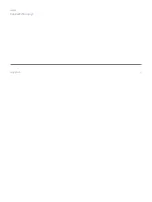information. You must also set the VIRB widget to be
shown in the widget loop (
1
Turn on your VIRB camera.
2
On your Forerunner device, select UP or DOWN
from the watch face to view the VIRB widget.
3
Wait while the device connects to your
VIRB camera.
When the camera is connected, a VIRB data
screen is automatically added to the activity apps.
4
During an activity, select UP or DOWN to view
the VIRB data screen.
5
Hold UP.
6
Select VIRB.
7
Select an option:
•
To control the camera using the activity
timer, select Settings > Timer Start/Stop.
NOTE: Video recording automatically starts
and stops when you start and stop an activity.
•
To control the camera using the menu
options, select Settings > Manual.
•
To manually record video, select
Start Recording.
The video counter appears on the
Forerunner screen.
•
To take a photo while recording video, select
DOWN.
•
To manually stop recording video, select STOP.
•
To take a photo, select Take Photo.
Device Information
Viewing Device Information
You can view device information, such as the unit
ID, software version, regulatory information, and
license agreement.
1
From the watch face, hold UP.
2
Select Settings > System > About.
Viewing E-label Regulatory and
Compliance Information
The label for this device is provided electronically. The e-
label may provide regulatory information, such as
identification numbers provided by the FCC or regional
compliance markings, as well as applicable product and
licensing information.
1
From the watch face. hold UP.
2
Select Settings > System > About.
Charging the Device
WARNING
This device contains a lithium-ion battery. See the
Important Safety and Product Information guide in the
product box for product warnings and other important
Summary of Contents for FORERUNNER 245
Page 1: ...FORERUNNER 245 245 MUSIC Owner s Manual ...
Page 90: ...www CooperInstitute org Appendix 41 ...
Page 92: ...42 Appendix ...
Page 93: ......
Page 94: ...Appendix 43 ...
Page 95: ...support Garmin com en SG ...