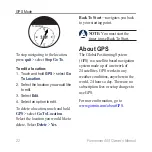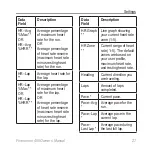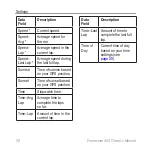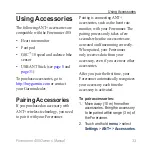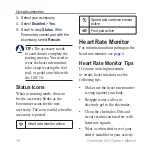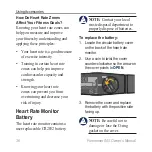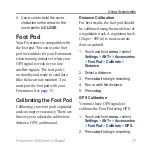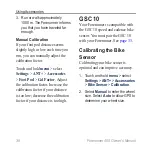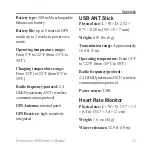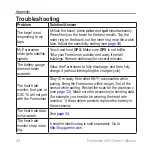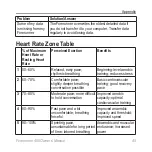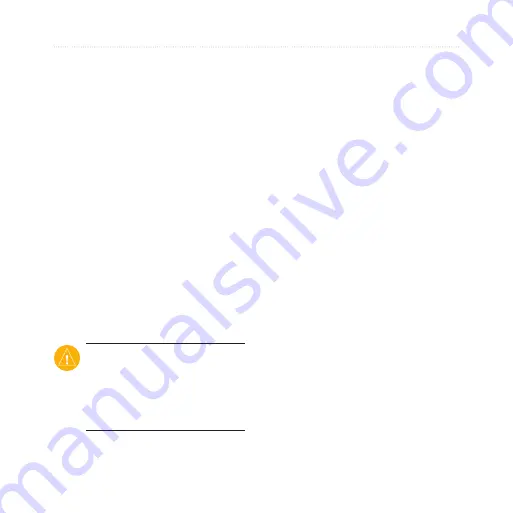
Forerunner 405 Owner’s Manual
5
Using Accessories
Synthetic fabrics that rub or flap
against the heart rate monitor
can create static electricity that
interferes with heart rate signals.
Move away from sources of
strong electromagnetic fields and
some 2.4 GHz wireless sensors,
which can interfere with your
heart rate monitor. Sources of
interference may include very
high voltage power lines, electric
motors, microwave ovens,
2.4 GHz cordless phones, and
wireless LAN access points.
Heart Rate Zones
Caution:
Consult your
physician to specify heart
rate zones/targets that are
appropriate for your fitness
level and health condition.
•
Many athletes are using heart rate
zones to measure and increase their
cardiovascular strength and improve
their level of fitness. A heart rate
zone is a set range of heartbeats per
minute. The five commonly accepted
heart rate zones are numbered from
1–5 according to increasing intensity.
The Forerunner sets the heart rate
zone ranges (see the table on
resting heart rates set in your user
profile (see
You can also customize your heart
rate zones in your user profile of
Garmin Connect or Garmin Training
Center. After customizing your heart
rate zones, transfer data to your
Forerunner.
Summary of Contents for Forerunner 405
Page 1: ...F O R E R U N N E R 4 0 5 owner s manual GPS ENABLED SPORTS WATCH WITH WIRELESS SYNC ...
Page 54: ......
Page 55: ......