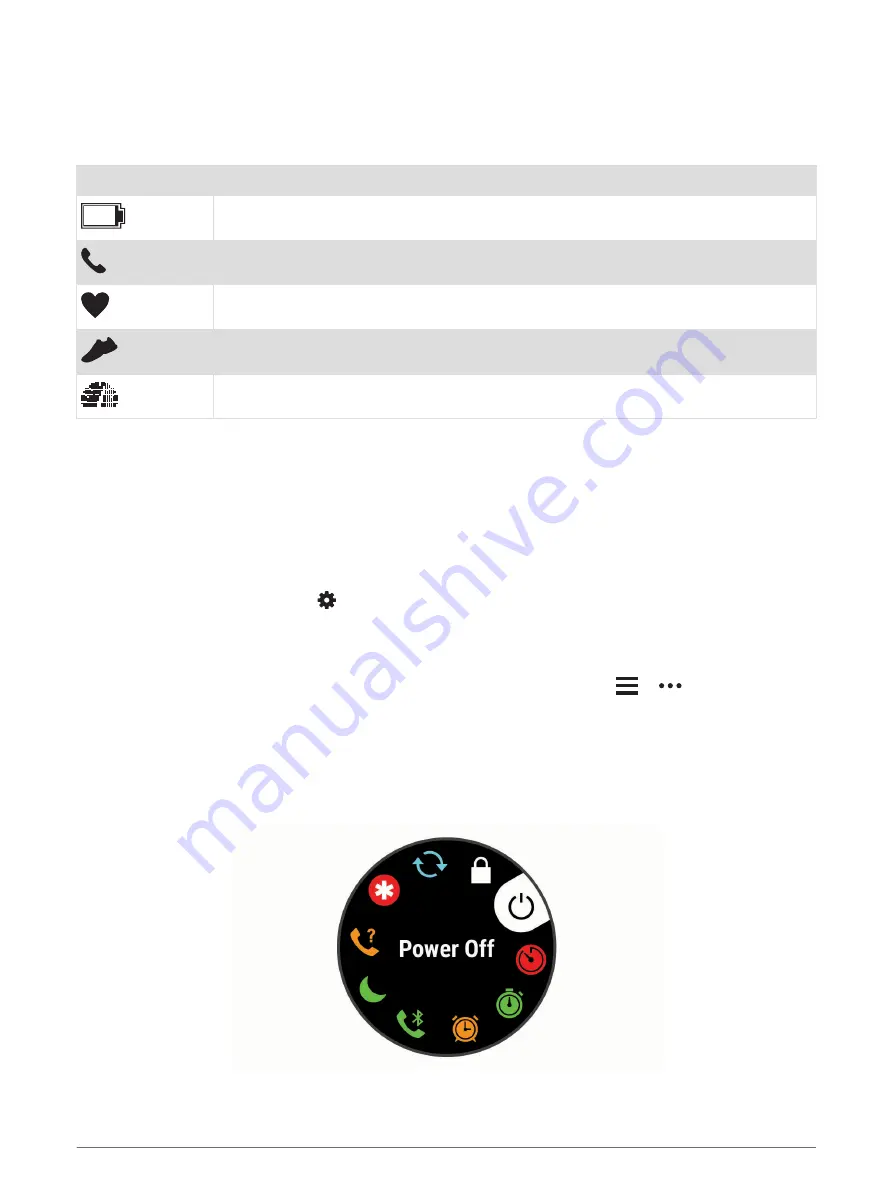
Status Icons
The GPS status ring and icons temporarily overlay each data screen. For outdoor activities, the status ring turns
green when GPS is ready. A flashing icon means the device is searching for a signal. A solid icon means the
signal was found or the sensor is connected.
GPS
GPS status
Battery status
Smartphone connection status
Heart rate status
Foot pod status
Speed and cadence sensor status
Pairing Your Smartphone with Your Device
To use the connected features of the Forerunner device, it must be paired directly through the Garmin Connect
™
app, instead of from the Bluetooth
®
settings on your smartphone.
1 From the app store on your smartphone, install and open the Garmin Connect app.
2 Bring your smartphone within 10 m (33 ft.) of your device.
3 Select LIGHT to turn on the device.
The first time you turn on the device, it is in pairing mode.
TIP: You can hold UP, and select
> Phone > Pair Phone to manually enter pairing mode.
4 Select an option to add your device to your Garmin Connect account:
• If this is the first time you are pairing a device with the Garmin Connect app, follow the on-screen
instructions.
• If you already paired another device with the Garmin Connect app, from the
or
menu, select
Garmin Devices > Add Device, and follow the on-screen instructions.
Viewing the Controls Menu
The controls menu contains options, such as turning on do not disturb mode, locking the keys, and turning the
device off.
1 From any screen, hold LIGHT.
2 Select UP or DOWN to scroll through the options.
2
Introduction







































