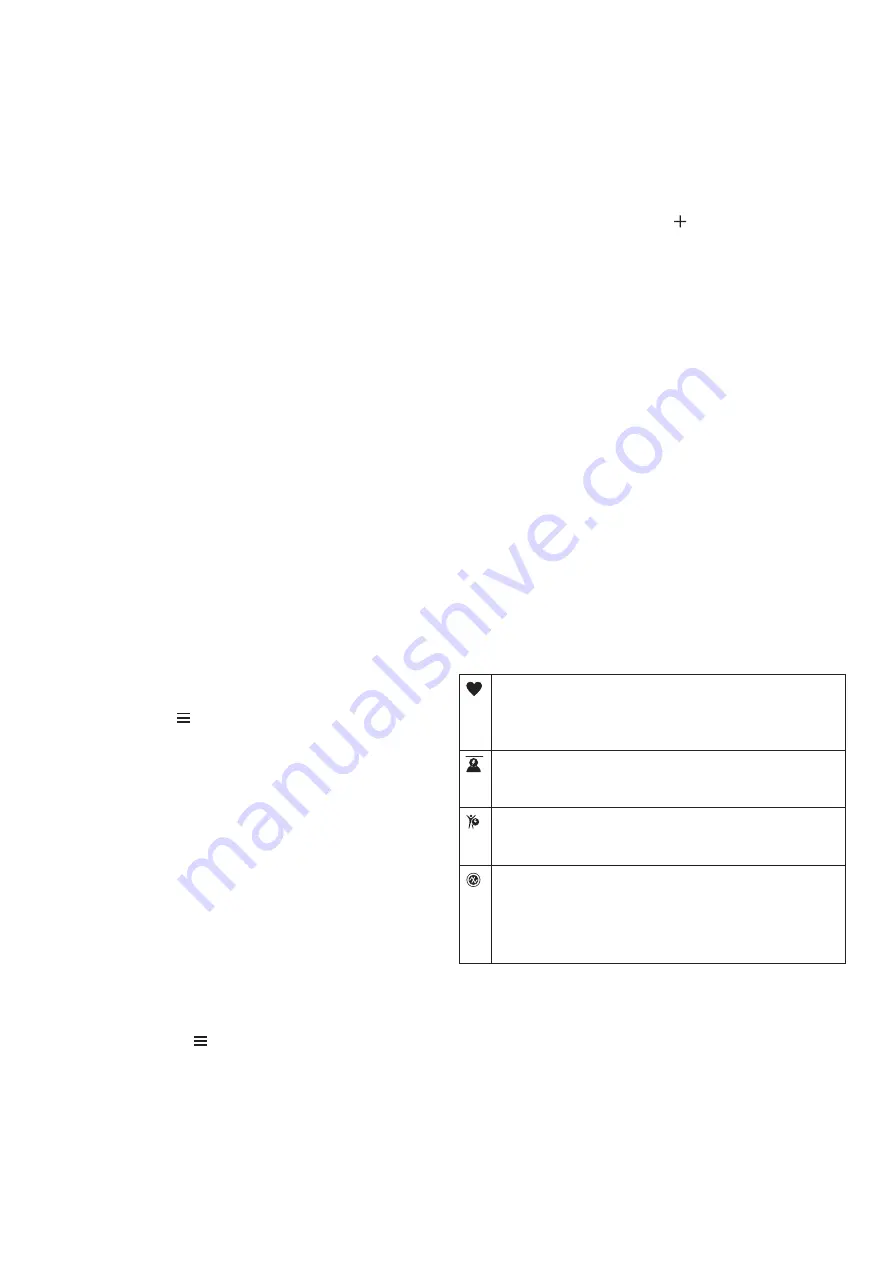
11
MEGJEGYZÉS!
A vezérlő menüben további lehetőségeket adhatunk hozzá
(
Vezérlő menü beállítása, 23. oldal
1.
Nyomjuk le hosszan a
LIGHT
gombot.
2.
Válasszuk a
Ne zavarj!
pontot
.
Intenzitás percek
Az egészségmegőrzés és egészségi állapotunk javítása érdekében az
Egészségügyi Világszervezet (WHO) megfogalmazott egy ajánlást, mely
szerint hetente legalább 150 percet egy közepes intenzitású tevékenység
-
gel, pl. gyorsgyaloglással töltsünk el, vagy hetente 75 percnyi időtartalmban
végezzünk egy intenzív tevékenységet, pl. futást.
A készülék figyeli tevékenység intenzitásunkat, nyomon követi, hogy meny
-
nyi időt töltünk közepes vagy nagy intenzitású sporttevékenységgel (az inten
-
zív tevékenységek számszerűsítéséhez pulzusszám adatok szükségesek). A
heti aktív percek cél teljesítéséhez legalább 10 percen át folyamatosan vé
-
gezzük a közepes vagy nagy intenzitású tevékenységet. A készülék össze
-
síti a közepes intenzitású és a nagy intenzitású tevékenységgel töltött per
-
ceket oly módon, hogy az utóbbiak kétszeres szorzóval kerülnek figyelem
-
bevételre.
Intenzitás percek számítási alapja
Az intenzitás percek mérése során az intenzitás megállapítása a tevékeny
-
ség alatti pulzusszám és a nyugalmi pulzusszám összevetésével történik, il
-
letve a pulzusmérés kikapcsolása esetén a percenként megtett lépések szá
-
mát figyeli a készülék.
• Az aktív percek pontos számításához számláló mellett végezzük a tevé
-
kenységet.
• Legalább megszakítás nélkül 10 percen át edzünk közepes vagy nagy in
-
tenzitással.
• Hordjuk a készüléket éjjel-nappal a legpontosabb nyugalmi pulzusszám
adatok méréséhez.
Garmin Move IQ™ események
A Move IQ funkció automatikus érzékel bizonyos tevékenység mintákat,
pl. legalább 10 percen át végzett kerékpározást, futást, úszást, elliptikus
edzést stb. A Garmin Connect idővonalon megtekinthetjük az esemény tí
-
pusát és időtartamát, azonban ezek nem jelennek meg a tevékenység
listában, a pillanatfelvételeken vagy a hírcsatornán. Nagyobb pontossá
-
got és részletesebb adatokat számlálóval kísért tevékenységek végzé
-
sével kapunk.
Tevékenység figyelés beállításai
Nyomjuk meg hosszan a
Introduction
WARNING
See the
Important Safety and Product Information
guide in the
product box for product warnings and other important
information.
Always consult your physician before you begin or modify any
exercise program.
Keys
À
LIGHT
Hold to turn the device on.
Hold to view the controls menu.
Select to turn the backlight on and off.
Á
START
STOP
Select to start and stop the timer.
Select to choose an option or to acknowledge a message.
Â
BACK
Select to record a lap, rest, or transition during an activity.
Select to return to the previous screen.
Ã
DOWN Select to scroll through the widgets, data screens, options,
and settings.
Hold to manually change sports during an activity.
Ä
UP
Select to scroll through the widgets, data screens, options,
and settings.
Hold to view the menu.
GPS Status and Status Icons
The GPS status ring and icons temporarily overlay each data
screen. For outdoor activities, the status ring turns green when
GPS is ready. A flashing icon means the device is searching for
a signal. A solid icon means the signal was found or the sensor
is connected.
GPS
GPS status
Battery status
Smartphone connection status
Wi
‑
Fi
®
technology status
Heart rate status
Foot pod status
Running Dynamics Pod status
Speed and cadence sensor status
Power meter status
tempe
™
sensor status
VIRB
®
camera status
Going for a Run
The first fitness activity you record on your device can be a run,
ride, or any outdoor activity. You may need to charge the device
before starting the activity (
Charging the Device
, page 26
).
1
Select
START
, and select an activity.
2
Go outside, and wait while the device locates satellites.
3
Select
START
to start the timer.
4
Go for a run.
5
After you complete your run, select
STOP
to stop the timer.
6
Select an option:
•
Select
Resume
to restart the timer.
•
Select
Save
to save the run and reset the timer. You can
select the run to view a summary.
•
Select
Resume Later
to suspend the run and continue
recording later.
•
Select
Lap
to mark a lap.
•
Select
Discard
>
Yes
to delete the run.
Activities
Your device can be used for indoor, outdoor, athletic, and fitness
activities. When you start an activity, the device displays and
records sensor data. You can save activities and share them
with the Garmin Connect
™
community.
You can also add Connect IQ
™
activity apps to your device using
your Garmin Connect account (
Connect IQ Features
,
page 17
).
For more information about activity tracking and fitness metric
accuracy, go to
garmin.com/ataccuracy
.
Starting an Activity
When you start an activity, GPS turns on automatically (if
required). When you stop the activity, the device returns to
watch mode.
1
From the watch face, select
START
.
2
Select an activity.
3
If necessary, follow the on-screen instructions to enter
additional information.
4
If necessary, wait while the device connects to your ANT+
®
sensors.
5
If the activity requires GPS, go outside, and wait while the
device locates satellites.
6
Select
START
to start the timer.
NOTE:
The device does not record your activity data until
you start the timer.
Tips for Recording Activities
•
Charge the device before starting an activity (
Charging the
Device
, page 26
).
•
Select
to record laps.
•
Select
UP
or
DOWN
to view additional data pages.
Introduction
1
gombot, majd válasszuk a
Beállítások
>
Tevé-
kenység figyelés
pontot.
Állapot:
be- és kikapcsolhatjuk a tevékenység figyelő funkciót.
Mozgás riasztás:
a mozgáshiányra figyelmeztető jelzést kapcsolhatjuk
be és ki, amely egy órás, mozgás nélküli időszakot követően üzenetet és
egy folyamatjelző sávot jelenít meg, illetve ha engedélyezve vannak, ak
-
kor sípszóval és rezgéssel is figyelmeztet (
Rendszerbeállítások, 34. oldal
).
Cél riasztások:
a cél riasztásokat kapcsolhatjuk be és ki, illetve beállíthat
-
juk, hogy csak tevékenység közben maradjanak kikapcsolva. A cél riasztás
a napi lépésszám célt, a napi megmászott emeletek számát és a heti inten
-
zitás perc célt érinti.
Move IQ:
be- és kikapcsolhatjuk a Move IQ eseményeket..
Alvás Pulz Ox.:
a készülék napi inaktivitás vagy alvás közben folyamatosan
pulzoximéter adatokat rögzít.
Tevékenység figyelés kikapcsolása
A tevékenység figyelést kikapcsolva a napi lépésszám, a megmászott emele
-
tek, az intenzitás percek, az alvás figyelési adatok és a Move IQ események
nem kerülnek rögzítésre.
1.
Nyomjuk meg hosszan a
Introduction
WARNING
See the
Important Safety and Product Information
guide in the
product box for product warnings and other important
information.
Always consult your physician before you begin or modify any
exercise program.
Keys
À
LIGHT
Hold to turn the device on.
Hold to view the controls menu.
Select to turn the backlight on and off.
Á
START
STOP
Select to start and stop the timer.
Select to choose an option or to acknowledge a message.
Â
BACK
Select to record a lap, rest, or transition during an activity.
Select to return to the previous screen.
Ã
DOWN Select to scroll through the widgets, data screens, options,
and settings.
Hold to manually change sports during an activity.
Ä
UP
Select to scroll through the widgets, data screens, options,
and settings.
Hold to view the menu.
GPS Status and Status Icons
The GPS status ring and icons temporarily overlay each data
screen. For outdoor activities, the status ring turns green when
GPS is ready. A flashing icon means the device is searching for
a signal. A solid icon means the signal was found or the sensor
is connected.
GPS
GPS status
Battery status
Smartphone connection status
Wi
‑
Fi
®
technology status
Heart rate status
Foot pod status
Running Dynamics Pod status
Speed and cadence sensor status
Power meter status
tempe
™
sensor status
VIRB
®
camera status
Going for a Run
The first fitness activity you record on your device can be a run,
ride, or any outdoor activity. You may need to charge the device
before starting the activity (
Charging the Device
, page 26
).
1
Select
START
, and select an activity.
2
Go outside, and wait while the device locates satellites.
3
Select
START
to start the timer.
4
Go for a run.
5
After you complete your run, select
STOP
to stop the timer.
6
Select an option:
•
Select
Resume
to restart the timer.
•
Select
Save
to save the run and reset the timer. You can
select the run to view a summary.
•
Select
Resume Later
to suspend the run and continue
recording later.
•
Select
Lap
to mark a lap.
•
Select
Discard
>
Yes
to delete the run.
Activities
Your device can be used for indoor, outdoor, athletic, and fitness
activities. When you start an activity, the device displays and
records sensor data. You can save activities and share them
with the Garmin Connect
™
community.
You can also add Connect IQ
™
activity apps to your device using
your Garmin Connect account (
Connect IQ Features
,
page 17
).
For more information about activity tracking and fitness metric
accuracy, go to
garmin.com/ataccuracy
.
Starting an Activity
When you start an activity, GPS turns on automatically (if
required). When you stop the activity, the device returns to
watch mode.
1
From the watch face, select
START
.
2
Select an activity.
3
If necessary, follow the on-screen instructions to enter
additional information.
4
If necessary, wait while the device connects to your ANT+
®
sensors.
5
If the activity requires GPS, go outside, and wait while the
device locates satellites.
6
Select
START
to start the timer.
NOTE:
The device does not record your activity data until
you start the timer.
Tips for Recording Activities
•
Charge the device before starting an activity (
Charging the
Device
, page 26
).
•
Select
to record laps.
•
Select
UP
or
DOWN
to view additional data pages.
Introduction
1
gombot.
2.
Válasszuk a
Beállítások
>
Tevékenység figyelés
>
Állapot
>
Ki
pontot.
Hidratációs widget
A widget segítségével nyomon követhetjük a napi folyadékbevitelünket, célo
-
kat szabhatunk ki, riasztásokat aktiválhatunk, valamint megadhatjuk az ivás
-
hoz leggyakrabban használt tartályok méretét. Az automata célok aktiválásá
-
val a cél megnő azokon a napokon, amikor tevékenységet rögzítünk. Edzés
során több folyadékra van szükségünk a kiizzadt mennyiség helyettesítésé
-
re.
MEGJEGYZÉS!
A Garmin Connect alkalmazás segítségével widgeteket ad
-
hatunk hozzá és távolíthatunk el.
Hidratációs widget használata
A hidratációs widget a napi folyadékbevitelünket és hidratációs célunkat je
-
leníti meg.
1.
Az óra számlapon nyomjuk meg az
UP
vagy
DOWN
gombot a hidratáci
-
ós widget megjelenítéséhez.
2.
Nyomjuk meg a
START
gombot.
3.
Válasszunk az alábbiak közül:
• Minden ivást követően válasszuk a
NOTE:
You can add options to the controls menu (
Customizing
the Controls Menu
, page 23
).
1
Hold
LIGHT
.
Do Not Disturb
.
Intensity Minutes
To improve your health, organizations such as the World Health
Organization recommend at least 150 minutes per week of
moderate intensity activity, such as brisk walking, or 75 minutes
per week of vigorous intensity activity, such as running.
The device monitors your activity intensity and tracks your time
spent participating in moderate to vigorous intensity activities
(heart rate data is required to quantify vigorous intensity). You
can work toward achieving your weekly intensity minutes goal by
participating in at least 10 consecutive minutes of moderate to
vigorous intensity activities. The device adds the amount of
moderate activity minutes with the amount of vigorous activity
minutes. Your total vigorous intensity minutes are doubled when
added.
Earning Intensity Minutes
Your Forerunner device calculates intensity minutes by
comparing your heart rate data to your average resting heart
rate. If heart rate is turned off, the device calculates moderate
intensity minutes by analyzing your steps per minute.
• Start a timed activity for the most accurate calculation of
intensity minutes.
• Exercise for at least 10 consecutive minutes at a moderate or
vigorous intensity level.
• Wear your device all day and night for the most accurate
resting heart rate.
Garmin Move IQ
™
Events
The Move IQ feature automatically detects activity patterns,
such as walking, running, biking, swimming, and elliptical
training, for at least 10 minutes. You can view the event type
and duration on your Garmin Connect timeline, but they do not
appear in your activities list, snapshots, or newsfeed. For more
detail and accuracy, you can record a timed activity on your
device.
Activity Tracking Settings
Hold , and select
Settings
>
Activity Tracking
.
Status
: Turns off the activity tracking features.
Move Alert
: Displays a message and the move bar on the
digital watch face and steps screen. The device also beeps
or vibrates if audible tones are turned on (
System Settings
,
page 34
).
Goal Alerts
: Allows you to turn on and off goal alerts, or turn
them off only during activities. Goal alerts appear for your
daily steps goal, daily floors climbed goal, and weekly
Move IQ
: Allows you to turn on and off Move IQ events.
Pulse Ox Mode
: Sets your device to record pulse oximeter
readings while you are inactive during the day or
continuously while you sleep.
Turning Off Activity Tracking
When you turn off activity tracking, your steps, floors climbed,
intensity minutes, sleep tracking, and Move IQ events are not
recorded.
1
Hold .
2
Select
Settings
>
Activity Tracking
>
Status
>
Off
.
Hydration Tracking
You can track your daily fluid intake, turn on goals and alerts,
and enter the container sizes you use most often. If you enable
automatic goals, your goal increases on the days when you
record an activity. When you exercise, you need more fluid to
replace the sweat lost.
NOTE:
You can use the Garmin Connect app to add and
remove widgets.
Using the Hydration Tracking Widget
The hydration tracking widget displays your fluid intake and your
daily hydration goal.
1
From the watch face, select
UP
or
DOWN
to view the
hydration widget.
2
Select
START
.
3
Select an option:
• Select for each serving of fluid you consume.
• Select a container to increase your fluid intake by the
volume of the container.
TIP:
You can customize your hydration settings, such as
units of measure and daily goal, on your Garmin Connect
account.
Menstrual Cycle Tracking
Your menstrual cycle is an important part of your health. You
can learn more and set up this feature in the Health Stats
settings of the Garmin Connect app.
• Menstrual cycle tracking and details
• Physical and emotional symptoms
• Period and fertility predictions
• Health and nutrition information
NOTE:
You can use the Garmin Connect app to add and
remove widgets.
Heart Rate Features
The Forerunner device has a wrist-based heart rate monitor and
is also compatible with chest heart rate monitors. You can view
heart rate data on the heart rate widget. If both wrist-based heart
rate and chest heart rate data are available, your device uses
the chest heart rate data.
There are several heart rate-related features available in the
default widget loop.
Your current heart rate in beats per minute (bpm). The widget also
displays a graph of your heart rate for the last four hours,
highlighting your highest and lowest heart rate.
Your current stress level. The device measures your heart rate
variability while you are inactive to estimate your stress level. A
lower number indicates a lower stress level.
Your current Body Battery
™
energy level. The device calculates
your current energy reserves based on sleep, stress, and activity
data. A higher number indicates a higher energy reserve.
The current saturation of oxygen in your blood. Knowing your
oxygen saturation can help you determine how your body is
adapting to exercise and stress.
NOTE:
The pulse oximeter sensor is located on the back of the
device.
Wrist-based Heart Rate
Wearing the Device
• Wear the device above your wrist bone.
NOTE:
The device should be snug but comfortable. For more
accurate heart rate readings, the device should not move
while running or exercising. For pulse oximeter readings, you
should remain motionless.
Heart Rate Features
11
pontot.
• Válasszunk egy tartályt, így az adott tartály mennyiségének megfelelő
folyadékkal növelhetjük a folyadékbevitelt.
TIPP!
A hidratációs beállításokat személyre szabhatjuk, például meg
-
adhatjuk a mértékegységet és a napi célt a Garmin Connect fiókunk
-
ban.
Menstruációs ciklus követése
Menstruációs ciklusunk egészségünk fontos részét képezi. A Garmin Connect
alkalmazás Egészség statisztika beállításaiban többet tudhatunk meg, illetve
beállíthatjuk ezt a funkciót.
• Menstruációs ciklus követése és részletes információk
• Fizikai és érzelmi tünetek
• Menstruáció és termékenység előrejelzések
• Egészségi és táplálkozási információk
NE FELEDJÜK!
A Garmin Connect alkalmazás segítségével új widgeteket
adhatunk a készülékhez, illetve eltávolíthatjuk azokat.
Pulzusmérés funkciók
A Forerunner készülékek csukló alapú pulzusmérővel rendelkeznek, azon
-
ban kompatibilisek mellkasi pulzusmérőkkel is. A csukló alapú pulzusmé
-
réssel mért adatokat a pulzusszám widgetben tekinthetjük meg. Amennyi
-
ben mind a csukló alapú, mind a mellkasi pulzusmusmérő is használat
-
ban van, a készülék a mellkasi mérőtől érkező adatokat fogja felhasználni.
Az alapértelmezett widget sorban számos pulzusszámmal kapcsolatos funk
-
ció érhető el.
moderate activity minutes with the amount of vigorous activity
minutes. Your total vigorous intensity minutes are doubled when
added.
Earning Intensity Minutes
Your Forerunner device calculates intensity minutes by
comparing your heart rate data to your average resting heart
rate. If heart rate is turned off, the device calculates moderate
intensity minutes by analyzing your steps per minute.
• Start a timed activity for the most accurate calculation of
intensity minutes.
• Exercise for at least 10 consecutive minutes at a moderate or
vigorous intensity level.
• Wear your device all day and night for the most accurate
resting heart rate.
Garmin Move IQ
™
Events
The Move IQ feature automatically detects activity patterns,
such as walking, running, biking, swimming, and elliptical
training, for at least 10 minutes. You can view the event type
and duration on your Garmin Connect timeline, but they do not
appear in your activities list, snapshots, or newsfeed. For more
detail and accuracy, you can record a timed activity on your
device.
Activity Tracking Settings
From the watch face, hold , and select
Settings
>
Activity
Tracking
.
Status
: Turns off the activity tracking features.
Move Alert
: Displays a message and the move bar on the
digital watch face and steps screen. The device also beeps
or vibrates if audible tones are turned on (
System Settings
,
page 33
).
Goal Alerts
: Allows you to turn on and off goal alerts, or turn
them off only during activities. Goal alerts appear for your
daily steps goal, daily floors climbed goal, and weekly
intensity minutes goal.
Move IQ
: Allows your device to automatically start and save a
timed walking or running activity when the Move IQ feature
detects familiar movement patterns.
Sleep Pulse Ox
: Allows your device to record up to four hours
of pulse oximeter readings while you sleep.
Turning Off Activity Tracking
When you turn off activity tracking, your steps, floors climbed,
intensity minutes, sleep tracking, and Move IQ events are not
recorded.
1
From the watch face, hold
UP
.
2
Select
Settings
>
Activity Tracking
>
Status
>
Off
.
Heart Rate Features
The Forerunner device has a wrist-based heart rate monitor and
is also compatible with chest heart rate monitors. You can view
heart rate data on the heart rate widget. If both wrist-based heart
rate and chest heart rate data are available, your device uses
the chest heart rate data.
There are several heart rate-related features available in the
default widget loop.
Your current heart rate in beats per minute (bpm). The widget also
displays a graph of your heart rate for the last four hours,
highlighting your highest and lowest heart rate.
Your current stress level. The device measures your heart rate
variability while you are inactive to estimate your stress level. A
lower number indicates a lower stress level.
Your current Body Battery
™
energy level. The device calculates
your current energy reserves based on sleep, stress, and activity
data. A higher number indicates a higher energy reserve.
The current saturation of oxygen in your blood. Knowing your
oxygen saturation can help you determine how your body is
adapting to exercise and stress.
NOTE:
The pulse oximeter sensor is located on the back of the
device.
Wrist-based Heart Rate
Wearing the Device
• Wear the device above your wrist bone.
NOTE:
The device should be snug but comfortable. For more
accurate heart rate readings, the device should not move
while running or exercising. For pulse oximeter readings, you
should remain motionless.
NOTE:
The optical sensor is located on the back of the
device.
• See
Tips for Erratic Heart Rate Data
, page 9
for more
information about wrist-based heart rate.
• See
Tips for Erratic Pulse Oximeter Data
, page 17
for more
information about the pulse oximeter sensor.
• For more information about accuracy, go to
garmin.com
/ataccuracy
.
Tips for Erratic Heart Rate Data
If the heart rate data is erratic or does not appear, you can try
these tips.
• Clean and dry your arm before putting on the device.
• Avoid wearing sunscreen, lotion, and insect repellent under
the device.
• Avoid scratching the heart rate sensor on the back of the
device.
• Wear the device above your wrist bone. The device should
be snug but comfortable.
• Wait until the icon is solid before starting your activity.
• Warm up for 5 to 10 minutes and get a heart rate reading
before starting your activity.
NOTE:
In cold environments, warm up indoors.
• Rinse the device with fresh water after each workout.
Viewing the Heart Rate Widget
The widget displays your current heart rate in beats per minute
(bpm) and a graph of your heart rate for the last 4 hours.
1
From the watch face, select
UP
or
DOWN
to view the heart
rate widget.
NOTE:
You may need to add the widget to your widget loop
(
Customizing the Widget Loop
, page 29
).
2
Select
START
to view your average resting heart rate values
for the last 7 days.
Heart Rate Features
9
Aktuális pulzusszámunk percenkénti szívdobbanás szerint (BPM),
valamint az elmúlt négy órás intervallumot lefedő pulzusszám gra
-
fikon, kiemelve az aznapi legalacsonyabb és legmagasabb pulzus
-
számot.
moderate activity minutes with the amount of vigorous activity
minutes. Your total vigorous intensity minutes are doubled when
added.
Earning Intensity Minutes
Your Forerunner device calculates intensity minutes by
comparing your heart rate data to your average resting heart
rate. If heart rate is turned off, the device calculates moderate
intensity minutes by analyzing your steps per minute.
• Start a timed activity for the most accurate calculation of
intensity minutes.
• Exercise for at least 10 consecutive minutes at a moderate or
vigorous intensity level.
• Wear your device all day and night for the most accurate
resting heart rate.
Garmin Move IQ
™
Events
The Move IQ feature automatically detects activity patterns,
such as walking, running, biking, swimming, and elliptical
training, for at least 10 minutes. You can view the event type
and duration on your Garmin Connect timeline, but they do not
appear in your activities list, snapshots, or newsfeed. For more
detail and accuracy, you can record a timed activity on your
device.
Activity Tracking Settings
From the watch face, hold , and select
Settings
>
Activity
Tracking
.
Status
: Turns off the activity tracking features.
Move Alert
: Displays a message and the move bar on the
digital watch face and steps screen. The device also beeps
or vibrates if audible tones are turned on (
System Settings
,
page 33
).
Goal Alerts
: Allows you to turn on and off goal alerts, or turn
them off only during activities. Goal alerts appear for your
daily steps goal, daily floors climbed goal, and weekly
intensity minutes goal.
Move IQ
: Allows your device to automatically start and save a
timed walking or running activity when the Move IQ feature
detects familiar movement patterns.
Sleep Pulse Ox
: Allows your device to record up to four hours
of pulse oximeter readings while you sleep.
Turning Off Activity Tracking
When you turn off activity tracking, your steps, floors climbed,
intensity minutes, sleep tracking, and Move IQ events are not
recorded.
1
From the watch face, hold
UP
.
2
Select
Settings
>
Activity Tracking
>
Status
>
Off
.
Heart Rate Features
The Forerunner device has a wrist-based heart rate monitor and
is also compatible with chest heart rate monitors. You can view
heart rate data on the heart rate widget. If both wrist-based heart
rate and chest heart rate data are available, your device uses
the chest heart rate data.
There are several heart rate-related features available in the
default widget loop.
Your current heart rate in beats per minute (bpm). The widget also
displays a graph of your heart rate for the last four hours,
highlighting your highest and lowest heart rate.
Your current stress level. The device measures your heart rate
variability while you are inactive to estimate your stress level. A
lower number indicates a lower stress level.
Your current Body Battery
™
energy level. The device calculates
your current energy reserves based on sleep, stress, and activity
data. A higher number indicates a higher energy reserve.
The current saturation of oxygen in your blood. Knowing your
oxygen saturation can help you determine how your body is
adapting to exercise and stress.
NOTE:
The pulse oximeter sensor is located on the back of the
device.
Wrist-based Heart Rate
Wearing the Device
• Wear the device above your wrist bone.
NOTE:
The device should be snug but comfortable. For more
accurate heart rate readings, the device should not move
while running or exercising. For pulse oximeter readings, you
should remain motionless.
NOTE:
The optical sensor is located on the back of the
device.
• See
Tips for Erratic Heart Rate Data
, page 9
for more
information about wrist-based heart rate.
• See
Tips for Erratic Pulse Oximeter Data
, page 17
for more
information about the pulse oximeter sensor.
• For more information about accuracy, go to
garmin.com
/ataccuracy
.
Tips for Erratic Heart Rate Data
If the heart rate data is erratic or does not appear, you can try
these tips.
• Clean and dry your arm before putting on the device.
• Avoid wearing sunscreen, lotion, and insect repellent under
the device.
• Avoid scratching the heart rate sensor on the back of the
device.
• Wear the device above your wrist bone. The device should
be snug but comfortable.
• Wait until the icon is solid before starting your activity.
• Warm up for 5 to 10 minutes and get a heart rate reading
before starting your activity.
NOTE:
In cold environments, warm up indoors.
• Rinse the device with fresh water after each workout.
Viewing the Heart Rate Widget
The widget displays your current heart rate in beats per minute
(bpm) and a graph of your heart rate for the last 4 hours.
1
From the watch face, select
UP
or
DOWN
to view the heart
rate widget.
NOTE:
You may need to add the widget to your widget loop
(
Customizing the Widget Loop
, page 29
).
2
Select
START
to view your average resting heart rate values
for the last 7 days.
Heart Rate Features
9
Aktuális stressz-szint. A készülék inaktivitás, nyugodt időtöltés során
méri a pulzusszámban bekövetkezett változásokat a stressz-szint
becsléséhez. A kisebb érték alacsonyabb stresszt jelent.
moderate activity minutes with the amount of vigorous activity
minutes. Your total vigorous intensity minutes are doubled when
added.
Earning Intensity Minutes
Your Forerunner device calculates intensity minutes by
comparing your heart rate data to your average resting heart
rate. If heart rate is turned off, the device calculates moderate
intensity minutes by analyzing your steps per minute.
• Start a timed activity for the most accurate calculation of
intensity minutes.
• Exercise for at least 10 consecutive minutes at a moderate or
vigorous intensity level.
• Wear your device all day and night for the most accurate
resting heart rate.
Garmin Move IQ
™
Events
The Move IQ feature automatically detects activity patterns,
such as walking, running, biking, swimming, and elliptical
training, for at least 10 minutes. You can view the event type
and duration on your Garmin Connect timeline, but they do not
appear in your activities list, snapshots, or newsfeed. For more
detail and accuracy, you can record a timed activity on your
device.
Activity Tracking Settings
From the watch face, hold , and select
Settings
>
Activity
Tracking
.
Status
: Turns off the activity tracking features.
Move Alert
: Displays a message and the move bar on the
digital watch face and steps screen. The device also beeps
or vibrates if audible tones are turned on (
System Settings
,
page 33
).
Goal Alerts
: Allows you to turn on and off goal alerts, or turn
them off only during activities. Goal alerts appear for your
daily steps goal, daily floors climbed goal, and weekly
intensity minutes goal.
Move IQ
: Allows your device to automatically start and save a
timed walking or running activity when the Move IQ feature
detects familiar movement patterns.
Sleep Pulse Ox
: Allows your device to record up to four hours
of pulse oximeter readings while you sleep.
Turning Off Activity Tracking
When you turn off activity tracking, your steps, floors climbed,
intensity minutes, sleep tracking, and Move IQ events are not
recorded.
1
From the watch face, hold
UP
.
2
Select
Settings
>
Activity Tracking
>
Status
>
Off
.
Heart Rate Features
The Forerunner device has a wrist-based heart rate monitor and
is also compatible with chest heart rate monitors. You can view
heart rate data on the heart rate widget. If both wrist-based heart
rate and chest heart rate data are available, your device uses
the chest heart rate data.
There are several heart rate-related features available in the
default widget loop.
Your current heart rate in beats per minute (bpm). The widget also
displays a graph of your heart rate for the last four hours,
highlighting your highest and lowest heart rate.
Your current stress level. The device measures your heart rate
variability while you are inactive to estimate your stress level. A
lower number indicates a lower stress level.
Your current Body Battery
™
energy level. The device calculates
your current energy reserves based on sleep, stress, and activity
data. A higher number indicates a higher energy reserve.
The current saturation of oxygen in your blood. Knowing your
oxygen saturation can help you determine how your body is
adapting to exercise and stress.
NOTE:
The pulse oximeter sensor is located on the back of the
device.
Wrist-based Heart Rate
Wearing the Device
• Wear the device above your wrist bone.
NOTE:
The device should be snug but comfortable. For more
accurate heart rate readings, the device should not move
while running or exercising. For pulse oximeter readings, you
should remain motionless.
NOTE:
The optical sensor is located on the back of the
device.
• See
Tips for Erratic Heart Rate Data
, page 9
for more
information about wrist-based heart rate.
• See
Tips for Erratic Pulse Oximeter Data
, page 17
for more
information about the pulse oximeter sensor.
• For more information about accuracy, go to
garmin.com
/ataccuracy
.
Tips for Erratic Heart Rate Data
If the heart rate data is erratic or does not appear, you can try
these tips.
• Clean and dry your arm before putting on the device.
• Avoid wearing sunscreen, lotion, and insect repellent under
the device.
• Avoid scratching the heart rate sensor on the back of the
device.
• Wear the device above your wrist bone. The device should
be snug but comfortable.
• Wait until the icon is solid before starting your activity.
• Warm up for 5 to 10 minutes and get a heart rate reading
before starting your activity.
NOTE:
In cold environments, warm up indoors.
• Rinse the device with fresh water after each workout.
Viewing the Heart Rate Widget
The widget displays your current heart rate in beats per minute
(bpm) and a graph of your heart rate for the last 4 hours.
1
From the watch face, select
UP
or
DOWN
to view the heart
rate widget.
NOTE:
You may need to add the widget to your widget loop
(
Customizing the Widget Loop
, page 29
).
2
Select
START
to view your average resting heart rate values
for the last 7 days.
Heart Rate Features
9
Aktuális Body Battery™ energiaszint. A készülék az alvásidő,
stressz és tevékenységi adatok alapján kiszámítja aktuális energia
-
tartalékainkat. A magasabb érték több energiát jelent.
moderate activity minutes with the amount of vigorous activity
minutes. Your total vigorous intensity minutes are doubled when
added.
Earning Intensity Minutes
Your Forerunner device calculates intensity minutes by
comparing your heart rate data to your average resting heart
rate. If heart rate is turned off, the device calculates moderate
intensity minutes by analyzing your steps per minute.
• Start a timed activity for the most accurate calculation of
intensity minutes.
• Exercise for at least 10 consecutive minutes at a moderate or
vigorous intensity level.
• Wear your device all day and night for the most accurate
resting heart rate.
Garmin Move IQ
™
Events
The Move IQ feature automatically detects activity patterns,
such as walking, running, biking, swimming, and elliptical
training, for at least 10 minutes. You can view the event type
and duration on your Garmin Connect timeline, but they do not
appear in your activities list, snapshots, or newsfeed. For more
detail and accuracy, you can record a timed activity on your
device.
Activity Tracking Settings
From the watch face, hold , and select
Settings
>
Activity
Tracking
.
Status
: Turns off the activity tracking features.
Move Alert
: Displays a message and the move bar on the
digital watch face and steps screen. The device also beeps
or vibrates if audible tones are turned on (
System Settings
,
page 33
).
Goal Alerts
: Allows you to turn on and off goal alerts, or turn
them off only during activities. Goal alerts appear for your
daily steps goal, daily floors climbed goal, and weekly
intensity minutes goal.
Move IQ
: Allows your device to automatically start and save a
timed walking or running activity when the Move IQ feature
detects familiar movement patterns.
Sleep Pulse Ox
: Allows your device to record up to four hours
of pulse oximeter readings while you sleep.
Turning Off Activity Tracking
When you turn off activity tracking, your steps, floors climbed,
intensity minutes, sleep tracking, and Move IQ events are not
recorded.
1
From the watch face, hold
UP
.
2
Select
Settings
>
Activity Tracking
>
Status
>
Off
.
Heart Rate Features
The Forerunner device has a wrist-based heart rate monitor and
is also compatible with chest heart rate monitors. You can view
heart rate data on the heart rate widget. If both wrist-based heart
rate and chest heart rate data are available, your device uses
the chest heart rate data.
There are several heart rate-related features available in the
default widget loop.
Your current heart rate in beats per minute (bpm). The widget also
displays a graph of your heart rate for the last four hours,
highlighting your highest and lowest heart rate.
Your current stress level. The device measures your heart rate
variability while you are inactive to estimate your stress level. A
lower number indicates a lower stress level.
Your current Body Battery
™
energy level. The device calculates
your current energy reserves based on sleep, stress, and activity
data. A higher number indicates a higher energy reserve.
The current saturation of oxygen in your blood. Knowing your
oxygen saturation can help you determine how your body is
adapting to exercise and stress.
NOTE:
The pulse oximeter sensor is located on the back of the
device.
Wrist-based Heart Rate
Wearing the Device
• Wear the device above your wrist bone.
NOTE:
The device should be snug but comfortable. For more
accurate heart rate readings, the device should not move
while running or exercising. For pulse oximeter readings, you
should remain motionless.
NOTE:
The optical sensor is located on the back of the
device.
• See
Tips for Erratic Heart Rate Data
, page 9
for more
information about wrist-based heart rate.
• See
Tips for Erratic Pulse Oximeter Data
, page 17
for more
information about the pulse oximeter sensor.
• For more information about accuracy, go to
garmin.com
/ataccuracy
.
Tips for Erratic Heart Rate Data
If the heart rate data is erratic or does not appear, you can try
these tips.
• Clean and dry your arm before putting on the device.
• Avoid wearing sunscreen, lotion, and insect repellent under
the device.
• Avoid scratching the heart rate sensor on the back of the
device.
• Wear the device above your wrist bone. The device should
be snug but comfortable.
• Wait until the icon is solid before starting your activity.
• Warm up for 5 to 10 minutes and get a heart rate reading
before starting your activity.
NOTE:
In cold environments, warm up indoors.
• Rinse the device with fresh water after each workout.
Viewing the Heart Rate Widget
The widget displays your current heart rate in beats per minute
(bpm) and a graph of your heart rate for the last 4 hours.
1
From the watch face, select
UP
or
DOWN
to view the heart
rate widget.
NOTE:
You may need to add the widget to your widget loop
(
Customizing the Widget Loop
, page 29
).
2
Select
START
to view your average resting heart rate values
for the last 7 days.
Heart Rate Features
9
Vérünk aktuális oxigéntelítettségi szintje. Ha ismerjük az oxigéntelí
-
tettségi szintünket, könnyebben láthatjuk, testünk hogyan alkalmaz
-
kodik az edzéshez és a stresszhez.
MEGJEGYZÉS!
A pulzoxi-méter érzékelő a készülék hátulján talál
-
ható.
Csukló alapú pulzusszámmérés
Karóra viselése és a pulzusszám mérése
• Csuklócsontunk felett hordjuk az órát, a pulzusszám megfelelő mérésé
-
hez pedig a szíjat szorosan (de ne annyira, hogy a szíj kényelmetlenné
váljon) húzzuk meg csuklónk körül. Az óra futás vagy edzés közben ne
mozogjon, ne lötyögjön. Pulzoximéter méréshez mozdulatlannak kell len
-
nünk.














































