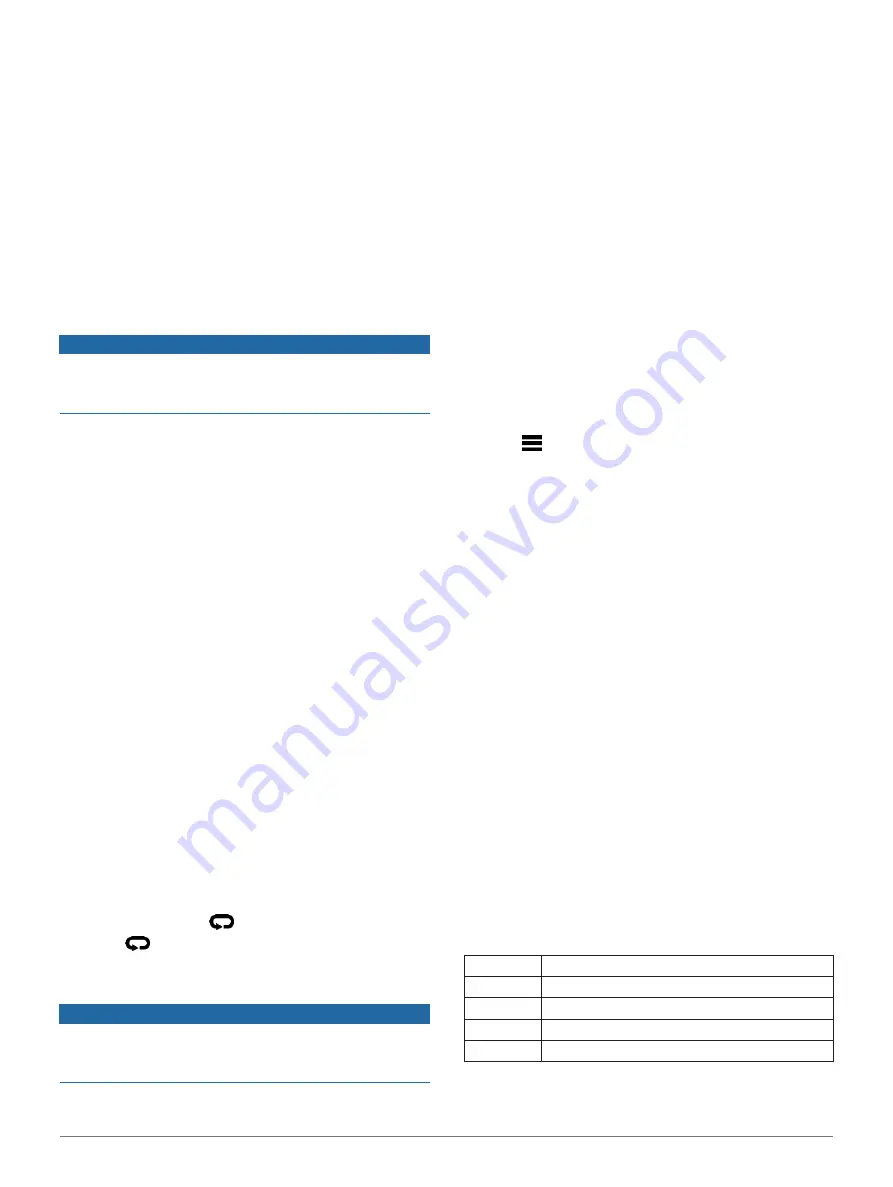
Activities and Apps
5
Tips for Recording a Track Run
Wait until the GPS status indicator turns green
before starting a track run.
During your first run on an unfamiliar track, run for
a minimum of 4 laps to calibrate your track
distance.
You should run slightly past your starting point to
complete the lap.
Run each lap in the same lane.
NOTE:
The default Auto Lap
®
distance is 1600 m, or
4 laps around the track.
If you are running a lane other than lane 1, set the lane
number in the activity settings.
Swimming
NOTICE
The device is intended for surface swimming. Scuba
diving with the device may damage the product and will
void the warranty.
Swimming in Open Water
You can record swim data including distance, pace, and
stroke rate. You can add data screens to the default open
water swimming activity (
1
Select
START
>
Open Water
.
2
Go outside and wait while the device locates
satellites.
3
Select
START
to start the activity timer.
4
Start swimming.
5
Select
UP
or
DOWN
to view additional data pages
(optional).
6
After you finish the activity, select
STOP
>
Save
.
Going for a Pool Swim
1
Select
START
>
Pool Swim
.
2
Select your pool size, or enter a custom size.
3
Select
START
.
The device records swim data only while the
activity timer is running.
4
Start your activity.
The device automatically records swim intervals and
lengths.
5
Select
UP
or
DOWN
to view additional data pages
(optional).
6
When resting, select
to pause the activity timer.
7
Select
to restart the activity timer.
8
After you finish the activity, select
STOP
>
Save
.
Heart Rate While Swimming
NOTICE
The device is intended for surface swimming. Scuba
diving with the device may damage the product and will
void the warranty.
The device has wrist-based heart rate enabled for swim
activities. The device is also compatible with the HRM-Tri,
HRM-Swim and HRM-Pro accessories. If both wrist-based
heart rate and chest heart rate data are available, your device
uses the chest heart rate data.
Distance Recording
The Forerunner device measures and records distance by
completed pool lengths. The pool size must be correct to
display accurate distance (
TIP:
For accurate results, swim the entire length, and use
one stroke type for the entire length. Pause the timer when
resting.
TIP:
To help the device count your lengths, use a
strong push off the wall and glide before your first
stroke.
TIP:
When doing drills, you must either pause the timer or
use the drill logging feature (
Setting the Pool Size
1
From the watch face, select
START
>
Pool Swim
.
2
Hold
.
3
Select
Pool Swim Settings
>
Pool Size
.
4
Select your pool size, or enter a custom size.
Swim Terminology
Length:
One trip down the pool.
Interval:
One or more consecutive lengths. A new
interval starts after a rest.
Stroke:
A stroke is counted every time your arm
wearing the device completes a full cycle.
Swolf:
Your swolf score is the sum of the time for one
pool length and the number of strokes for that
length. For example, 30 seconds plus 15
strokes equals a swolf score of 45. For open water
swimming, swolf is calculated over 25 meters.
Swolf is a measurement of swimming efficiency and,
like golf, a lower score is better.
Critical swim speed (CSS):
Your CSS is the theoretical
speed that you can maintain continuously without
exhaustion. You can use your CSS to guide your training
pace and monitor your improvement.
Stroke Types
Stroke type identification is available only for pool
swimming. Your stroke type is identified at the end of a
length. Stroke types appear in your swimming history and in
your Garmin Connect account. You can also select stroke
type as a custom data field (
Free
Freestyle
Back
Backstroke
Breast
Breaststroke
Fly
Butterfly
Mixed
More than one stroke type in an interval












































