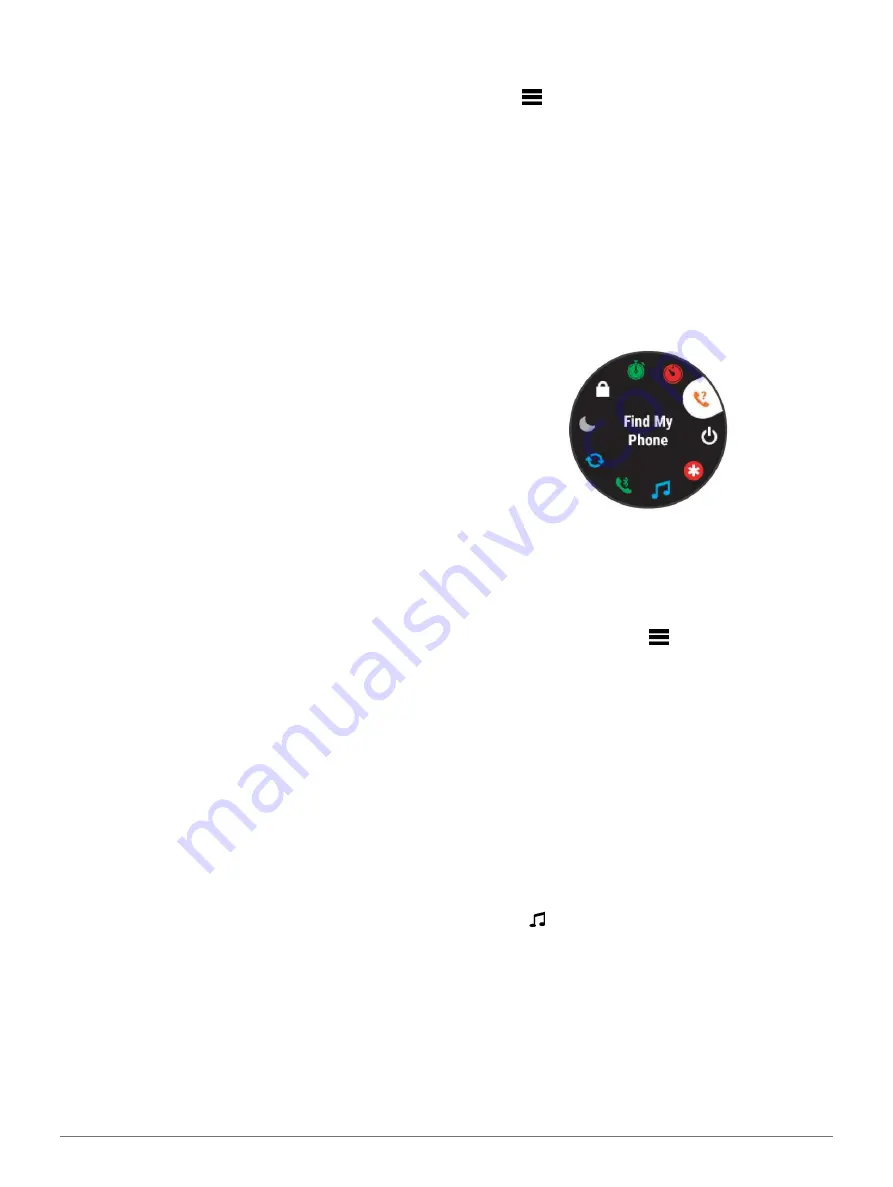
Smart Features
29
My day:
Displays a dynamic summary of your activity
today. The metrics include timed activities, intensity
minutes, floors climbed, steps, calories burned, and
more.
Notifications:
Alerts you to incoming calls, texts, social
network updates, and more, based on your smartphone
notification settings.
Performance:
Displays performance measurements that
help you track and understand your training activities
and race performances.
Pulse oximeter:
Allows you to take a manual pulse
oximeter reading.
Respiration:
Your current respiration rate in breaths per
minute and seven-day average. You can do a breathing
activity to help you relax.
Steps:
Tracks your daily step count, step goal, and data
for previous days.
Stress:
Displays your current stress level and a graph of your
stress level. You can do a breathing activity to help you
relax.
Sunrise and sunset:
Displays sunrise, sunset, and civil
twilight times.
Training status:
Displays your current training status and
training load, which shows you how your training affects
your fitness level and performance.
VIRB controls:
Provides camera controls when you
have a VIRB device paired with your Forerunner
device.
Weather:
Displays the current temperature and
weather forecast.
Viewing the Widgets
Your device comes preloaded with several widgets, and
more are available when you pair your device with a
smartphone.
From the watch face, select
UP
or
DOWN
.
The device scrolls through the widget loop and displays
summary data for each widget. The performance widget
requires several activities with heart rate and outdoor
runs with GPS.
Select
START
to view widget details.
TIP:
You can press
DOWN
to view additional
screens for a widget.
Viewing the Weather Widget
Weather requires a Bluetooth connection to a
compatible smartphone.
1
From the watch face, select
UP
or
DOWN
to view the
weather widget.
2
Select
START
to view weather details.
3
Select
UP
or
DOWN
to view hourly, daily, and
weather trend data.
Customizing the My Day Widget
You can customize the list of metrics displayed on the My
Day widget.
1
From the watch face, press
UP
or
DOWN
to view the
My Day widget
.
2
Hold
.
3
Select
Options
.
4
Select the toggle switches to show or hide each
metric.
Viewing the Controls Menu
The controls menu contains options, such as turning on do
not disturb mode, locking the keys, and turning the device
off. You can also open the Garmin Pay wallet.
NOTE:
You can add, reorder, and remove the options in
the controls menu (
Customizing the Controls Menu, page
1
From any screen, hold
LIGHT
.
2
Press
UP
or
DOWN
to scroll through the options.
Customizing the Controls Menu
You can add, remove, and change the order of the shortcut
menu options in the controls menu (
1
From the watch face, hold
.
2
Select
Settings
>
Controls
.
3
Select a shortcut to customize.
4
Select an option:
•
Select
Reorder
to change the location of the
shortcut in the controls menu.
•
Select
Remove
to remove the shortcut from the
controls menu.
5
If necessary, select
Add New
to add an additional
shortcut to the controls menu.
Opening the Music Controls
Music controls require a Bluetooth connection to a
compatible smartphone.
1
From the watch face, hold
LIGHT
.
2
Select
.
3
Select
UP
or
DOWN
to use the music controls.
Connect IQ Features
You can add Connect IQ features to your watch from
Garmin and other providers using the Connect IQ app. You
can customize your device with watch faces, data fields,
widgets, and apps.
















































