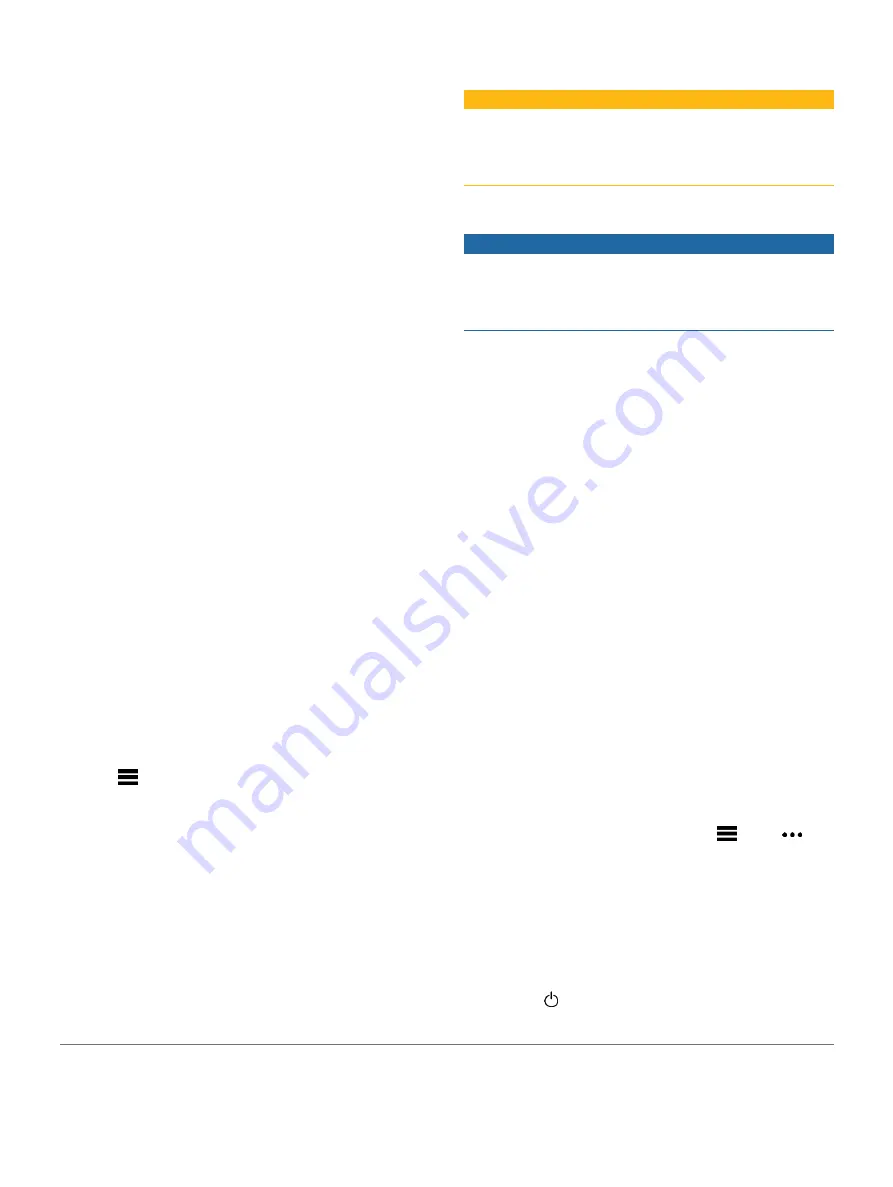
Watch Faces:
Allow you to customize the appearance of the
clock.
Data Fields:
Allow you to download new data fields that
present sensor, activity, and history data in new ways.
You can add Connect IQ data fields to built-in features
and pages.
Widgets:
Provide information at a glance, including
sensor data and notifications.
Apps:
Add interactive features to your watch, such as new
outdoor and fitness activity types.
Downloading Connect IQ Features Using Your
Computer
1
Connect the device to your computer using a USB
cable.
2
, and sign in.
3
Select a Connect IQ feature, and download it.
4
Follow the on-screen instructions.
Wi-Fi Connected Features
Activity uploads to your Garmin Connect account:
Automatically sends your activity to your Garmin
Connect account as soon as you finish recording the
activity.
Audio content:
Allows you to sync audio content from
third- party providers.
Software updates:
Your device downloads and installs the
latest software update automatically when a Wi-Fi
connection is available.
Workouts and training plans:
You can browse for and
select workouts and training plans on the Garmin
Connect site. The next time your device has a Wi-Fi
connection, the files are wirelessly sent to your device.
Connecting to a Wi-Fi Network
You must connect your device to the Garmin Connect app
on your smartphone or to the Garmin ExpressTM
application on your computer before you can connect to a
Wi-Fi network.
1
Hold
.
2
Select
Settings
>
Wi-Fi
>
My Network
s >
Add
Network
.
The device displays a list of nearby Wi-Fi networks.
3
Select a network.
4
If necessary, enter the password for the network.
The device connects to the network, and the network is
added to the list of saved networks. The device reconnects
to this network automatically when it is within range.
Safety and Tracking Features
CAUTION
Incident detection and assistance are supplemental features
and should not be relied on as a primary method to obtain
emergency assistance. The Garmin Connect app does not
contact emergency services on your behalf.
The Forerunner device has safety and tracking features that
must be set up with the Garmin Connect app.
NOTICE
To use these features, you must be connected to the
Garmin Connect app using Bluetooth technology.
You can enter emergency contacts in your Garmin
Connect account.
For more information about incident detection and
assistance, go to
Assistance:
Allows you to send an automated message
with your name, LiveTrack link, and GPS location to
your emergency contacts.
Incident detection:
When the Forerunner device detects an
incident during an outdoor walk, run, or bike activity,
the device sends an automated message, LiveTrack
link, and GPS location to your emergency contacts.
LiveTrack:
Allows friends and family to follow your
races and training activities in real time. You can
invite followers using email or social media, allowing
them to view your live data on a Garmin Connect
tracking page.
Live Event Sharing:
Allows you to send messages to
friends and family during an event, providing real- time
updates.
NOTE:
This feature is available only if your device is
connected to an Android smartphone.
GroupTrack:
Allows you to keep track of your
connections using LiveTrack directly on screen and
in real time.
Adding Emergency Contacts
Emergency contact phone numbers are used for the incident
detection and assistance features.
1
From the Garmin Connect app, select
or
.
2
Select
Safety & Tracking
>
Incident Detection &
Assistance
>
Add Emergency Contact
.
3
Follow the on-screen instructions.
Requesting Assistance
Before you can request assistance, you must set up
emergency contacts (
Adding Emergency Contacts, page
1
Hold the key.
2
When you feel three vibrations, release the key to
30
Safety and Tracking Features
















































