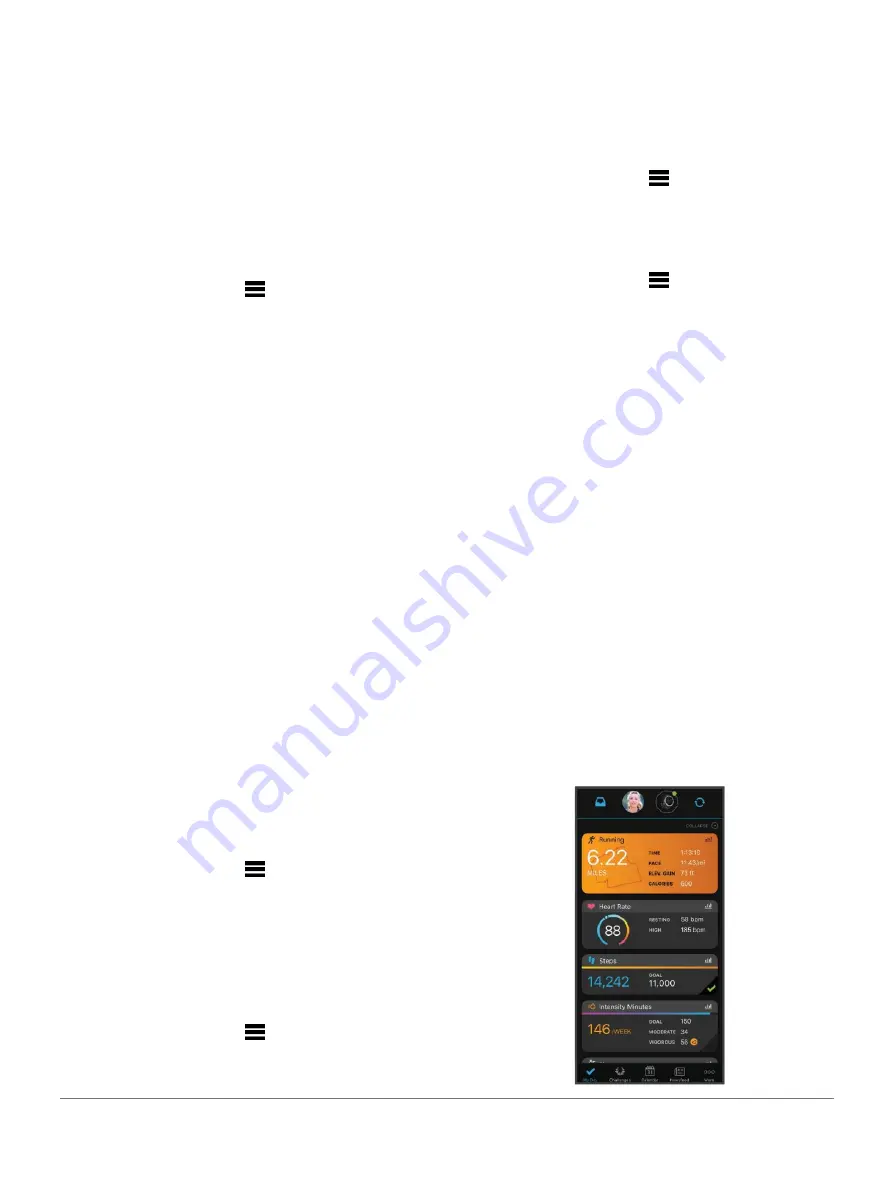
History
History includes time, distance, calories, average pace or
speed, lap data, and optional sensor information.
NOTE:
When the device memory is full, your oldest
data is overwritten.
Using History
History contains previous activities you have saved on your
device.
The device has a history widget for quick access to your
activity data (
1
From the watch face, hold
.
2
Select
History
>
Activities
.
3
Select an activity.
4
Select an option:
•
To view additional information about the activity,
select
All Stats
.
•
To view the impact of the activity on your aerobic
and anaerobic fitness, select
Training Effect
About Training Effect, page 21
•
To view your time in each heart rate zone, select
Heart Rate
Viewing Your Time in Each Heart Rate
•
To select a lap and view additional information
about each lap, select
Laps
.
•
To select an exercise set and view additional
information about each set, select
Sets
.
•
To view the activity on a map, select
Map
.
•
To view an elevation plot for the activity, select
Elevation Plot
.
•
To delete the selected activity, select
Delete
.
Multisport History
Your device stores the overall multisport summary of the
activity, including overall distance, time, calories, and
optional accessory data. Your device also separates the
activity data for each sport segment and transition so you
can compare similar training activities and track how
quickly you move through the transitions. Transition history
includes distance, time, average speed, and calories.
Viewing Your Time in Each Heart Rate Zone
Viewing your time in each heart rate zone can help you
adjust your training intensity.
1
From the watch face, hold
.
2
Select
History
>
Activities
.
3
Select an activity.
4
Select
Heart Rate
.
Viewing Data Totals
You can view the accumulated distance and time data saved
to your device.
1
From the watch face, hold
.
2
Select
History
>
Totals
.
3
If necessary, select an activity.
4
Select an option to view weekly or monthly totals.
Using the Odometer
The odometer automatically records the total distance
traveled, elevation gained, and time in activities.
1
From the watch face, hold
.
2
Select
History
>
Totals
>
Odometer
.
3
Select
UP
or
DOWN
to view odometer totals.
Deleting History
1
From the watch face, hold
.
2
Select
History
>
Options
.
3
Select an option:
•
Select
Delete All Activities
to delete all activities
from the history.
•
Select
Reset Totals
to reset all distance and time
totals.
NOTE:
This does not delete any saved activities.
Garmin Connect
You can connect with your friends on Garmin Connect.
Garmin Connect gives you the tools to track, analyze, share,
and encourage each other. Record the events
of your active lifestyle including runs, walks, rides, swims,
hikes, triathlons, and more. To sign up for a free account, go
to
Store your activities:
After you complete and save an
activity with your device, you can upload that
activity to your Garmin Connect account and keep it as
long as you want.
Analyze your data:
You can view more detailed information
about your activity, including time, distance, elevation,
heart rate, calories burned, cadence, running dynamics,
an overhead map view, pace and speed charts, and
customizable reports.
NOTE:
Some data requires an optional accessory such
as a heart rate monitor.
34
History
















































