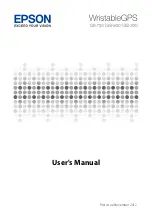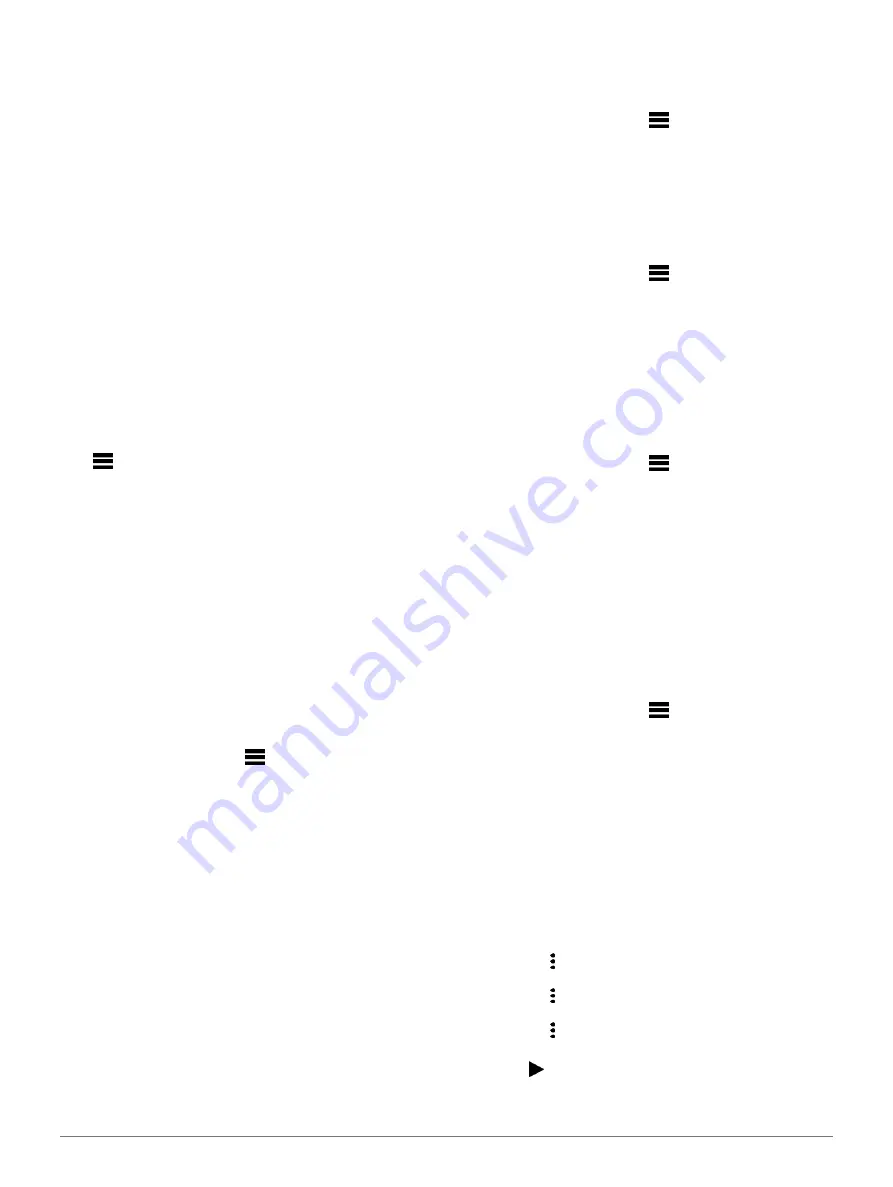
44
Customizing Your Device
Changing the Units of Measure, page 44
Format:
Sets general format preferences, such as the pace
and speed shown during activities, the start of the week,
and geographical position format and datum options.
Data Recording:
Sets how the device records activity data.
The Smart recording option (default) allows for longer
activity recordings. The Every Second recording option
provides more detailed activity recordings, but may not
record entire activities that last for longer periods of time.
USB Mode:
Sets the device to use MTP (media transfer
protocol) or Garmin mode when connected to a
computer.
Reset:
Allows you to reset user data and settings (
Software Update:
Allows you to install software updates
downloaded using Garmin Express. Use the Auto Update
option to enable your device to download the latest
software update when a Wi-Fi connection is available.
About:
Displays device, software, license, and
regulatory information.
Time Settings
Hold
, and select
Settings
>
System
>
Time
.
Time
Format:
Sets the device to show time in a 12-
hour, 24-hour, or military format.
Set Time:
Sets the time zone for the device. The Auto
option sets the time zone automatically based on your
GPS position.
Time:
Allows you to adjust the time if it is set to the
Manual option.
Alerts:
Allows you to set hourly alerts, as well as sunrise and
sunset alerts that sound a specific number of minutes or
hours before the actual sunrise or sunset occurs.
Sync With GPS:
Allows you to manually sync the time with
GPS when you change time zones, and to update for
daylight saving time.
Changing the Backlight Settings
1
From the watch face, hold
.
2
Select
Settings
>
System
>
Backlight
.
3
Select
During Activity
or
Not During Activity
.
4
Select an option:
•
Select
Keys and Alerts
to turn on the backlight for
key presses and alerts.
•
Select
Gesture
to turn on the backlight by
raising and turning your arm to look at your
wrist.
•
Select
Timeout
to set the length of time before the
backlight turns off.
•
Select
Brightness
to set the brightness level of the
backlight.
Customizing the Hot Keys
You can customize the hold function of individual keys and
combinations of keys.
1
From the watch face, hold
.
2
Select
Settings
>
System
>
Hot Keys
.
3
Select a key or combination of keys to customize.
4
Select a function.
Changing the Units of Measure
You can customize the units of measure displayed on the
device.
1
From the watch face, hold
.
2
Select
Settings
>
System
>
Units
.
3
Select a measurement type.
4
Select a unit of measure.
Clocks
Setting an Alarm
You can set multiple alarms. You can set each alarm to sound
once or to repeat regularly.
1
From the watch face, hold
.
2
Select
Alarm Clock
>
Add Alarm
.
3
Select
Time
, and enter the alarm time.
4
Select
Repeat
, and select when the alarm should
repeat (optional).
5
Select
Sounds
, and select a type of notification
(optional).
6
Select
Backlight
>
On
to turn on the backlight with the
alarm.
7
Select
Label
, and select a description for the alarm
(optional).
Deleting an Alarm
1
From the watch face, hold
.
2
Select
Alarm Clock
.
3
Select an alarm.
4
Select
Delete
.
Starting the Countdown Timer
1
From any screen, hold
LIGHT
.
2
Select
Timers
.
NOTE:
You may need to add this item to the
controls menu (
Customizing the Controls Menu, page
3
Enter the time.
4
If necessary, select an option:
•
Select >
Save Timer
to save the countdown
timer.
•
Select >
Restart
>
On
to automatically restart the
timer after it expires.
•
Select >
Sounds
, and select a type of
notification.
5
Select .