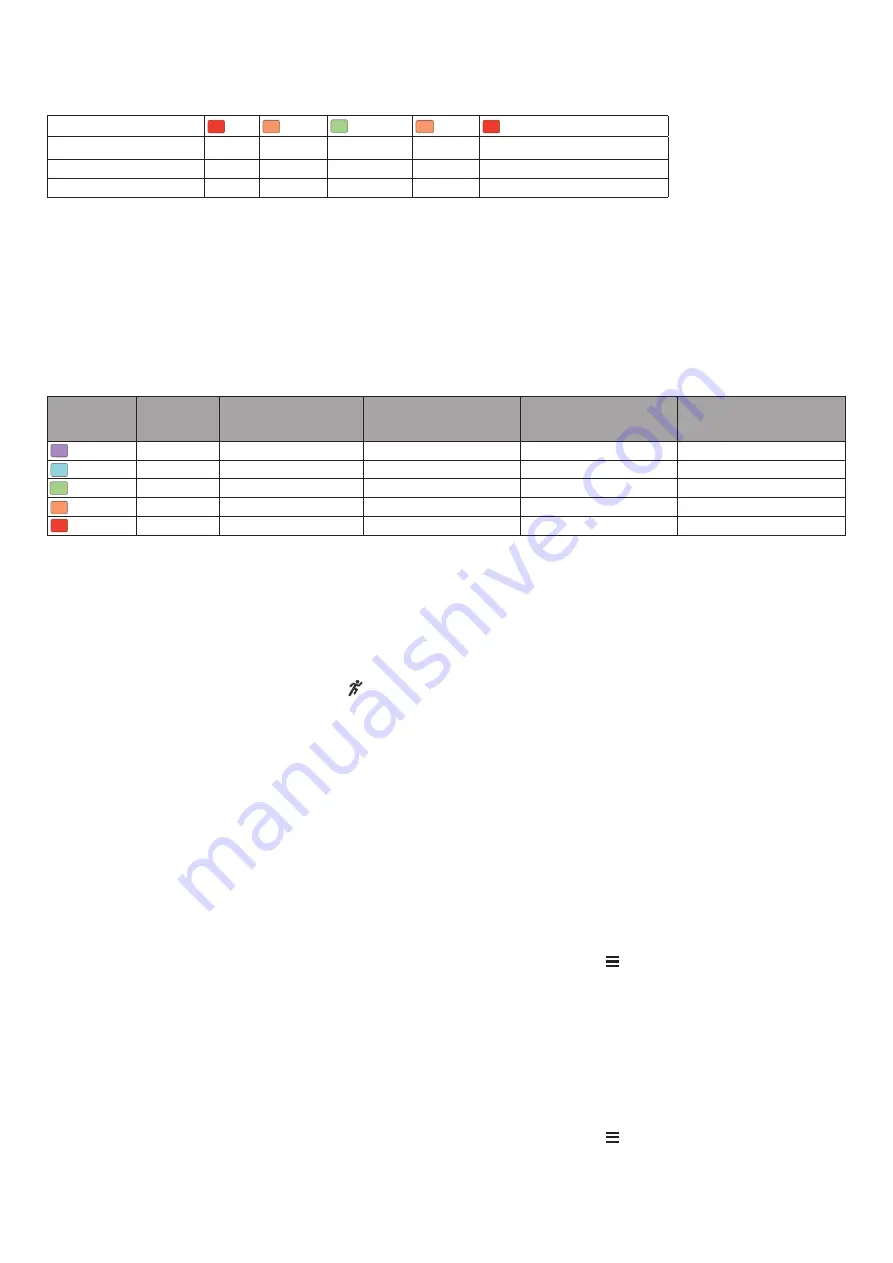
15
Javaslatok, ha a futás dinamikai adatok nem jelennének
meg
Amennyiben a futás dinamikai adatok nem jelennek meg, az alábbiakat pró
-
báljuk meg.
• Ellenőrizzük, hogy valóban futás dinamikai kiegészítővel, pl. HRM-Pro
mérővel rendelkezünk-e.
A futás dinamika mérésére képes kiegészítők elején a jel látható le
-
gyen.
• Párosítsuk újra a készüléket és a futás dinamikai kiegészítőt.
• Amennyiben HRM-Pro kiegészítőt viselünk, inkább ANT+ technológiával
párosítsuk újra a készülékkel, és nem Bluetooth technológiával.
• Amennyiben futás dinamikai adatokként nullák jelennek meg, ellenőriz
-
zük, hogy a mérőt nem fejjel lefelé viseljük-e.
NE FELEDJÜK!
A talaj érintési idő és ennek eloszlása kizárólag futás
közben jelennek meg. Séta közben nem meghatározható.
Teljesítmény mérések
A mérések becslésen alapulnak, melyek szerepe, hogy segítséget nyújtsa
-
nak az edzési és verseny teljesítmények alakulásának nyomon követésé
-
ben, átlátásában. Ahhoz, hogy az alábbi teljesítmény és erőnléti mérések
megbízható eredményeket mutassanak, csukló alapú pulzusmérés vagy
mellkasi pulzusmérő használata mellett egy pár edzést végre kell hajta
-
nunk. Kerékpározási teljesítmény méréséhez pulzusszámmérő és teljesít
-
ménymérő szükséges.
A becslésekhez szükséges számításokat, adatbázisokat a Firstbeat szol
-
gáltatta. További információkért lépjünk fel a
NE FELEDJÜK!
Elsőre a becsült adatok pontatlannak tűnhetnek. A készü
-
léknek pár edzésre szüksége van a futási teljesítmény kiismeréséhez.
VO2 Max:
a VO2 max. az a testsúlykilogrammra vetített maximális mennyi
-
ségű oxigén (milliliterben kifejezve), melyet maximális teljesítmény mellett
egy perc alatt elégetünk.
Becsült versenyidők:
a készülék a VO2 max. becslés alapján, valamint
az edzési előzményeink figyelembevételével cél versenyidőket határoz
meg.
HRV stressz teszt:
a HRV (pulzusszám ingadozás) stressz mérési adat ki
-
zárólag mellkasi pulzusmérővel érhető el. A készülék a pulzusszám szórását,
kitéréseit méri egy 3 perc hosszú időtartam során, mely idő alatt végig álló
helyzetben vagyunk. Egy átfogó stressz szintet mutat 1 és 100 közötti skálán,
ahol a kisebb érték kisebb stressz hatást jelent.
Erőnléti állapot:
egy valós idejű állapotfelmérést ad, miután a tevékeny
-
séget 6-20 percen át folytattuk. Az erőnléti állapot kijelzőt mint adatmezőt
hozzáadhatjuk a képernyőkhöz, így a tevékenység további részében folya
-
matosan nyomon követhetjük erőnlétünk, teljesítményünk alakulását. A mu
-
tató a pillanatnyi állapotunkat hasonlítja össze átlagos erőnlétünkkel, kon
-
díciónkkal.
Funkcionális küszöb teljesítmény (FTP):
a készülék a kezdeti beállítások
során megadott felhasználói profil alapján megbecsli FTP értékünket. Pontos
érték kiszámításához hajtsuk végre az irányított tesztet.
Laktátküszöb:
méréséhez mellkasi pulzusmérő szükséges. A laktátküszöb
az a pont, ahol izmaink gyors fáradásba váltanak át. A készülék a tempó és a
pulzusszám együttesével méri a laktát küszöbértéket.
Teljesítmény értesítések kikapcsolása
Egyes teljesítmény értesítések a tevékenység végeztével megjelenő fi
-
gyelmeztetések. Egyes teljesítmény mérési adatokhoz értesítést aktivál
-
hatunk, illetve egyes értesítések csak új teljesítmény mérés végrehajtá
-
sakor jelennek meg, pl. egy új VO2 max. becslés végrehajtásakor. Bizo
-
nyos értesítések elkerülése végett kikapcsolhatjuk a teljesítmény értesí
-
tés funkciót.
1.
Nyomjuk meg hosszan a
Introduction
WARNING
See the
Important Safety and Product Information
guide in the
product box for product warnings and other important
information.
Always consult your physician before you begin or modify any
exercise program.
Keys
À
LIGHT
Hold to turn the device on.
Hold to view the controls menu.
Select to turn the backlight on and off.
Á
START
STOP
Select to start and stop the timer.
Select to choose an option or to acknowledge a message.
Â
BACK
Select to record a lap, rest, or transition during an activity.
Select to return to the previous screen.
Ã
DOWN Select to scroll through the widgets, data screens, options,
and settings.
Hold to manually change sports during an activity.
Ä
UP
Select to scroll through the widgets, data screens, options,
and settings.
Hold to view the menu.
GPS Status and Status Icons
The GPS status ring and icons temporarily overlay each data
screen. For outdoor activities, the status ring turns green when
GPS is ready. A flashing icon means the device is searching for
a signal. A solid icon means the signal was found or the sensor
is connected.
GPS
GPS status
Battery status
Smartphone connection status
Wi
‑
Fi
®
technology status
Heart rate status
Foot pod status
Running Dynamics Pod status
Speed and cadence sensor status
Power meter status
tempe
™
sensor status
VIRB
®
camera status
Going for a Run
The first fitness activity you record on your device can be a run,
ride, or any outdoor activity. You may need to charge the device
before starting the activity (
Charging the Device
, page 26
).
1
Select
START
, and select an activity.
2
Go outside, and wait while the device locates satellites.
3
Select
START
to start the timer.
4
Go for a run.
5
After you complete your run, select
STOP
to stop the timer.
6
Select an option:
•
Select
Resume
to restart the timer.
•
Select
Save
to save the run and reset the timer. You can
select the run to view a summary.
•
Select
Resume Later
to suspend the run and continue
recording later.
•
Select
Lap
to mark a lap.
•
Select
Discard
>
Yes
to delete the run.
Activities
Your device can be used for indoor, outdoor, athletic, and fitness
activities. When you start an activity, the device displays and
records sensor data. You can save activities and share them
with the Garmin Connect
™
community.
You can also add Connect IQ
™
activity apps to your device using
your Garmin Connect account (
Connect IQ Features
,
page 17
).
For more information about activity tracking and fitness metric
accuracy, go to
garmin.com/ataccuracy
.
Starting an Activity
When you start an activity, GPS turns on automatically (if
required). When you stop the activity, the device returns to
watch mode.
1
From the watch face, select
START
.
2
Select an activity.
3
If necessary, follow the on-screen instructions to enter
additional information.
4
If necessary, wait while the device connects to your ANT+
®
sensors.
5
If the activity requires GPS, go outside, and wait while the
device locates satellites.
6
Select
START
to start the timer.
NOTE:
The device does not record your activity data until
you start the timer.
Tips for Recording Activities
•
Charge the device before starting an activity (
Charging the
Device
, page 26
).
•
Select
to record laps.
•
Select
UP
or
DOWN
to view additional data pages.
Introduction
1
-t.
2.
Válasszuk a
Fiziológiai mérések
>
Teljesítmény értesítések
pontot.
Teljesítmény mérések automatikus érzékelése
Az automata érzékelés funkció alapértelmezetten bekapcsolva van. Beál
-
líthatjuk a készüléket, hogy a tevékenység során automatikusan észlelje a
maximális pulzusszámot és a laktátküszöb értéket. Ha kompatibilis teljesít
-
ménymérővel van párosítva, a készülék tevékenység közben automatiku
-
san észleli a funkcionális teljesítmény küszöb (FTP) értékünket.
MEGJEGYZÉS!
A készülék csak akkor észleli a maximális pulzusszámot, ha
az nagyobb, mint a felhasználói profilunkban megadott érték.
1.
Nyomjuk meg hosszan a
Introduction
WARNING
See the
Important Safety and Product Information
guide in the
product box for product warnings and other important
information.
Always consult your physician before you begin or modify any
exercise program.
Keys
À
LIGHT
Hold to turn the device on.
Hold to view the controls menu.
Select to turn the backlight on and off.
Á
START
STOP
Select to start and stop the timer.
Select to choose an option or to acknowledge a message.
Â
BACK
Select to record a lap, rest, or transition during an activity.
Select to return to the previous screen.
Ã
DOWN Select to scroll through the widgets, data screens, options,
and settings.
Hold to manually change sports during an activity.
Ä
UP
Select to scroll through the widgets, data screens, options,
and settings.
Hold to view the menu.
GPS Status and Status Icons
The GPS status ring and icons temporarily overlay each data
screen. For outdoor activities, the status ring turns green when
GPS is ready. A flashing icon means the device is searching for
a signal. A solid icon means the signal was found or the sensor
is connected.
GPS
GPS status
Battery status
Smartphone connection status
Wi
‑
Fi
®
technology status
Heart rate status
Foot pod status
Running Dynamics Pod status
Speed and cadence sensor status
Power meter status
tempe
™
sensor status
VIRB
®
camera status
Going for a Run
The first fitness activity you record on your device can be a run,
ride, or any outdoor activity. You may need to charge the device
before starting the activity (
Charging the Device
, page 26
).
1
Select
START
, and select an activity.
2
Go outside, and wait while the device locates satellites.
3
Select
START
to start the timer.
4
Go for a run.
5
After you complete your run, select
STOP
to stop the timer.
6
Select an option:
•
Select
Resume
to restart the timer.
•
Select
Save
to save the run and reset the timer. You can
select the run to view a summary.
•
Select
Resume Later
to suspend the run and continue
recording later.
•
Select
Lap
to mark a lap.
•
Select
Discard
>
Yes
to delete the run.
Activities
Your device can be used for indoor, outdoor, athletic, and fitness
activities. When you start an activity, the device displays and
records sensor data. You can save activities and share them
with the Garmin Connect
™
community.
You can also add Connect IQ
™
activity apps to your device using
your Garmin Connect account (
Connect IQ Features
,
page 17
).
For more information about activity tracking and fitness metric
accuracy, go to
garmin.com/ataccuracy
.
Starting an Activity
When you start an activity, GPS turns on automatically (if
required). When you stop the activity, the device returns to
watch mode.
1
From the watch face, select
START
.
2
Select an activity.
3
If necessary, follow the on-screen instructions to enter
additional information.
4
If necessary, wait while the device connects to your ANT+
®
sensors.
5
If the activity requires GPS, go outside, and wait while the
device locates satellites.
6
Select
START
to start the timer.
NOTE:
The device does not record your activity data until
you start the timer.
Tips for Recording Activities
•
Charge the device before starting an activity (
Charging the
Device
, page 26
).
•
Select
to record laps.
•
Select
UP
or
DOWN
to view additional data pages.
Introduction
1
-t.
2.
Válasszuk a
Beállítások
>
Fiziológiai adatok
>
Automatikus észlelés
pontot.
3.
Válasszunk a lehetőségek közül.
Talaj érintési idő eloszlás adatok
A talaj érintési idő a futás szimmetriáját mutatja, és a teljes talaj érintési idő százalékértékeként jelenik meg. Például 51,3% esetén, ahol a nyíl balra mutat, a
futó a bal lábával 1,3%-kal több időt töltött a talajon, mint a jobb lábával. Amennyiben a kijelzőn két érték is megjelenik, pl. 48-52, akkor az azt jelenti, hogy a
teljes idő 48%-át a bal lábbal töltöttük a talajon, míg a jobb lábbal az 52%-át.
Színjelzés
Piros
Narancs
Zöld
Narancs
Piros
Szimmetria
Gyenge
Elégséges
Jó
Elégséges
Gyenge
Más futók százaléka
5%
25%
40%
25%
5%
Talaj érintési idő eloszlás
< 52,2% B 50,8–52,2% B 50,7% B–50,7% J 50,8–52,2% J < 52,2% J
A futás dinamikai adatok tesztelése, fejlesztése során a Garmin csapata egyes futók esetében összefüggést talált a sérülések száma és a szimmetria nagyobb
megbomlása között. Sok futó esetében a talaj érintési idő eloszlás az ideális 50-50% értéktől nagyobb mértékben eltér dombról történő lefutás vagy dombra
történő felfutás során. A legtöbb edző egyetért abban, hogy a szimmetrikus futási technika a lehető legjobb. Az élsportoló futók általában gyors és kiegyensú
-
lyozott lépésekkel futnak.
Futás közben az órán tekinthetjük meg a színskálát és az adatmezőket, illetve futást követően a Garmin Connect fiókban tekinthetjük meg az összesítő
adatokat. Ahogy ez igaz az egyéb futási dinamikai adatokra is, a talaj érintési idő eloszlás egy mennyiségi érték, amely saját futási technikánk megismeré
-
sét segíti.
Függőleges kilengés és függőleges arány adatok
A függőleges kilengés és függőleges arány adattartományok az érzékelőtől, valamint a mellkason (HRM-Tri
TM
vagy HRM-Run tartozékok) vagy csípőn (Running
Dynamics Pod tartozék) való elhelyezéstől függően kissé különböznek.
Színkód
Zóna százalék
Függőleges kilengés
tartomány mellkason
Függőleges kilengés tartomány
csípőn
Függőleges arány mellkason
Függőleges arány csípőn
Bíbor
> 95
< 6,4 cm
<6,8 cm
< 6,1%
< 6,5%
Kék
70-95
6,4-8,1 cm
6,8-8,9 cm
6,1-7,4%
6,5-8,3%
Zöld
30-69
8,2-9,7 cm
9,0-10,9 cm
7,5-8,6%
8,4-10,00%
Narancs
5-29
9,8-11,5 cm
11,0-13,0 cm
8,7-10,1%
10,1-11,9%
Piros
< 5
> 11,5 cm
>13,0 cm
> 10,1%
>11,9%
















































