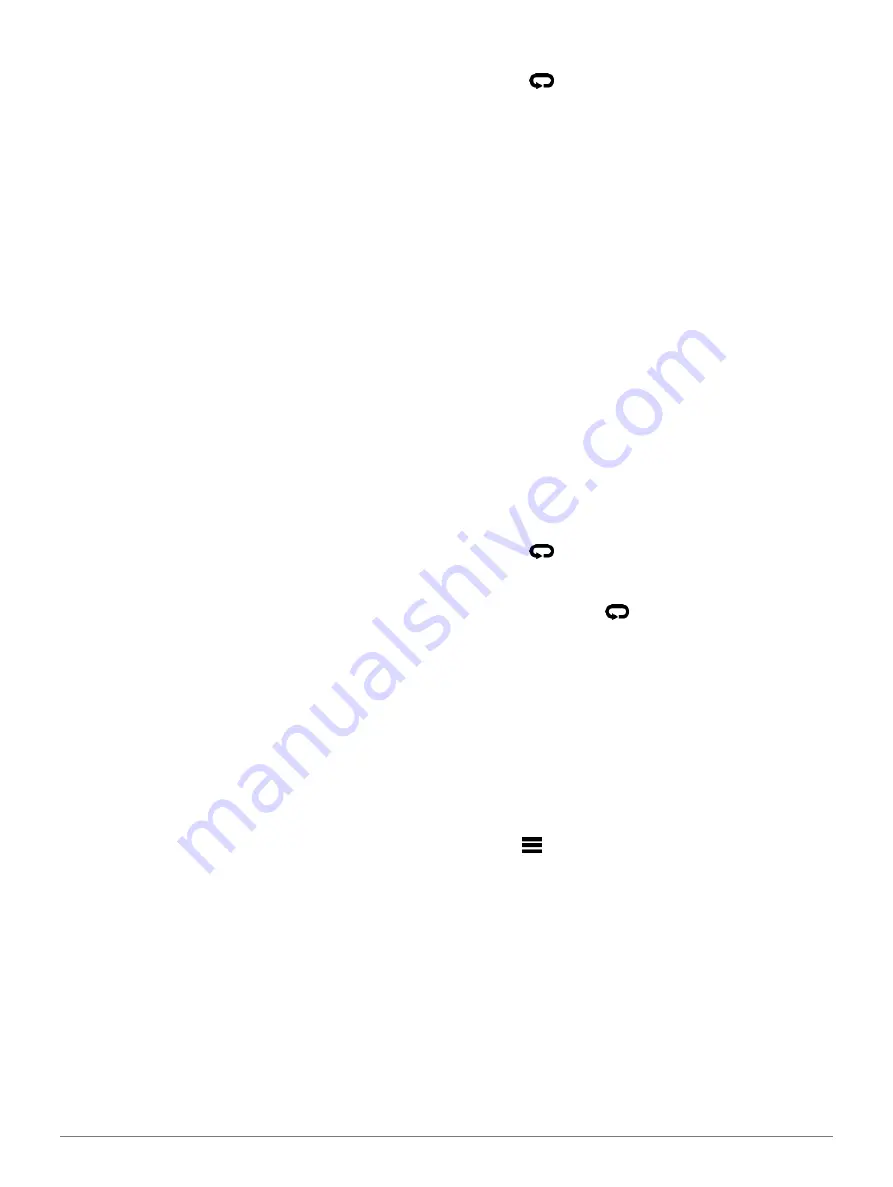
4
Activities and Apps
your Garmin Connect account.
You can use the tools in your Garmin Connect
account to view and edit activity details.
Using an ANT+ Indoor Trainer
Before you can use a compatible ANT+ indoor trainer, you
must mount your bike on the trainer and pair
it with your device (
Pairing Your Wireless Sensors,
You can use your device with an indoor trainer to simulate
resistance while following a course, activity, or workout.
While using an indoor trainer, GPS is turned off
automatically.
1
Select
START
>
Bike Indoor
.
2
Select an option:
•
Select
Free Ride
to go for a ride.
•
Select
Follow Course
to follow a saved course
•
Select
Follow Workout
to follow a saved
workout (
•
Select
Set Power
to set the target power value.
•
Select
Set Grade
to set the simulated grade
value.
•
Select
Set Resistance
to set the resistance force
applied by the trainer.
3
Select
START
to start the activity timer.
The trainer increases or decreases resistance based on
the elevation information in the course or ride.
Outdoor Activities
The Forerunner device comes preloaded with outdoor
activities, such as running and cycling. GPS is turned on for
outdoor activities. You can add new activities based on
default activities, such as walking or rowing. You can also
add custom activities to your device (
Multisport
Triathletes, duathletes, and other multisport competitors can
take advantage of the multisport activities, such as Triathlon
or Swimrun. During
a multisport activity, you can transition between activities
and continue to view your total time and distance. For
example, you can switch from biking to running and view
your total time and distance for
biking and running throughout the multisport activity.
You can customize a multisport activity, or you can use the
default triathlon activity set up for a standard triathlon.
Triathlon Training
When you participate in a triathlon, you can use the triathlon
activity to quickly transition to each sport segment, to time
each segment, and to save the activity.
1
Select
START
>
Triathlon
.
2
Select
START
to start the timer.
3
Select
at the beginning and end of each
transition.
The transition feature can be turned on or off for the
triathlon activity settings.
4
After you complete your activity, select
STOP
>
Save
.
Creating a Multisport Activity
1
From the watch face, select
START
>
Add
>
Multisport
.
2
Select a multisport activity type, or enter a custom
name.
Duplicate activity names include a number. For
example, Triathlon(2).
3
Select two or more activities.
4
Select an option:
•
Select an option to customize specific activity
settings. For example, you can select whether to
include transitions.
•
Select
Done
to save and use the multisport
activity.
5
Select
Yes
to add the activity to your list of
favorites.
Tips for Triathlon Training or Using Multisport Activities
Select
START
to start your first activity.
Select
to transition to the next activity.
If transitions are turned on, the transition time is
recorded separately from the activity times.
If necessary, select
to start the next activity.
Select
UP
or
DOWN
to view additional data pages.
Going for a Track Run
Before you go for a track run, make sure you are
running on a standard-shape, 400m track.
You can use the track run activity to record your outdoor
track data including distance in meters and lap splits.
1
Stand on the outdoor track.
2
Select
START
>
Track Run
.
3
Wait while the device locates satellites.
4
If you are running in lane 1, skip to step 10
5
Hold
.
6
Select the activity settings.
7
Select
Lane Number
.
8
Select a lane number.
9
Select
BACK
twice to return to the timer page.
10
Select
START
.
11
Run around the track.
After you run a couple of laps, your device records the
track dimensions and calibrates your track distance.
12
After you complete your run, select
STOP
>
Save
.











































