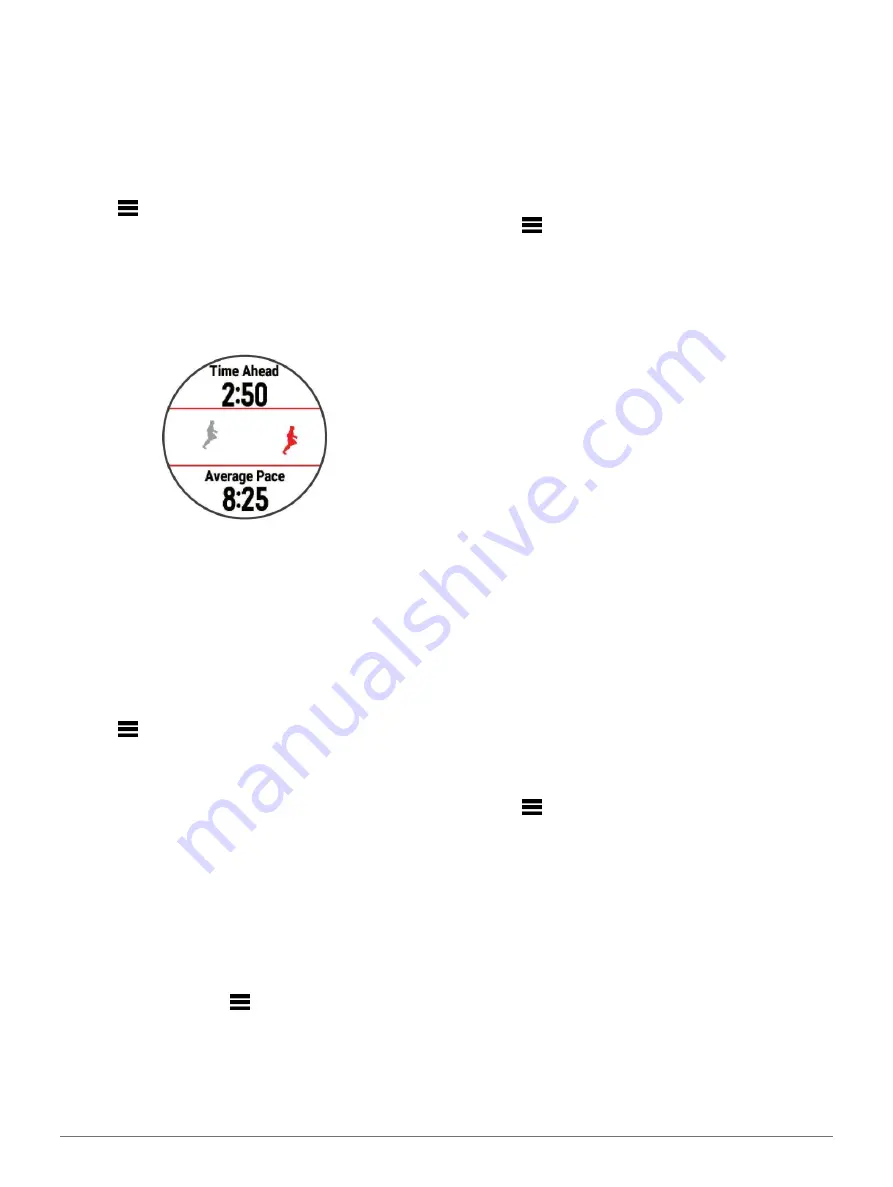
Training
9
Using Virtual Partner
The Virtual Partner feature is a training tool designed to help
you meet your goals. You can set a pace for the Virtual
Partner and race against it.
NOTE:
This feature is not available for all activities.
1
From the watch face, select
START
.
2
Select an activity.
3
Hold
.
4
Select the activity settings.
5
Select
Data Screens
>
Add New
>
Virtual Partner
.
6
Enter a pace or speed value.
7
Start your activity (
8
Select
UP
or
DOWN
to scroll to the Virtual Partner
screen and see who is leading.
Setting a Training Target
The training target feature works with the Virtual Partner
feature so you can train toward a set distance, distance and
time, distance and pace, or distance and speed goal. During
your training activity, the device gives you real-time
feedback about how close you are to achieving your training
target.
1
From the watch face, select
START
.
2
Select an activity.
3
Hold
.
4
Select
Training
>
Set a Target
.
5
Select an option:
•
Select
Distance Only
to select a preset distance or
enter a custom distance.
•
Select
Distance and Time
to select a distance and
time target.
•
Select
Distance and Pace
or
Distance and Speed
to select a distance and pace or speed target.
The training target screen appears and displays your
estimated finish time. The estimated finish time is based
on your current performance and the time remaining.
6
Select
START
to start the timer.
Cancelling a Training Target
1
During an activity, hold
.
2
Select
Cancel Target
>
Yes
.
Racing a Previous Activity
You can race a previously recorded or downloaded
activity. This feature works with the Virtual Partner
feature so you can see how far ahead or behind you are
during the activity.
NOTE:
This feature is not available for all activities.
1
From the watch face, select
START
.
2
Select an activity.
3
Hold
.
4
Select
Training
>
Race an Activity
.
5
Select an option:
•
Select
From History
to select a previously
recorded activity from your device.
•
Select
Downloaded
to select an activity you
downloaded from your Garmin Connect account.
6
Select the activity.
The Virtual Partner screen appears indicating your
estimated finish time.
7
Select
START
to start the timer.
8
After you complete your activity, select
START
>
Save
.
PacePro Training
Many runners like to wear a pace band during a race to help
achieve their race goal. The PacePro feature allows you to
create a custom pace band based on distance and pace or
distance and time. You can also create a pace band for a
known course to maximize your pace effort based on
elevation changes.
You can create a PacePro plan using the Garmin Connect
app. You can preview the splits and elevation plot before
you run the course.
Creating a PacePro Plan on Your Watch
Before you can create a PacePro plan on your watch, you
must create a course (
Following a Course on Your Device,
1
From the watch face, press
START
.
2
Select an outdoor running activity.
3
Hold
.
4
Select
Navigation
>
Courses
.
5
Select a course.
6
Select
PacePro
>
Create New
.
7
Select an option:
•
Select
Goal Pace
, and enter your target pace.
•
Select
Goal Time
, and enter your target time. The
device displays your custom pace band.
TIP:
You can press
DOWN
and select
View Splits
to
preview the splits.
8
Select
START
to start the plan.
9
If necessary, select
Yes
to enable course
navigation.
10
Select
START
to start the activity timer.
















































