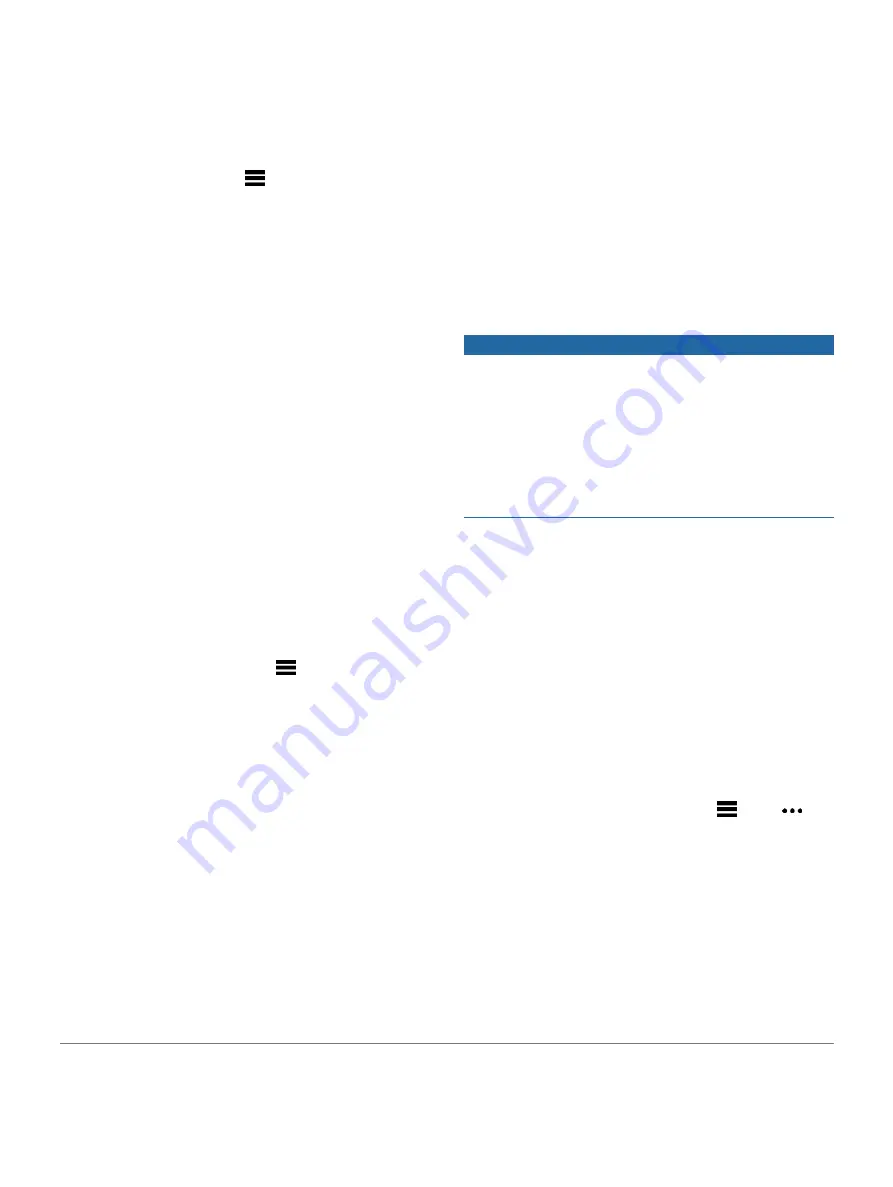
activate the assistance feature. The
countdown screen appears.
TIP:
You can select
Cancel
before the countdown is
complete to cancel the message.
Turning Incident Detection On and Off
1
From the watch face, hold
.
2
Select
Settings
>
Safety & Tracking
>
Incident
Detection
.
3
Select an activity.
NOTE:
Incident detection is available only for
outdoor walk, run, and bike activities.
When an incident is detected by your Forerunner device
with GPS enabled, the Garmin Connect app can send an
automated text message and email with your name and GPS
location to your emergency contacts. A message appears
indicating your contacts will be informed after 30 seconds
have elapsed. You can select
Cancel
before the countdown
is complete to cancel the message.
Starting a GroupTrack Session
Before you can start a GroupTrack session, you must
have a Garmin Connect account, a compatible
smartphone, and the Garmin Connect app.
These instructions are for starting a GroupTrack session
with Forerunner devices. If your connections have other
compatible devices, you can see them on the map. The other
devices may not be able to display GroupTrack riders on the
map.
1
Go outside, and turn on the Forerunner device.
2
Pair your smartphone with the Forerunner device
(
Pairing Your Smartphone with Your Device, page 27
3
On the Forerunner device, hold
, and select
Settings
>
Safety & Tracking
>
GroupTrack
>
Show on Map
to enable viewing connections on the map screen.
4
In the Garmin Connect app, from the settings
menu, select
Safety & Tracking
>
LiveTrack
>
GroupTrack
.
5
If you have more than one compatible device,
select a device for the GroupTrack session.
6
Select
Visible to
>
All Connections
.
7
Select
Start LiveTrack
.
8
On the Forerunner device, start an activity.
9
Scroll to the map to view your connections.
Tips for GroupTrack Sessions
The GroupTrack feature allows you to keep track of
other connections in your group using LiveTrack
directly on the screen. All members of the group must be
your connections in your Garmin Connect account.
Start your activity outside using GPS.
Pair your Forerunner device with your smartphone using
Bluetooth technology.
In the Garmin Connect app, from the settings
menu, select
Connections
to update the list of
connections for your GroupTrack session.
Make sure all of your connections pair to their
smartphones and start a LiveTrack session in the
Garmin Connect app.
Make sure all your connections are in range (40 km or 25
mi.).
During a GroupTrack session, scroll to the map to view
your connections (
Adding a Map to an Activity, page 40
Music
NOTICE
The copyright of music provided by third-party music
services are owned by the record companies. The record
companies license the music tracks or albums to third-party
music services with a time limit, and the music license
must be periodically updated and renewed. If you often
listen to downloaded music offline, you will need to
reconnect your watch to the internet every 7 days (via Wi-
Fi or Garmin Connect) so that you can continue to make
use of third-party offline music services.
You can download audio content to your device, so you can
listen when your smartphone is not nearby. The Garmin
Connect app and Garmin Express application allow you to
download audio content from a third-party provider or your
computer.
You can use the music controls to control music playback
on your smartphone or to play music stored on your device.
To listen to audio content stored on your device, you must
connect headphones with Bluetooth technology.
Connecting to a Third-Party Provider
Before you can download music or other audio files to your
compatible watch from a supported third-party provider,
you must connect to the provider using the Garmin Connect
app.
1
From the Garmin Connect app, select
or
.
2
Select
Garmin Devices
, and select your device.
3
Select
Music
.
4
Select an option:
•
To connect to an installed provider, select a
provider, and follow the on-screen instructions.
•
To connect to a new provider, select
Get Music
Apps
, locate a provider, and follow the on-screen
instructions.
Spotify
®
Spotify is a digital music service that gives you access
Music
31
















































