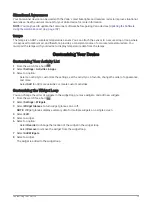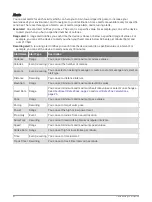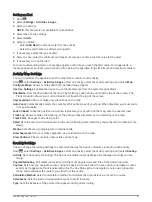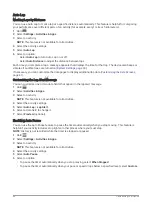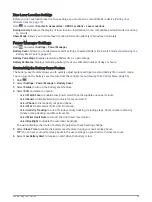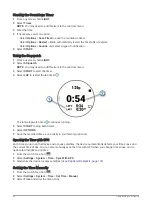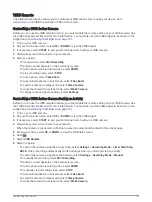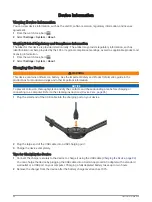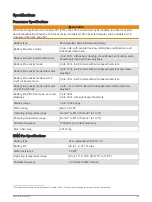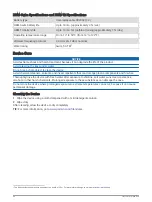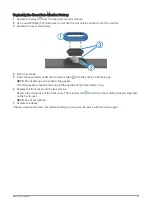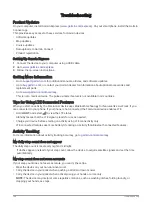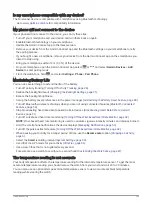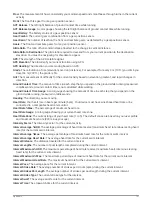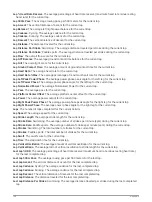VIRB Remote
The VIRB remote function allows you to control your VIRB action camera using your device. Go to
to purchase a VIRB action camera.
Controlling a VIRB Action Camera
Before you can use the VIRB remote function, you must enable the remote setting on your VIRB camera. See
the VIRB Series Owner's Manual for more information. You must also set the VIRB widget to be shown in the
widget loop (
Customizing the Widget Loop, page 79
).
1 Turn on your VIRB camera.
2 On your Forerunner watch, select UP or DOWN to view the VIRB widget.
3 If necessary, select START to pair your Forerunner watch with your VIRB camera.
4 Wait while your watch connects to your camera.
5 Select an option:
• To record video, select Start Recording.
The video counter appears on the Forerunner screen.
• To take a photo while recording video, select DOWN.
• To stop recording video, select STOP.
• To take a photo, select Take Photo.
• To take multiple photos in burst mode, select Take Burst.
• To send the camera to sleep mode, select Sleep Camera.
• To wake the camera from sleep mode, select Wake Camera.
• To change video and photo settings, select Settings.
Controlling a VIRB Action Camera During an Activity
Before you can use the VIRB remote function, you must enable the remote setting on your VIRB camera. See
the VIRB Series Owner's Manual for more information. You must also set the VIRB widget to be shown in the
widget loop (
Customizing the Widget Loop, page 79
).
1 Turn on your VIRB camera.
2 On your Forerunner watch, select UP or DOWN to view the VIRB widget.
3 If necessary, select START to pair your Forerunner watch with your VIRB camera.
4 Wait while your watch connects to your camera.
When the camera is connected, a VIRB data screen is automatically added to the activity apps.
5 During an activity, select UP or DOWN to view the VIRB data screen.
6 Hold
.
7 Select VIRB Remote.
8 Select an option:
• To control the camera using the activity timer, select Settings > Recording Mode > Timer Start/Stop.
NOTE: Video recording automatically starts and stops when you start and stop an activity.
• To control the camera using the menu options, select Settings > Recording Mode > Manual.
• To manually record video, select Start Recording.
The video counter appears on the Forerunner screen.
• To take a photo while recording video, select DOWN.
• To manually stop recording video, select STOP.
• To take multiple photos in burst mode, select Take Burst.
• To send the camera to sleep mode, select Sleep Camera.
• To wake the camera from sleep mode, select Wake Camera.
Customizing Your Device
93