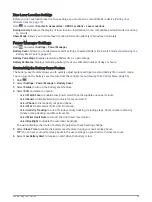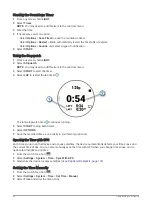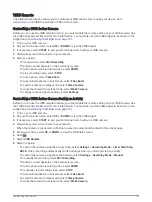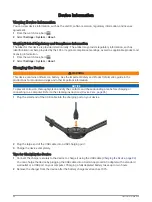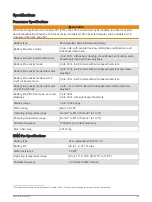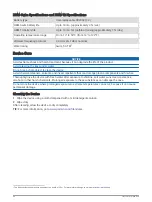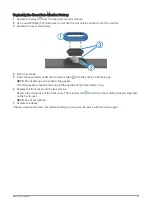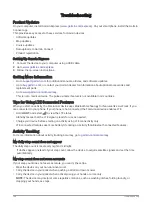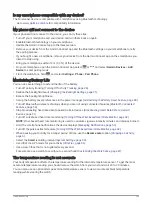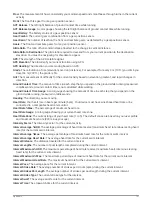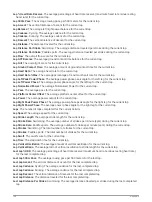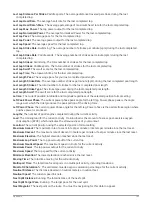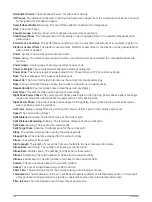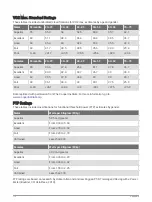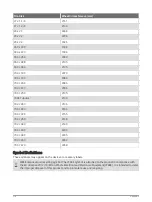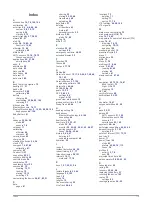The step counts on my device and my Garmin Connect account don't match
The step count on your Garmin Connect account updates when you sync your device.
1 Select an option:
• Sync your step count with the Garmin Connect application (
Using Garmin Connect on Your Computer,
).
• Sync your step count with the Garmin Connect app (
Manually Syncing Data with Garmin Connect,
).
2 Wait while the device syncs your data.
Syncing can take several minutes.
NOTE: Refreshing the Garmin Connect app or the Garmin Connect application does not sync your data or
update your step count.
The floors climbed amount does not seem accurate
Your device uses an internal barometer to measure elevation changes as you climb floors. A floor climbed is
equal to 3 m (10 ft.).
• Locate the small barometer holes on the back of the device, near the charging contacts, and clean the area
around the charging contacts.
The barometer performance may be affected if the barometer holes are obstructed. You can rinse the device
with water to clean the area.
After cleaning, allow the device to dry completely.
• Avoid holding handrails or skipping steps while climbing stairs.
• In windy environments, cover the device with your sleeve or jacket as strong gusts can cause erratic
readings.
My intensity minutes are flashing
When you exercise at an intensity level that qualifies toward your intensity minutes goal, the intensity minutes
flash.
Acquiring Satellite Signals
The device may need a clear view of the sky to acquire satellite signals. The time and date are set automatically
based on the GPS position.
TIP: For more information about GPS, go to
.
1 Go outdoors to an open area.
The front of the device should be oriented toward the sky.
2 Wait while the device locates satellites.
It may take 30–60 seconds to locate satellite signals.
Improving GPS Satellite Reception
• Frequently sync the device to your Garmin Connect account:
◦
Connect your device to a computer using the USB cable and the Garmin Express application.
◦
Sync your device to the Garmin Connect app using your Bluetooth enabled smartphone.
◦
Connect your device to your Garmin Connect account using a Wi‑Fi wireless network.
While connected to your Garmin Connect account, the device downloads several days of satellite data,
allowing it to quickly locate satellite signals.
• Take your device outside to an open area away from tall buildings and trees.
• Remain stationary for a few minutes.
Troubleshooting
101