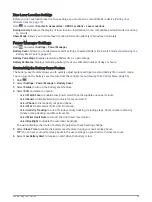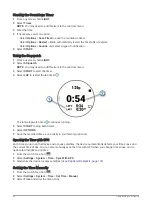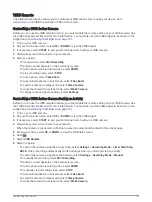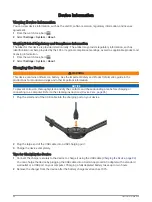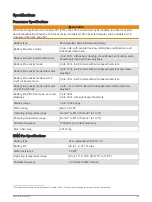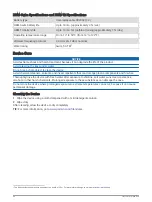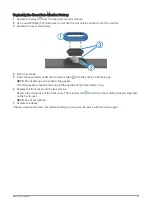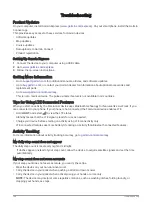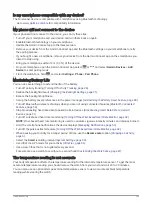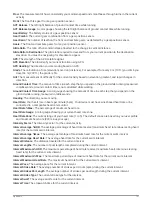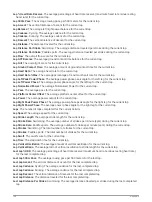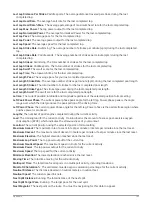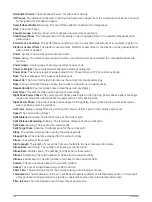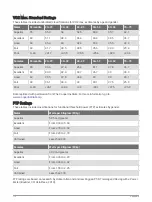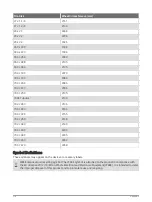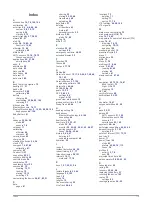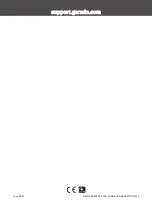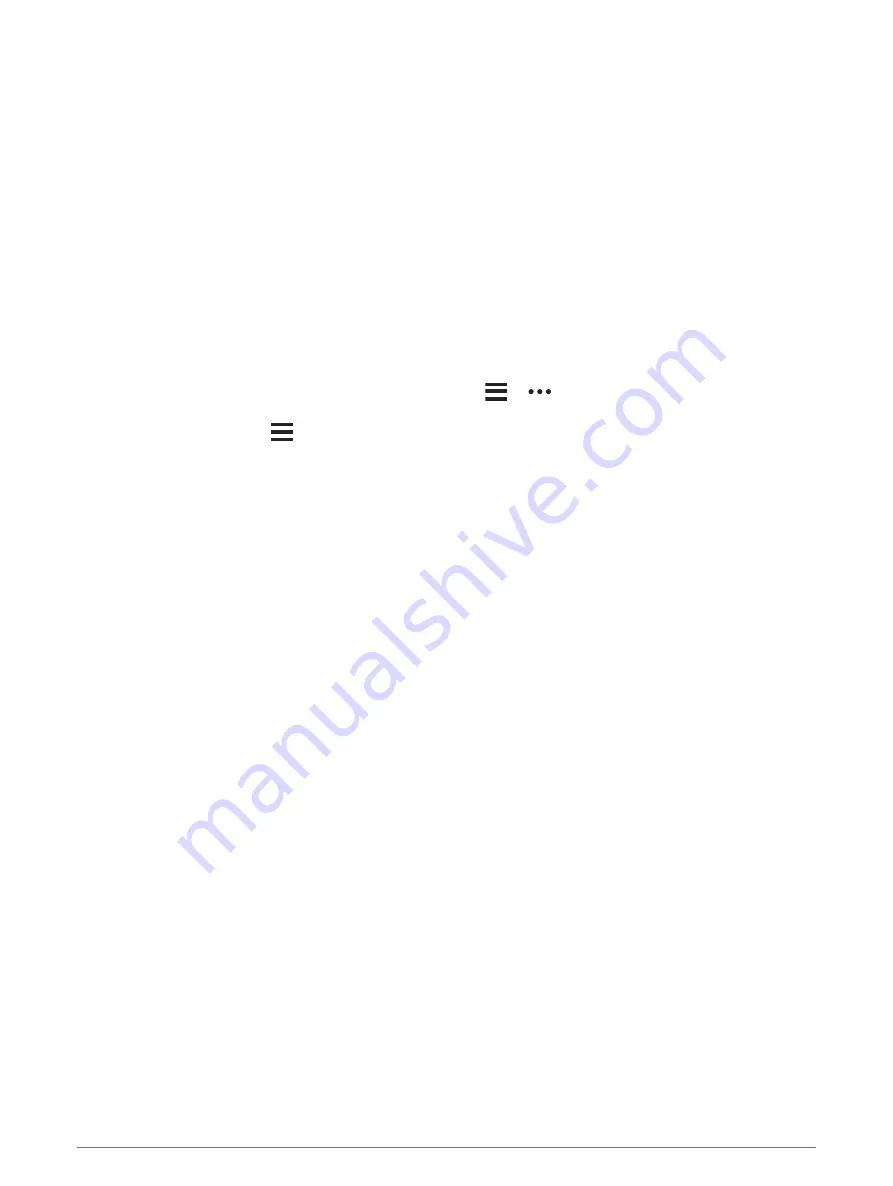
Is my smartphone compatible with my device?
The Forerunner device is compatible with smartphones using Bluetooth technology.
for compatibility information.
My phone will not connect to the device
If your phone will not connect to the device, you can try these tips.
• Turn off your smartphone and your device, and turn them back on again.
• Enable Bluetooth technology on your smartphone.
• Update the Garmin Connect app to the latest version.
• Remove your device from the Garmin Connect app and the Bluetooth settings on your smartphone to retry
the pairing process.
• If you bought a new smartphone, remove your device from the Garmin Connect app on the smartphone you
intend to stop using.
• Bring your smartphone within 10 m (33 ft.) of the device.
• On your smartphone, open the Garmin Connect app, select
or
, and select Garmin Devices > Add
Device to enter pairing mode.
• From the watch face, hold
, and select Settings > Phone > Pair Phone.
Maximizing Battery Life
You can do several things to extend the life of the battery.
• Turn off activity tracking (
Turning Off Activity Tracking, page 28
).
• Reduce the backlight timeout (
Changing the Backlight Settings, page 91
).
• Reduce the backlight brightness.
• Set up the battery saver preferences in the power manager (
Customizing the Battery Saver Feature, page 89
).
• Turn off Bluetooth wireless technology when you are not using connected features (
).
• Stop broadcasting heart rate data to paired Garmin devices (
Broadcasting Heart Rate Data to Garmin
).
• Turn off wrist-based heart rate monitoring (
Turning Off the Wrist-based Heart Rate Monitor, page 32
).
NOTE: Wrist-based heart rate monitoring is used to calculate vigorous intensity minutes and calories burned.
• Limit the smartphone notifications the device displays (
Managing Notifications, page 53
).
• Turn off the pulse oximeter feature (
Turning Off the Wrist-based Heart Rate Monitor, page 32
).
• When pausing your activity for a longer period of time, use the Resume Later option (
).
• Select the Smart recording interval (
).
• Use UltraTrac GPS mode for your activity (
).
• Use a watch face that is not updated every second.
For example, use a watch face without a second hand (
Customizing the Watch Face, page 87
).
The temperature reading is not accurate
Your body temperature affects the temperature reading for the internal temperature sensor. To get the most
accurate temperature reading, you should remove the watch from your wrist and wait 20 to 30 minutes.
You can also use an optional tempe external temperature sensor to view accurate ambient temperature
readings while wearing the watch.
Troubleshooting
103