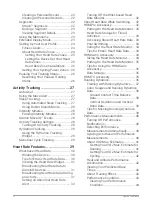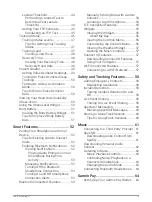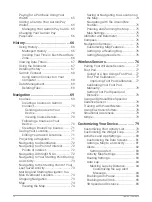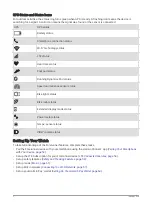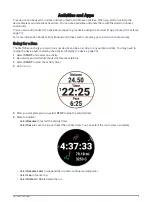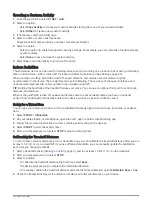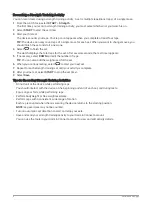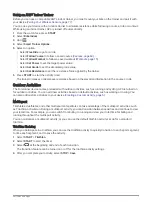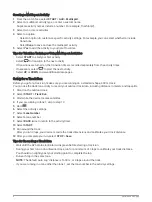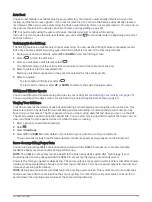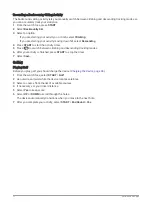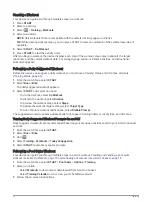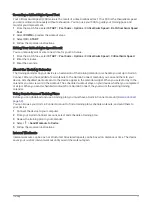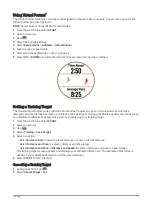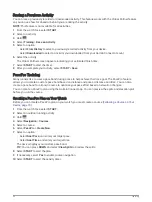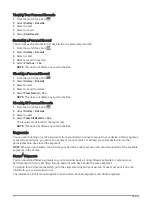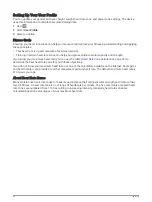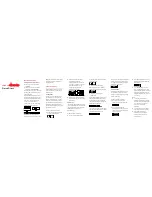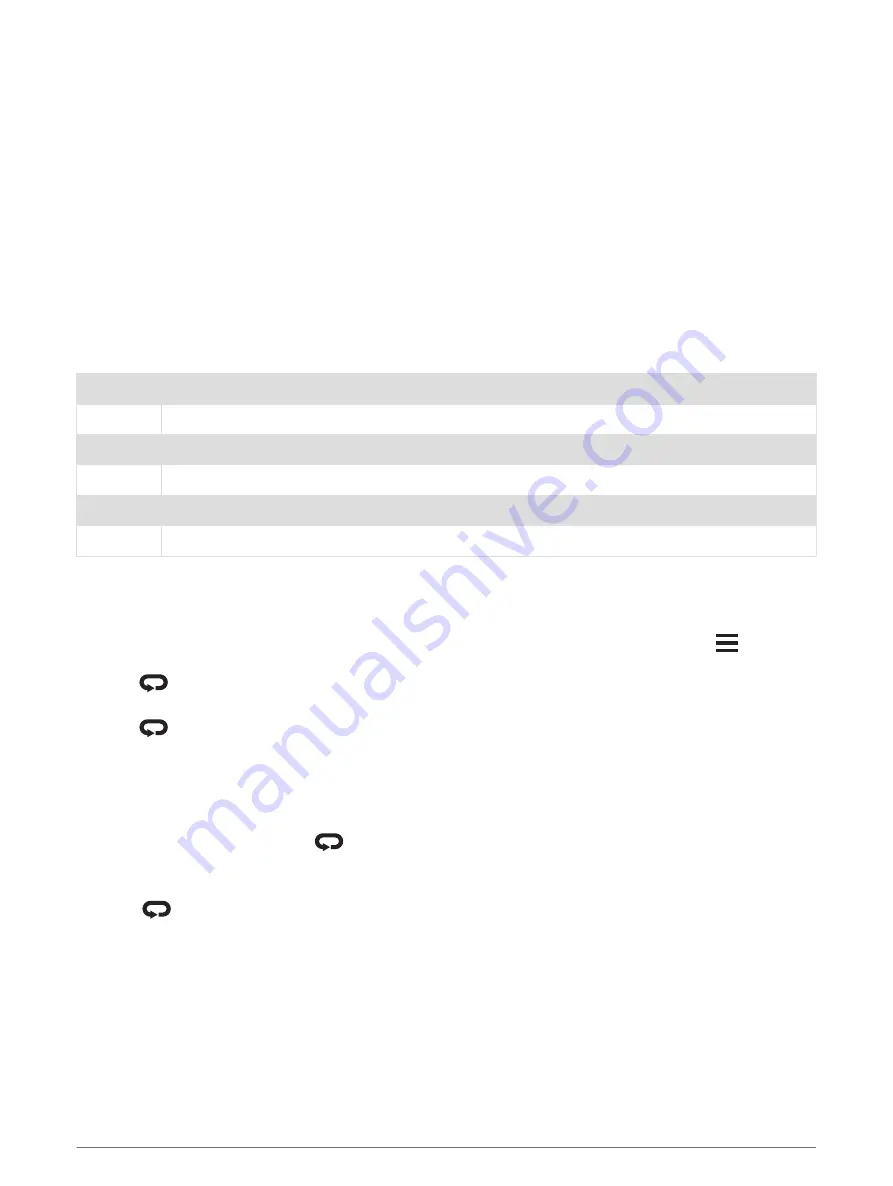
Swim Terminology
Length: One trip down the pool.
Interval: One or more consecutive lengths. A new interval starts after a rest.
Stroke: A stroke is counted every time your arm wearing the device completes a full cycle.
Swolf: Your swolf score is the sum of the time for one pool length and the number of strokes for that length.
For example, 30 seconds plus 15 strokes equals a swolf score of 45. For open water swimming, swolf is
calculated over 25 meters. Swolf is a measurement of swimming efficiency and, like golf, a lower score is
better.
Critical swim speed (CSS): Your CSS is the theoretical speed that you can maintain continuously without
exhaustion. You can use your CSS to guide your training pace and monitor your improvement.
Stroke Types
Stroke type identification is available only for pool swimming. Your stroke type is identified at the end of a
length. Stroke types appear in your swimming history and in your Garmin Connect account. You can also select
stroke type as a custom data field (
Customizing the Data Screens, page 81
).
Free
Freestyle
Back
Backstroke
Breast
Breaststroke
Fly
Butterfly
Mixed
More than one stroke type in an interval
Drill
Used with drill logging (
Training with the Drill Log, page 11
)
Tips for Swimming Activities
• Before starting a pool swimming activity, follow the on-screen instructions to select your pool size or enter a
custom size.
The next time you start a pool swimming activity, the device uses this pool size. You can hold
, select the
activity settings, and select Pool Size to change the size.
• Select
to record a rest during pool swimming.
The device automatically records swim intervals and lengths for pool swimming.
• Select
to record an interval during open water swimming.
Resting During Pool Swimming
The default rest screen displays two rest timers. It also displays time and distance for the last completed
interval.
NOTE: Swim data is not recorded during a rest.
1 During your swim activity, select
to start a rest.
The display reverses to white text on a black background, and the rest screen appears.
2 During a rest, select UP or DOWN to view other data screens (optional).
3 Select
, and continue swimming.
4 Repeat for additional rest intervals.
10
Activities and Apps