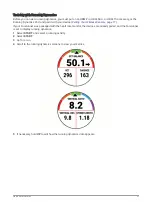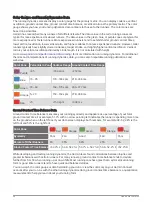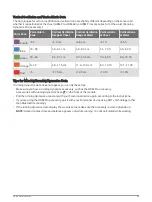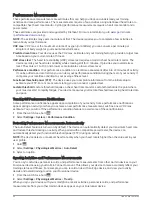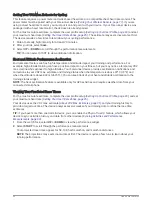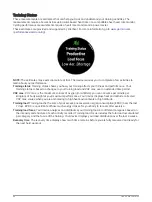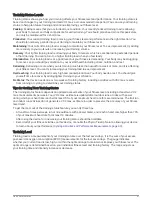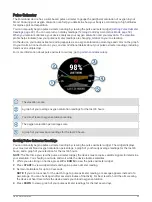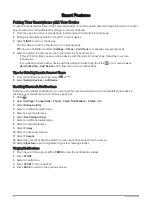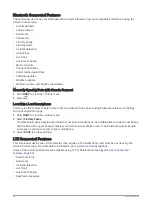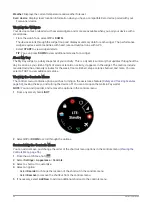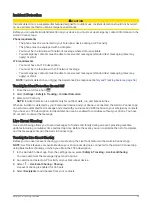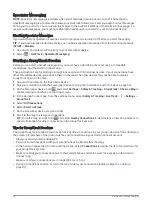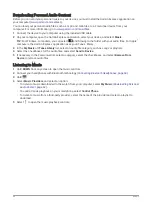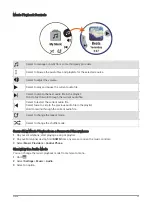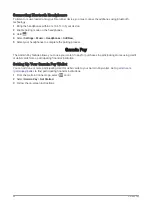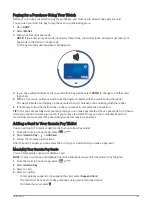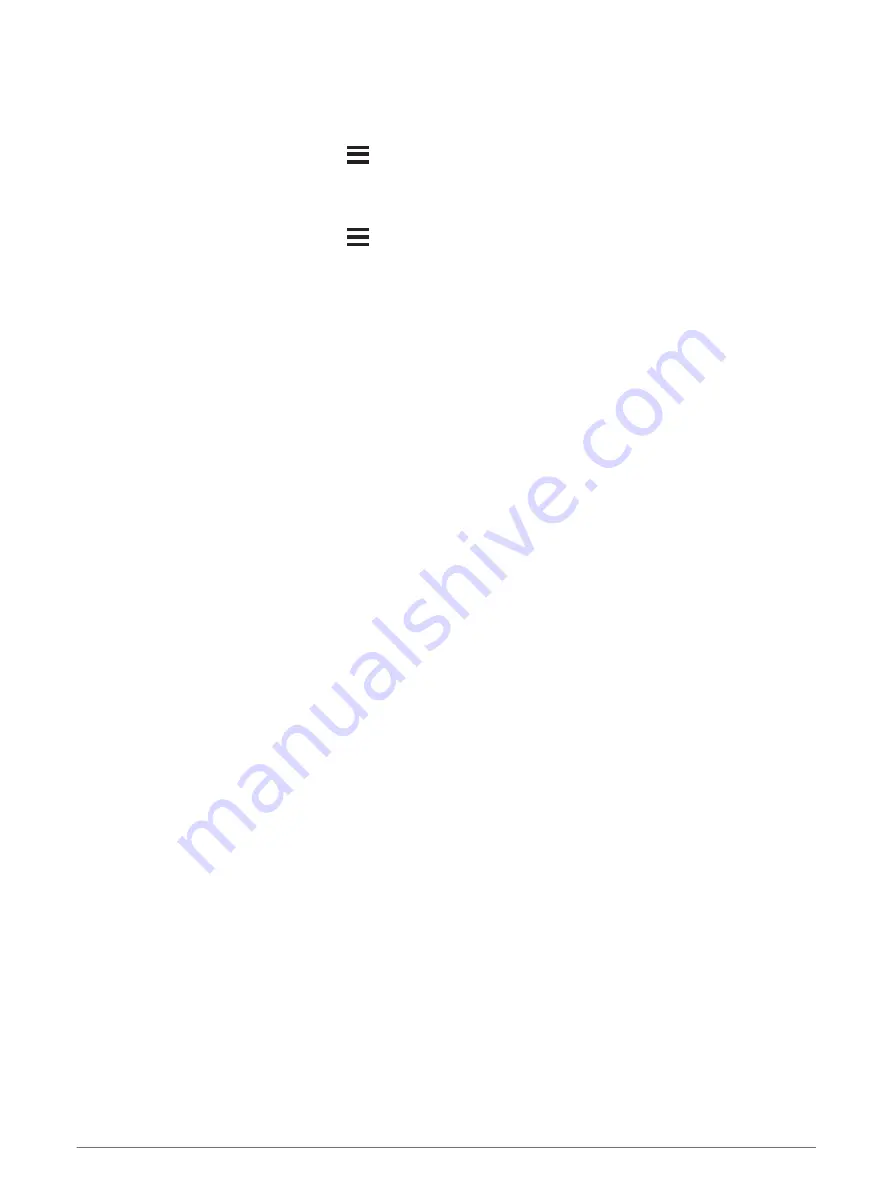
Turning On Pulse Oximeter Sleep Tracking
You can set your device to continuously measure your blood oxygen saturation while you sleep.
NOTE: Unusual sleep positions can cause abnormally low sleep-time SpO2 readings.
1 From the pulse oximeter widget, hold
.
2 Select Options > Pulse Ox Mode > During Sleep.
Turning On All-Day Acclimation Mode
1 From the pulse oximeter widget, hold
.
2 Select Options > Pulse Ox Mode > All Day.
The device automatically analyzes your oxygen saturation throughout the day, when you are not moving.
NOTE: Turning on all-day acclimation mode decreases battery life.
Tips for Erratic Pulse Oximeter Data
If the pulse oximeter data is erratic or does not appear, you can try these tips.
• Remain motionless while the device reads your blood oxygen saturation.
• Wear the device above your wrist bone. The device should be snug but comfortable.
• Hold the arm wearing the device at heart level while the device reads your blood oxygen saturation.
• Use a silicone band.
• Clean and dry your arm before putting on the device.
• Avoid wearing sunscreen, lotion, and insect repellent under the device.
• Avoid scratching the optical sensor on the back of the device.
• Rinse the device with fresh water after each workout.
Viewing Your Heart Rate Variability Stress Score
Before you can perform the heart rate variability (HRV) stress test, you must put on a Garmin chest heart rate
monitor and pair it with your device (
Pairing Your Wireless Sensors, page 77
).
Your HRV stress score is the result of a three-minute test performed while standing still, where the Forerunner
device analyzes heart rate variability to determine your overall stress. Training, sleep, nutrition, and general life
stress all impact how you perform. The stress score range is 1 to 100, where 1 is a very low stress state, and
100 is a very high stress state. Knowing your stress score can help you decide if your body is ready for a tough
training run or yoga.
TIP: Garmin recommends that you measure your stress score before you exercise, at approximately the same
time, and under the same conditions every day. You can view previous results on your Garmin Connect account.
1 Select START > DOWN > HRV Stress > START.
2 Follow the onscreen instructions.
Using the Stress Level Widget
The stress level widget displays your current stress level and a graph of your stress level for the last several
hours. It can also guide you through a breathing activity to help you relax (
).
1 While you are sitting or inactive, select UP or DOWN to view the stress level widget.
2 Select START.
3 Select an option:
• Select DOWN to view additional details.
TIP: Blue bars indicate periods of rest. Yellow bars indicate periods of stress. Gray bars indicate times
when you were too active to determine your stress level.
• Select START > DOWN to start a relaxation activity.
50
Heart Rate Features