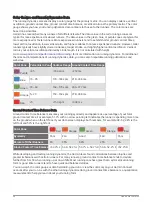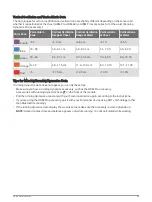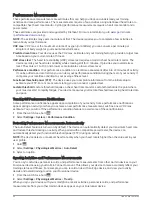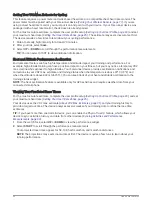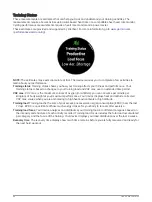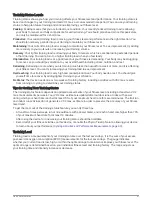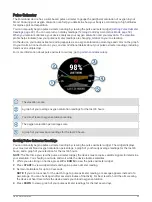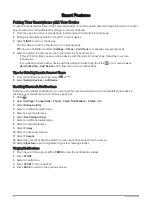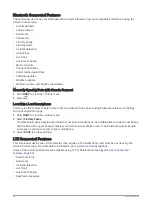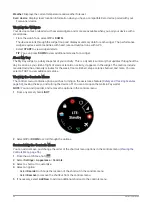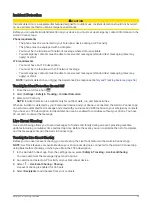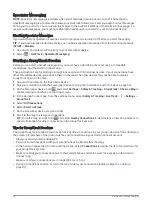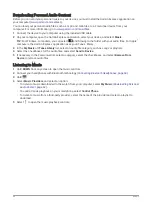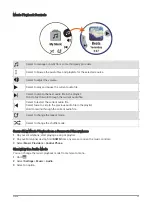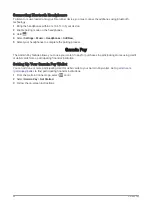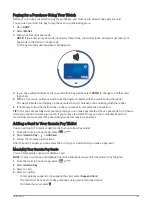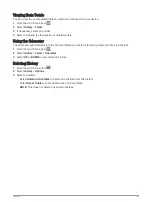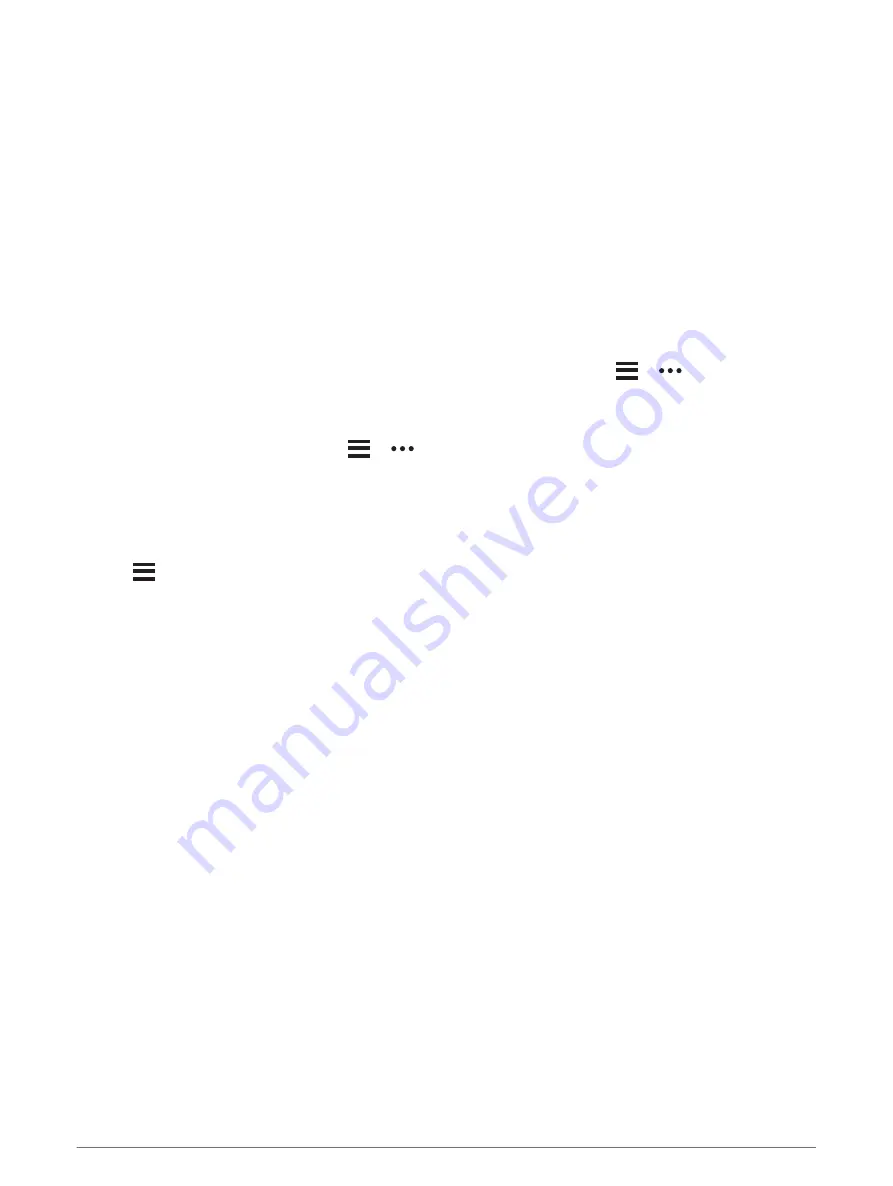
Smart Features
Pairing Your Smartphone with Your Device
To use the connected features of the Forerunner device, it must be paired directly through the Garmin Connect
app, instead of from the Bluetooth settings on your smartphone.
1 From the app store on your smartphone, install and open the Garmin Connect app.
2 Bring your smartphone within 10 m (33 ft.) of your device.
3 Select LIGHT to turn on the device.
The first time you turn on the device, it is in pairing mode.
TIP: You can hold UP, and select Settings > Phone > Pair Phone to manually enter pairing mode.
4 Select an option to add your device to your Garmin Connect account:
• If this is the first time you are pairing a device with the Garmin Connect app, follow the on-screen
instructions.
• If you already paired another device with the Garmin Connect app, from the
or
menu, select
Garmin Devices > Add Device, and follow the on-screen instructions.
Tips for Existing Garmin Connect Users
1 From the Garmin Connect app, select
or
.
2 Select Garmin Devices > Add Device.
Enabling Bluetooth Notifications
Before you can enable notifications, you must pair the Forerunner device with a compatible mobile device
(
Pairing Your Smartphone with Your Device, page 52
).
1 Hold
.
2 Select Settings > Connectivity > Phone > Smart Notifications > Status > On.
3 Select During Activity.
4 Select a notification preference.
5 Select a sound preference.
6 Select Not During Activity.
7 Select a notification preference.
8 Select a sound preference.
9 Select Privacy.
10 Select a privacy preference.
11 Select Timeout.
12 Select the amount of time the alert for a new notification appears on the screen.
13 Select Signature to add a signature to your text message replies.
Viewing Notifications
1 From the watch face, press UP or DOWN to view the notifications widget.
2 Press START.
3 Select a notification.
4 Press START for more options.
5 Press BACK to return to the previous screen.
52
Smart Features