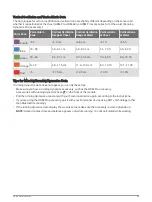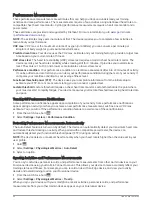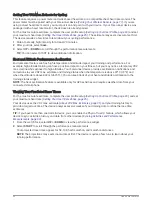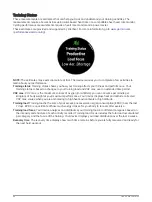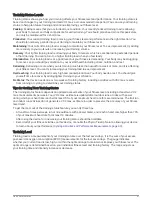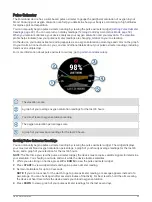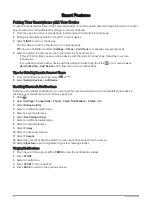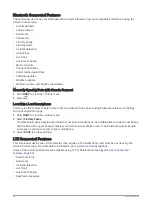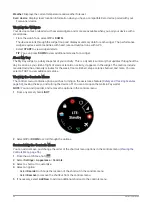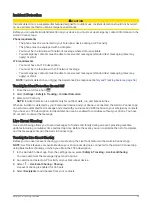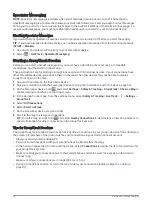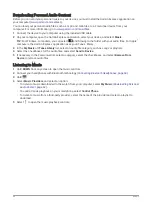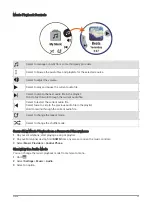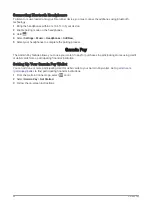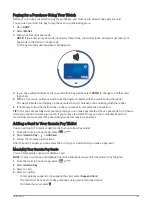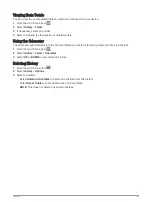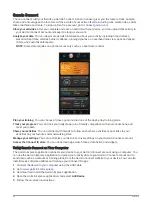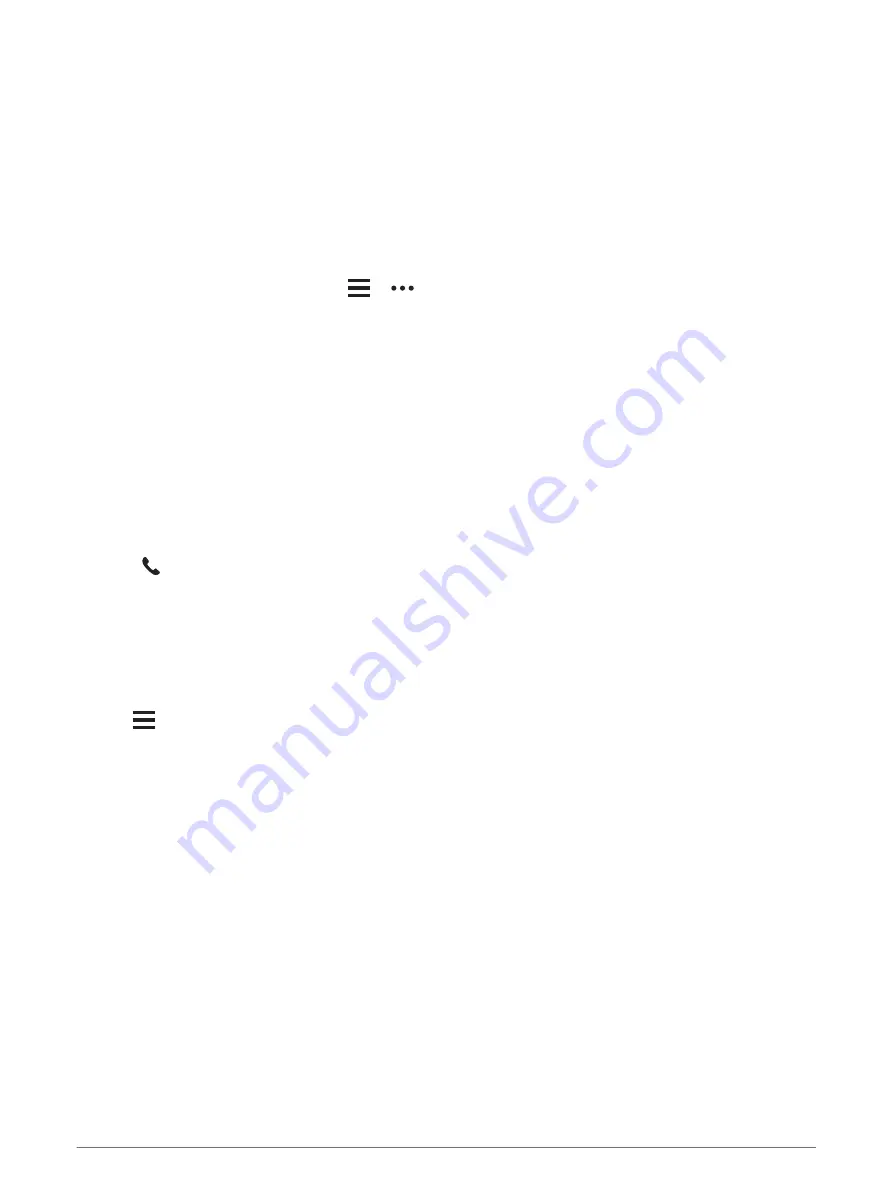
Playing Audio Prompts on Your Smartphone During Your Activity
Before you can set up audio prompts, you must have a smartphone with the Garmin Connect app paired to your
Forerunner device.
You can set the Garmin Connect app to play motivational status announcements on your smartphone during a
run or other activity. Audio prompts include the lap number and lap time, pace or speed, and heart rate data.
During an audio prompt, the Garmin Connect app mutes the primary audio of the smartphone to play the
announcement. You can customize the volume levels on the Garmin Connect app.
NOTE: If you have a Forerunner device, you can enable audio prompts on the device through your connected
headphones, without using a connected smartphone (
Playing Audio Prompts During Your Activity, page 15
).
NOTE: The Lap Alert audio prompt is enabled by default.
1 From the Garmin Connect app, select
or
.
2 Select Garmin Devices.
3 Select your device.
4 Select Activity Options > Audio Prompts.
Managing Notifications
You can use your compatible smartphone to manage notifications that appear on your Forerunner device.
Select an option:
• If you are using an iPhone
®
device, go to the iOS
®
notifications settings to select the items to show on the
device.
• If you are using an Android
™
smartphone, from the Garmin Connect app, select Settings > Notifications.
Turning Off the Bluetooth Smartphone Connection
1 Hold LIGHT to view the controls menu.
2 Select to turn off the Bluetooth smartphone connection on your Forerunner device.
Refer to the owner's manual for your mobile device to turn off Bluetooth wireless technology on your mobile
device.
Turning On and Off Smartphone Connection Alerts
You can set the Forerunner device to alert you when your paired smartphone connects and disconnects using
Bluetooth technology.
NOTE: Smartphone connection alerts are turned off by default.
1 Hold
.
2 Select Settings > Connectivity > Phone > Connected Alerts.
Smart Features
53