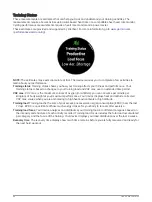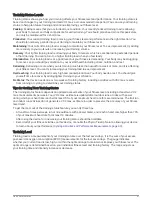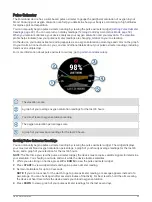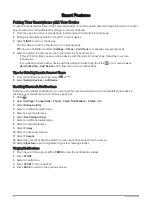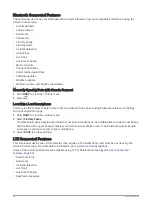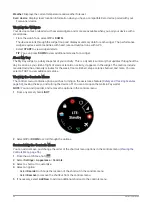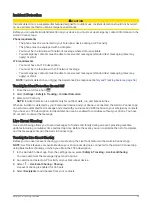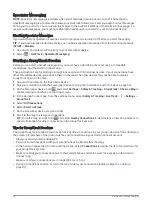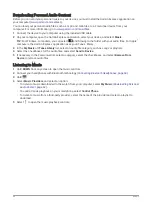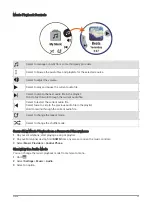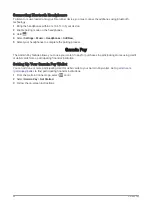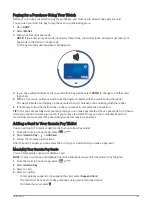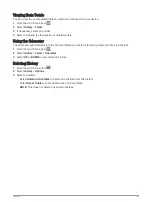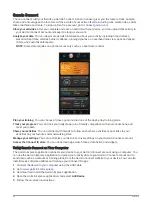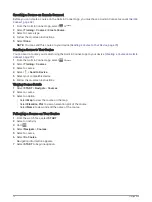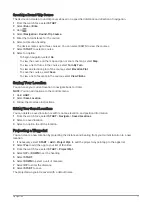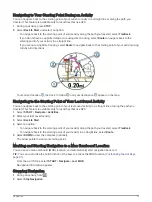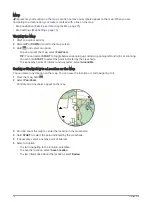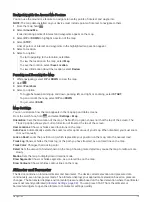Spectator Messaging
NOTE: Spectator messaging is available when your Forerunner device has an active LTE Subscription.
Spectator messaging is a feature that allows your LiveTrack followers to send you audio and text messages
during your run activity. You can set up this feature in the LiveTrack settings of the Garmin Connect app. To
receive audio messages, you must have Bluetooth headphones connected to your Forerunner device.
Blocking Spectator Messages
If you want to block spectator messages, Garmin recommends turning it off before you start the activity.
TIP: If you have already started an activity, you can block spectator messages from the incoming message
(START > Disable).
1 Go outside, and select a GPS activity on your Forerunner device.
2 Select
> LiveTrack > Spectator Messaging.
Starting a GroupTrack Session
Before you can start a GroupTrack session, you must have a Garmin Connect account, a compatible
smartphone, and the Garmin Connect app.
These instructions are for starting a GroupTrack session with Forerunner devices. If your connections have
other compatible devices, you can see them on the map. The other devices may not be able to display
GroupTrack riders on the map.
1 Go outside, and turn on the Forerunner device.
2 Pair your smartphone with the Forerunner device (
Pairing Your Smartphone with Your Device, page 52
).
3 On the Forerunner device, hold
, and select Settings > Safety & Tracking > GroupTrack > Show on Map to
enable viewing connections on the map screen.
4 In the Garmin Connect app, from the settings menu, select Safety & Tracking > LiveTrack > > Settings >
GroupTrack.
5 Select All Connections.
6 Select Start LiveTrack.
7 On the Forerunner device, start an activity.
8 Scroll to the map to view your connections.
TIP: From the map, you can hold
and select Nearby Connections to view distance, direction, and pace or
speed information for other connections in the GroupTrack session.
Tips for GroupTrack Sessions
The GroupTrack feature allows you to keep track of other connections in your group using LiveTrack directly on
the screen. All members of the group must be your connections in your Garmin Connect account.
• Start your activity outside using GPS.
• Pair your Forerunner device with your smartphone using Bluetooth technology.
• In the Garmin Connect app, from the settings menu, select Connections to update the list of connections for
your GroupTrack session.
• Make sure all of your connections pair to their smartphones and start a LiveTrack session in the Garmin
Connect app.
• Make sure all your connections are in range (40 km or 25 mi.).
• During a GroupTrack session, scroll to the map to view your connections (
).
60
Safety and Tracking Features