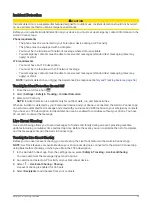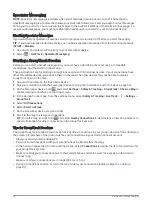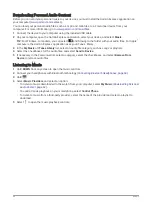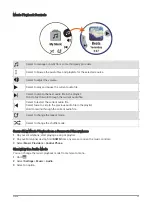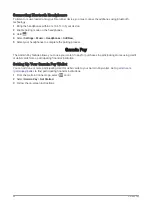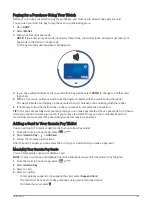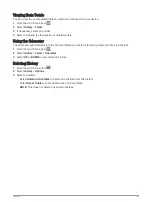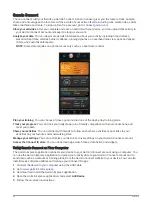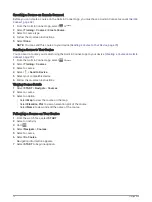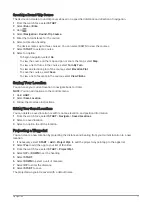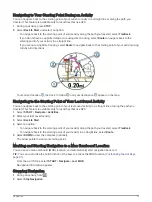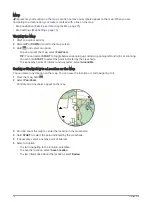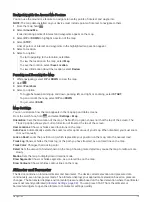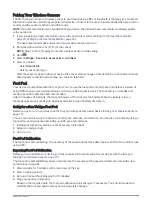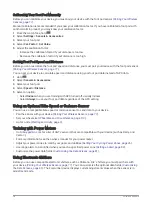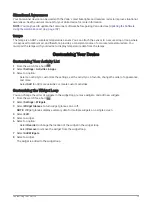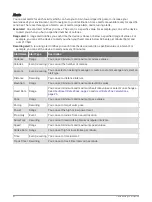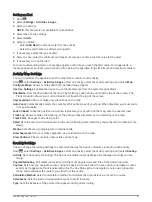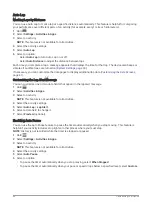Navigating to Your Starting Point During an Activity
You can navigate back to the starting point of your current activity in a straight line or along the path you
traveled. This feature is available only for activities that use GPS.
1 During an activity, press STOP.
2 Select Back to Start, and select an option:
• To navigate back to the starting point of your activity along the path you traveled, select TracBack.
• If you do not have a supported map or are using direct routing, select Route to navigate back to the
starting point of your activity in a straight line.
• If you are not using direct routing, select Route to navigate back to the starting point of your activity using
turn-by-turn directions.
Your current location
, the track to follow , and your destination appear on the map.
Navigating to the Starting Point of Your Last Saved Activity
You can navigate back to the starting point of your last saved activity in a straight line or along the path you
traveled. This feature is available only for activities that use GPS.
1 Select START > Navigate > Activities.
2 Select your last saved activity.
3 Select Back to Start.
4 Select an option:
• To navigate back to the starting point of your activity along the path you traveled, select TracBack.
• To navigate back to the starting point of your activity in a straight line, select Route.
5 Select DOWN to view the compass (optional).
The arrow points toward your starting point.
Marking and Starting Navigation to a Man Overboard Location
You can save a man overboard (MOB) location, and automatically start navigation back to it.
TIP: You can customize the hold function of the keys to access the MOB function (
).
From the watch face, select START > Navigate > Last MOB.
Navigation information appears.
Stopping Navigation
1 During an activity, hold
.
2 Select Stop Navigation.
Navigation
73