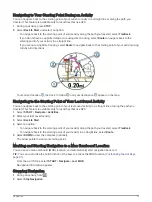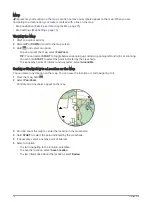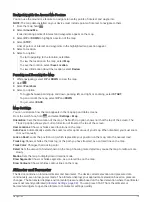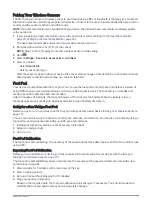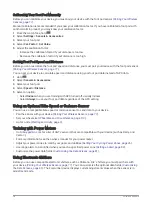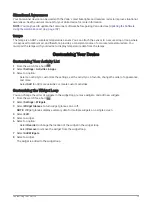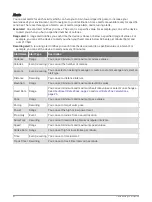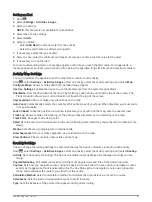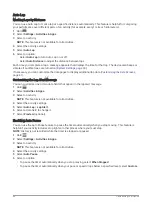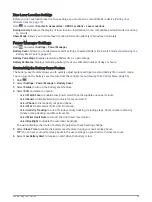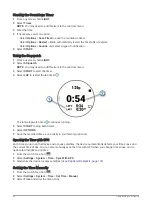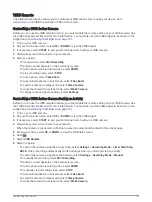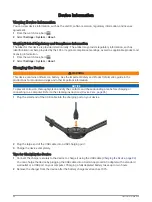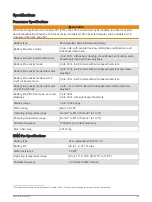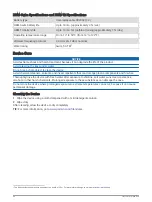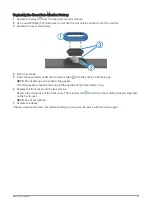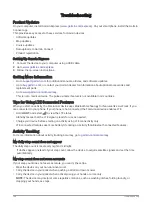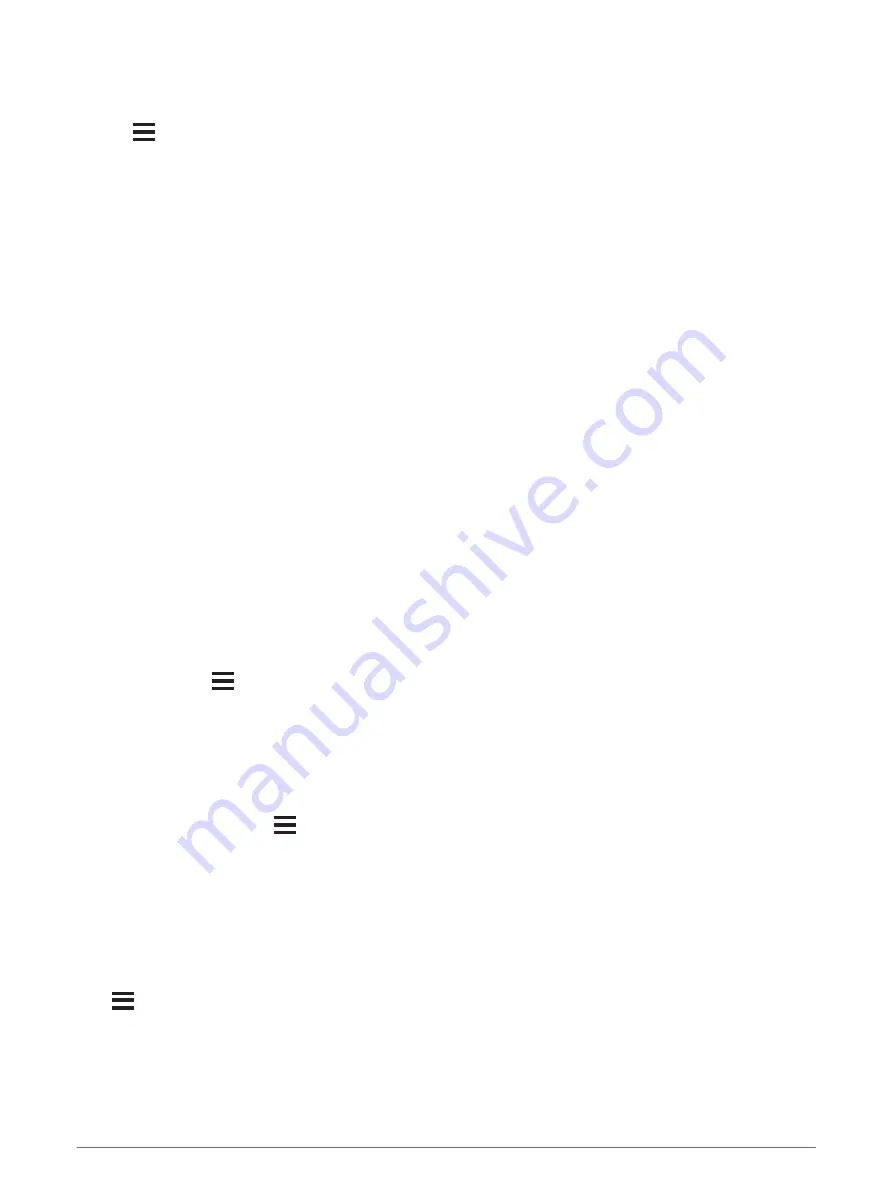
Changing the GPS Setting
For more information about GPS, go to
1 Hold
.
2 Select Settings > Activities & Apps.
3 Select the activity to customize.
4 Select the activity settings.
5 Select GPS.
6 Select an option:
• Select GPS Only to enable the GPS satellite system.
• Select GPS + GLONASS (Russian satellite system) for more accurate position information in situations
with poor sky visibility.
• Select GPS + GALILEO (European Union satellite system) for more accurate position information in
situations with poor sky visibility.
• Select UltraTrac to record track points and sensor data less frequently (
).
NOTE: Using GPS and another satellite together can reduce battery life more quickly than using GPS only
(
GPS and Other Satellite Systems, page 86
).
GPS and Other Satellite Systems
The GPS + GLONASS or GPS + GALILEO options offer increased performance in challenging environments and
faster position acquisition than using GPS only. However, using GPS and another satellite system together can
reduce battery life more quickly than using GPS only.
UltraTrac
The UltraTrac feature is a GPS setting that records track points and sensor data less frequently. Enabling the
UltraTrac feature increases battery life but decreases the quality of recorded activities. You should use the
UltraTrac feature for activities that demand longer battery life and for which frequent sensor data updates are
less important.
Power Save Timeout Settings
The timeout settings affect how long your device stays in training mode, for example, when you are waiting for
a race to start. Hold
, select Settings > Activities & Apps, select an activity, and select the activity settings.
Select Power Save Timeout to adjust the timeout settings for the activity.
Normal: Sets the device to enter low-power watch mode after 5 minutes of inactivity.
Extended: Sets the device to enter low-power watch mode after 25 minutes of inactivity. The extended mode
can result in shorter battery life between charges.
Removing an Activity or App
1 From the watch face, hold
.
2 Select Settings > Activities & Apps.
3 Select an activity.
4 Select an option:
• To remove an activity from your list of favorites, select Remove from Favorites.
• To delete the activity from the apps list, select Remove from List.
GroupTrack Settings
Hold
, and select Settings > Safety & Tracking > GroupTrack.
Show on Map: Enables you to view connections on the map screen during a GroupTrack session.
Activity Types: Allows you to select which activity types appear on the map screen during a GroupTrack
session.
86
Customizing Your Device